Loading ...
Loading ...
Loading ...
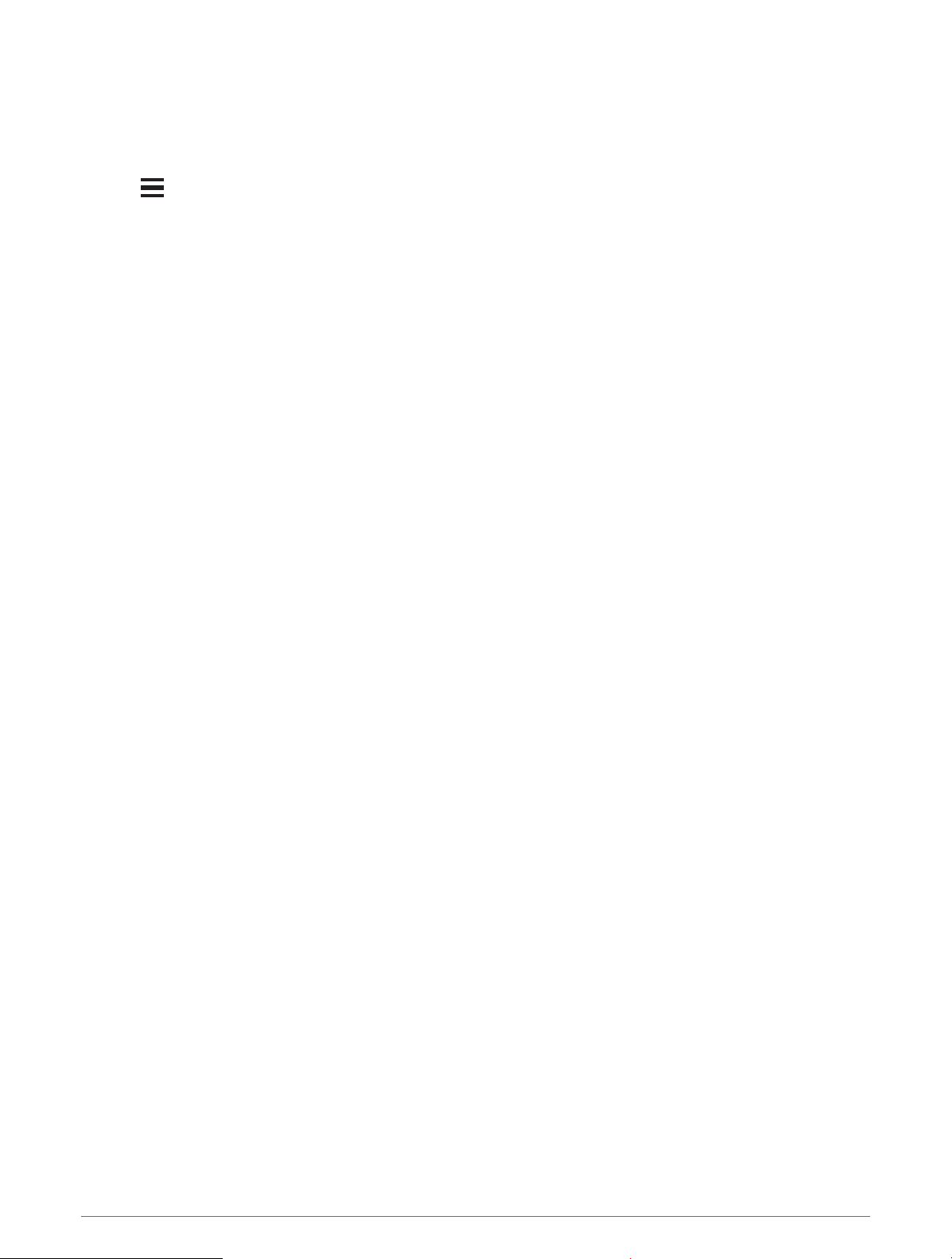
Creating a Round-Trip Course
The device can create a round-trip course based on a specified distance and direction of navigation.
1 From the watch face, select START.
2 Select Run or Bike.
3 Hold .
4 Select Navigation > Round-Trip Course.
5 Enter the total distance for the course.
6 Select a direction heading.
The device creates up to three courses. You can select DOWN to view the courses.
7 Select START to select a course.
8 Select an option:
• To begin navigation, select Go.
• To view the course on the map and pan or zoom the map, select Map.
• To view a list of turns in the course, select Turn By Turn.
• To view an elevation plot of the course, select Elevation Plot.
• To save the course, select Save.
• To view a list of ascents in the course, select View Climbs.
Saving Your Location
You can save your current location to navigate back to it later.
NOTE: You can add options to the controls menu.
1 Hold LIGHT.
2 Select Save Location.
3 Follow the on-screen instructions.
Editing Your Saved Locations
You can delete a saved location or edit its name, elevation, and position information.
1 From the watch face, select START > Navigate > Saved Locations.
2 Select a saved location.
3 Select an option to edit the location.
Projecting a Waypoint
You can create a new location by projecting the distance and bearing from your current location to a new
location.
1 If necessary, select START > Add > Project Wpt. to add the project waypoint app to the apps list.
2 Select Yes to add the app to your list of favorites.
3 From the watch face, select START > Project Wpt..
4 Select UP or DOWN to set the heading.
5 Select START.
6 Select DOWN to select a unit of measure.
7 Select UP to enter the distance.
8 Select START to save.
The projected waypoint is saved with a default name.
74 Navigation
Loading ...
Loading ...
Loading ...
