Loading ...
Loading ...
Loading ...
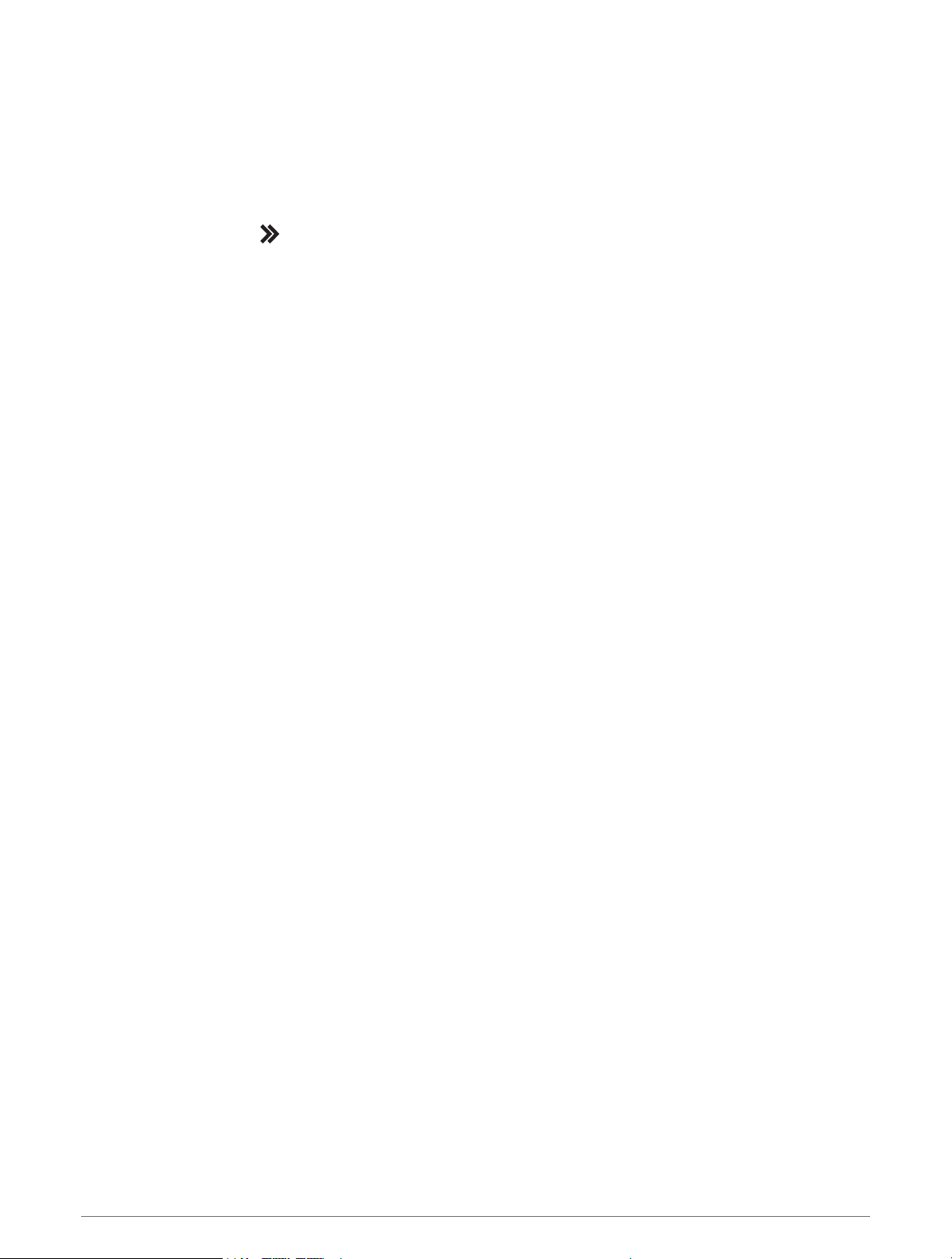
Evaluating an Activity
Before you can evaluate an activity, you must enable the self-evaluation setting on your Forerunner device
(Enabling Self Evaluation, page 88).
You can record how you felt during a run, bike, or swim activity.
1 After you complete an activity, select Save (Stopping an Activity, page 6).
2 Select a number that corresponds with your perceived effort.
NOTE: You can select to skip the self evaluation.
3 Select how you felt during the activity.
You can view evaluations in the Garmin Connect app.
Creating a Custom Activity
1 From the watch face, select START > Add.
2 Select an option:
• Select Copy Activity to create your custom activity starting from one of your saved activities.
• Select Other to create a new custom activity.
3 If necessary, select an activity type.
4 Select a name or enter a custom name.
Duplicate activity names include a number, for example: Bike(2).
5 Select an option:
• Select an option to customize specific activity settings. For example, you can customize the data screens
or auto features.
• Select Done to save and use the custom activity.
6 Select Yes to add the activity to your list of favorites.
Indoor Activities
The Forerunner device can be used for training indoors, such as running on an indoor track or using a stationary
bike or indoor trainer. GPS is turned off for indoor activities (Activities and App Settings, page 83).
When running or walking with GPS turned off, speed, distance, and cadence are calculated using the
accelerometer in the device. The accelerometer is self-calibrating. The accuracy of the speed, distance, and
cadence data improves after a few outdoor runs or walks using GPS.
TIP: Holding the handrails of the treadmill reduces accuracy. You can use an optional foot pod to record pace,
distance, and cadence.
When cycling with GPS turned off, speed and distance data are not available unless you have an optional sensor
that sends speed and distance data to the device, such as a speed or cadence sensor.
Going for a Virtual Run
You can pair your Forerunner device with a compatible third-party app to transmit pace, heart rate, or cadence
data.
1 Select START > Virtual Run.
2 On your tablet, laptop, or smartphone, open the Zwift
™
app or another virtual training app.
3 Follow the on-screen instructions to start a running activity and pair the devices.
4 Select START to start the activity timer.
5 After you complete your run, select STOP to stop the activity timer.
Activities and Apps 7
Loading ...
Loading ...
Loading ...
