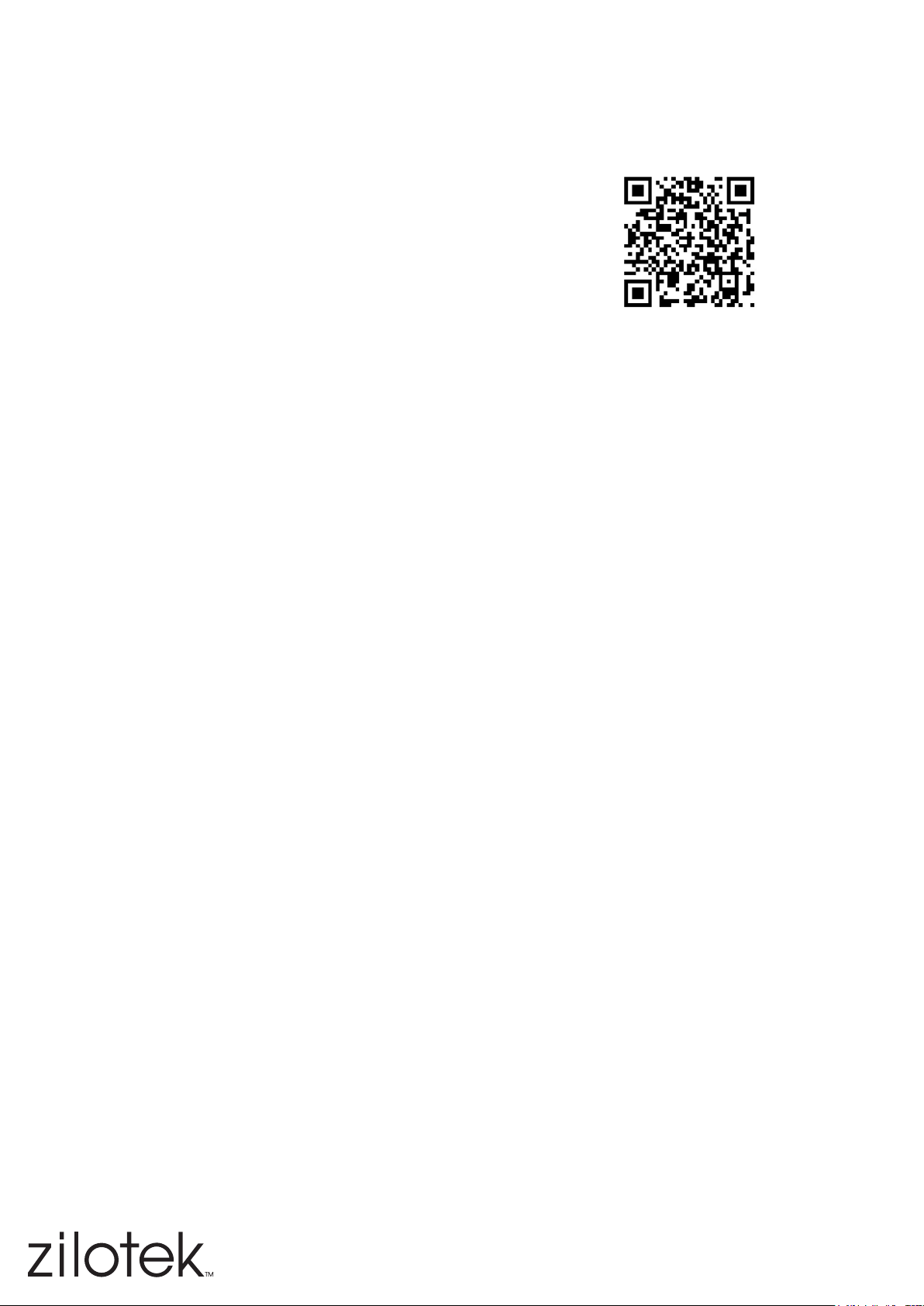
LED A19 Smart Color Changing
Instructions for 358-1000
WARNING: These products may represent a possible shock or re hazard if improperly installed or attached
in any way. Products should be installed in accordance with these instructions, current electrical codes,
and/or the current National Electric Code (NEC).
This lighting device requires the use of a 2.4Ghz WiFi connection.
Ensure your smart device is connected before starting.
App User Guide
1. Download the app: Search “Smart Life” or use the QR code above.
2. Register an account: Enter either an email address or phone number. A verication code will be sent.
Retrieve verication code, enter, then add a password.
3. Sign into the app - the system will automatically recognize your country or you can manually select the
country code.
A) Via username or password: Use email address or phone number and password combination
B) Via social media account: Use the Facebook or Twitter icons and follow social network authentication.
C) Via SMS verication code: Select the “Sign in with SMS verication” tab, then enter your mobile
number to get the verication code: Enter the verication code to log in.
D) Forgot Password: Select “Forgot Password”. Request a vercation code be sent, retrieve verication
code, then enter the verication code with new password.
4. Add Device
- Normal Mode: Select the “+” icon in the upper right hand corner of the page to enter the
network connection page. Normal mode is default. Set the lighting device’s indicator light to ashing by
following the instructions on screen (choose device type, then select “How to make light blink rapidly).
Conrm the device’s indicator light is blinking. When prompted, enter your home’s WiFi password.
- AP Mode: Select the “+” icon in the upper right hand corner of the page to enter the
network connection page, then select “AP Mode” in the upper right hand corner. Connect to the WiFi
hot-spot named “SmarftLife”. Once connected, go back to the network connection page to enter the
network connection process. The app will proceed to connect to the device.
5. Once the device is connected, the app will conrm successful connection and the indicator light will stop
blinking and the app will prompt you to select which room to place this lighting device in. The lighting
device will now appear on the main home page.
6. Tap the device’s icon to enter the control page. Control brightness, color temperature, RGB color
changing, and schedule from the control page.
Link Smart Life account to Alexa
Using this device with Amazon Alexa requires the use of the Amazon App and an Amazon Echo (sold
separately). Follow the instructions for the Amazon Echo to set-up an Amazon account.
1. Tap “Skills” in the dropdown menu in the Amazon Alexa app, then search “Smart Life”. Select “Smart
Life” and tap “ENABLE” to enable the Skill.
2. You will be redirected to the account link page. Type in your Smart Life account and password, don’t
forget to select the country/region where your account belongs. Then tap “Link Now” to link your Smart
Life account. The country/region, the account, and the password must match with app user info.
3. Control your smart devices through Echo
- Discover devices: Echo needs to discover your smart devices before it controls them. You can say
“Alexa, discover devices” to Echo. Echo will discover devices which have already been added in the
Smart Life app. You can also tap “DISCOVER” to discover the smart devices. Discovered devices will
be shown in the list.
Control devices by voice commands: Use these commands to control your devices (e.g.,bedroom light):
- Alexa, turn on/off bedroom light
- Alexa, set bedroom light to 50 percent
- Alexa, brighten/dim bedroom light
- Alexa, set bedroom light to green
- Alexa, set air conditioner to 24
©2018 American Lighting, Inc
Denver, Colorado 80239
REV1845
Page 1 of 2
CONTINUED ON NEXT PAGE
Loading ...
