Loading ...
Loading ...
Loading ...
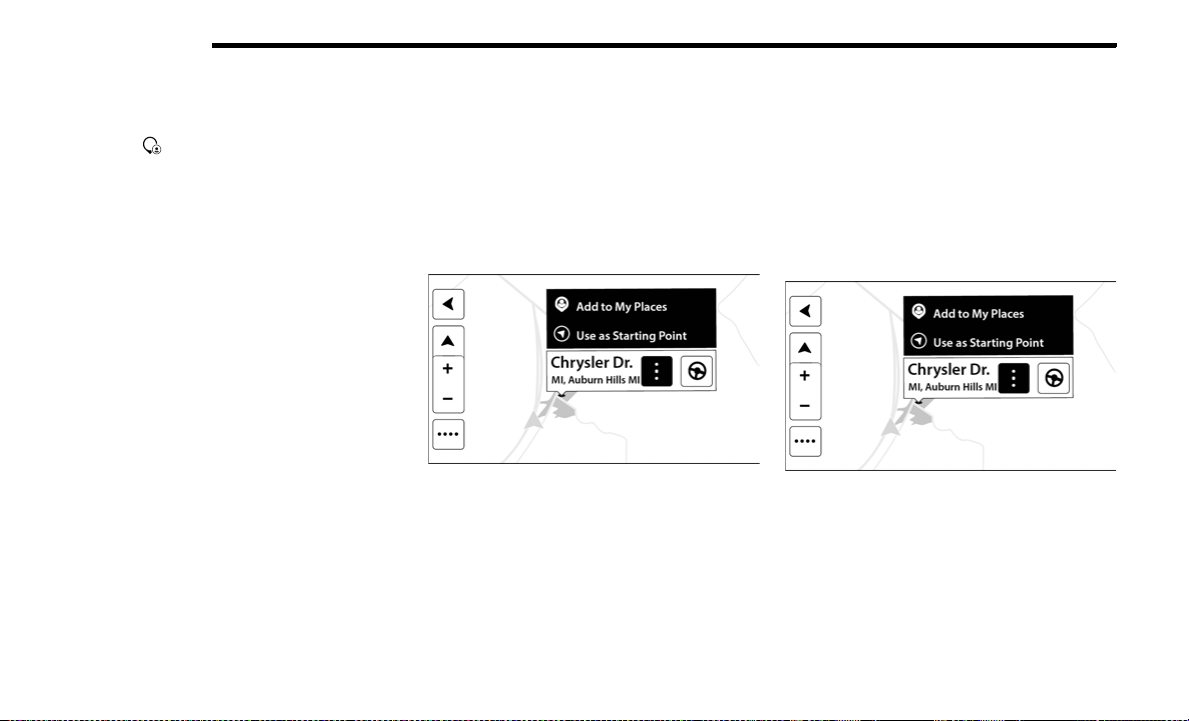
126 MULTIMEDIA
My Places
ABOUT MY PLACES
My Places provides an easy way to select a
location without the need to enter the address or
search for the location. You can use My Places to
create a collection of useful or favorite addresses.
The following items are always in My Places:
Home: Your home location can be your home
address or somewhere you often visit. This
feature provides an easy way to navigate there.
Recent Destinations: Select this button to select
your destination from a list of locations you have
recently navigated to.
USING MY PLACES
You can use My Places as a way of navigating to a
place without having to enter the address. To
navigate to a saved destination in My Places,
follow these steps:
1. Press the touchscreen to bring up the main
menu, and press “My Places”.
2. Select the desired destination. The location
will appear on the map with a pop-up menu.
3. Press the Drive button to begin navigation to
this destination.
NOTE:
Your Navigation system immediately starts guiding
you to your destination with spoken instructions
and visual instructions on the touchscreen.
ADDING A LOCATION TO MY PLACES
Adding From My Places
1. In the Main menu, press “My Places”.
2. Press “Add”.
Adding From My Places
3. To select a location, do one of the following:
Zoom in on the map at the location you want
to select. Press and hold to select the loca-
tion, then press the Add Location symbol.
Search for a location using the search func-
tion. Select “Show on Map,” then press the
Add Location symbol.
Adding A Location From The Map
1. In Map View, move the map and zoom in until
you can see the destination that you want to
navigate to.
2. Press and hold the point on the map to select
that location.
3. Press the three vertical dots to the right of the
name to open the pop-up menu.
4. Press “Add To My Places”.
Adding A Location To My Places
5. The name of the location will appear in the edit
screen. You can edit the name of the location
for easy recognition.
6. Press “Done” to save your location in the My
Places list.
22_VM_OM_EN_USC_t.book Page 126
Loading ...
Loading ...
Loading ...