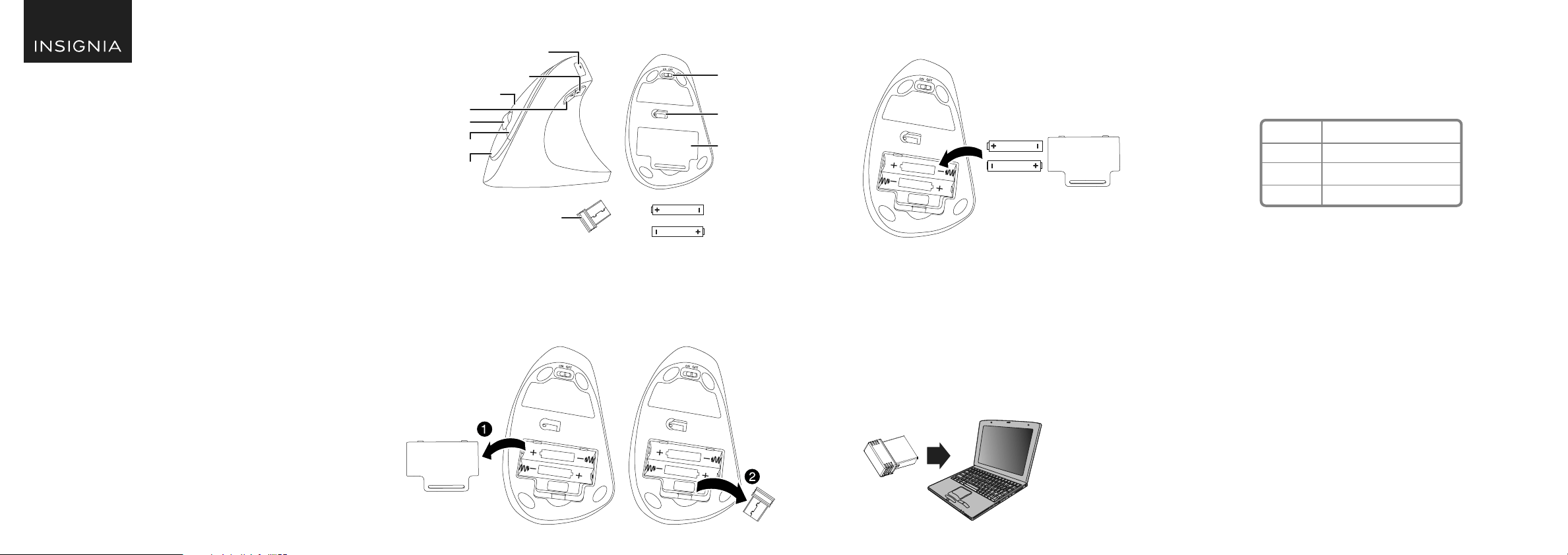
DPI SWITCH KEY AND LED INDICATORS
There are three available DPI settings. The number of blinks on the LED
indicator indicates the DPI setting in use. Press the DPI switch key
repeatedly to cycle through the available DPI settings. Refer to the chart
below for setting indications.
Note: The default setting is 1200 DPI.
CLEANING YOUR MOUSE
• Wipe your mouse with a damp, lint-free cloth.
3 Insert the included AAA batteries into the battery compartment. Make
sure that the + and - signs match the symbols in the compartment.
4 Replace the battery cover.
Tip: Store the nano receiver in the mouse when it is not in use.
CONNECTING YOUR MOUSE TO YOUR COMPUTER
Connecting with the nano receiver
Connect your mouse to your computer using the included nano receiver.
1 Plug the nano receiver into a USB port on your computer.
2 Slide the power switch on your mouse to ON.
The computer automatically detects the mouse, and you can
immediately begin using it.
MOUSE FEATURES
INSTALLING THE MOUSE BATTERY AND REMOVING
THE NANO RECEIVER
1 Take o the battery cover.
2 Remove the nano receiver.
PACKAGE CONTENTS
• Wireless mouse
• Nano receiver
• AAA batteries (2)
• Quick Setup Guide
SYSTEM REQUIREMENTS
• Windows® 10, Windows® 8.1, Windows® 8, Mac OS 10.X or higher, or
Chrome OS
• One available USB port
Before using your new product, please read these instructions to prevent any damage.
QUICK SETUP GUIDE
Vertical Ergonomic
Wireless Mouse
6-Button
NSPWME20
DPI:
800 DPI
1200 DPI
1600 DPI
LED INDICATOR BLINKS:
1
2
3
Battery cover
Power switch
Sensor
DPI button
Backward button
Forward button
LED indicator
Scroll wheel
Left button
Right button
Nano receiver
AAA batteries
AAA batteries
Pull
Loading ...
