Loading ...
Loading ...
Loading ...
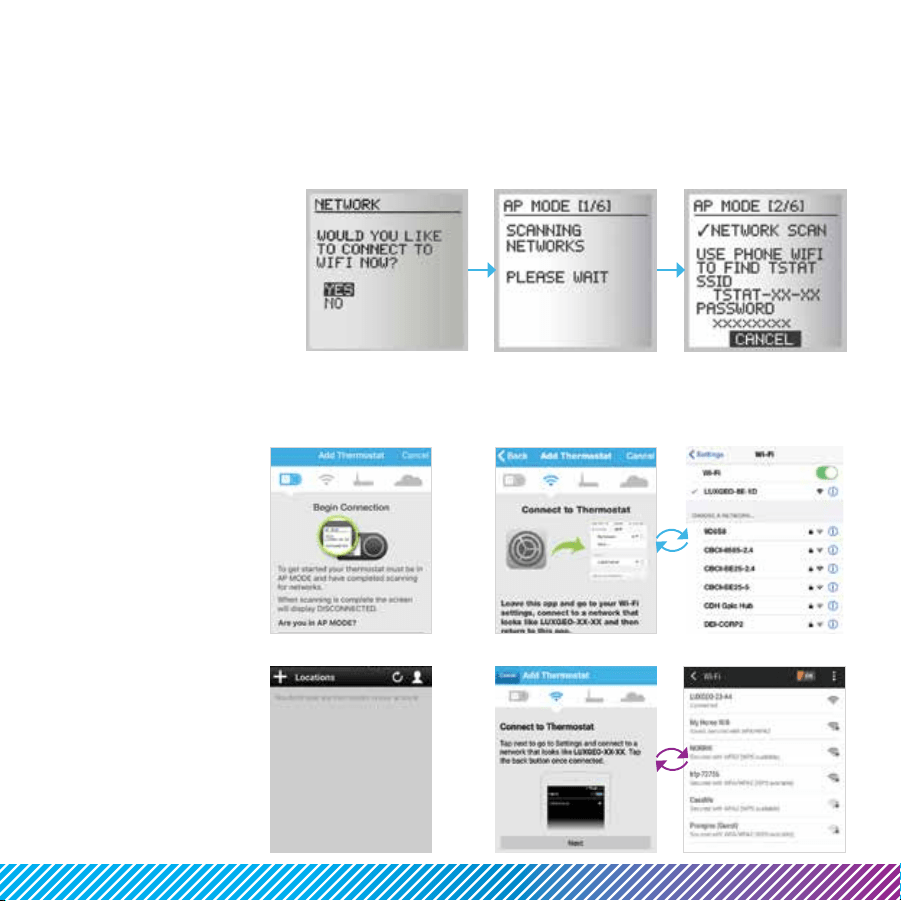
Step 8: Connecting LUX/GEO
®
The recommended set-up of GEO
®
requires an iOS or Android device...using another?... Visit
LUXGEO.com. Set-up follows a series of screen prompts – have your GEO
®
and mobile device ready.
8a. Getting ready to connect
You’ve downloaded the
LUX/GEO App, created a
user account and now,
from your GEO, select “yes”
for WiFi setup
GEO will begin scanning –
but you can move on to 8b.
8b. Connecting GEO
TM
to your mobile device
Open App and click
+ icon to add device.
When prompted, leave
App & go to your mobile
device’s WiFi settings menu.
Select the WiFi
network that looks like
TSTAT-xx-xx.
Enter in the password
displayed on the
thermostat.
After connecting to
TSTAT-xx-xx return back to
App.
iOS iOS
Android Android
Loading ...
Loading ...