Loading ...
Loading ...
Loading ...
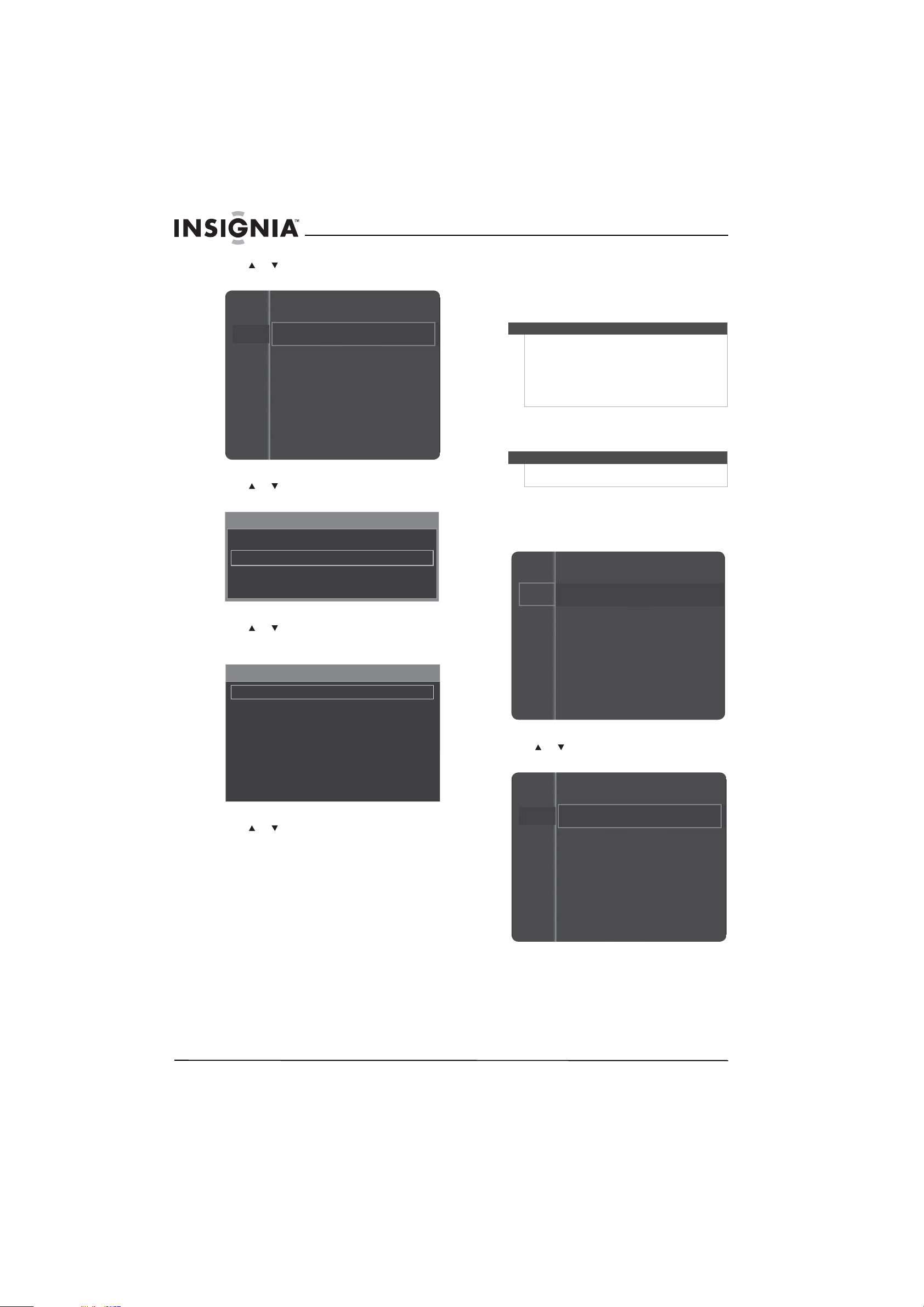
34
www.insigniaproducts.com
2 Press or to highlight Setup, then press
ENTER to access the Setup menu.
3 Press or to highlight Caption, then press
ENTER to access the Caption menu.
4 Press or to highlight Digital Caption
Options, then press ENTER. The Digital Caption
menu opens.
5 Press or to highlight a style, then press
ENTER. You can select:
• Size—Selects the caption font size.
• Font Style—Selects the caption font.
• Foreground Color—Selects the font color.
• Background Color—Selects the background
color for the captions.
• Foreground Opacity—Selects the opacity of
the caption foreground.
• Background Opacity—Selects the opacity of
the caption background.
• Return to Default—Returns all styles back to
the default settings of the broadcasting
station.
Adjusting time settings
Setting the clock
To set the clock:
1 Press MENU. The on-screen menu opens.
2 Press or to highlight Setup, then press
ENTER. The Setup menu.
Channel
Setup
Input
Plug & Play
Language : English
Time
Game Mode : Off
V-Chip
Caption
Energy Saving : Off
Caption
Caption : On
Caption Mode : Default
Digital Caption Options
Digital Caption Option
Size : Default
Font Style : Default
Foreground Color : Default
Background Color : Default
Foreground Opacity : Default
Background Opacity : Default
Return to Default
Notes
• You can only change the digital caption styles
when Caption Mode is set to Default or
Service1 through Service6.
• The font color and background color cannot be
set to the same color.
• The foreground opacity and background
opacity cannot both be set to transparent.
Note
Unless otherwise noted, all tasks in this section are
based on using the remote control.
Mode : Standard
Contrast : 95
Brightness : 45
Sharpness : 50
Color : 50
Tint (G/R) : G50/R50
Picture
Sound
Channel
Setup
Input
Channel
Setup
Input
Plug & Play
Language : English
Time
Game Mode : Off
V-Chip
Caption
Energy Saving : Off
Loading ...
Loading ...
Loading ...