Loading ...
Loading ...
Loading ...
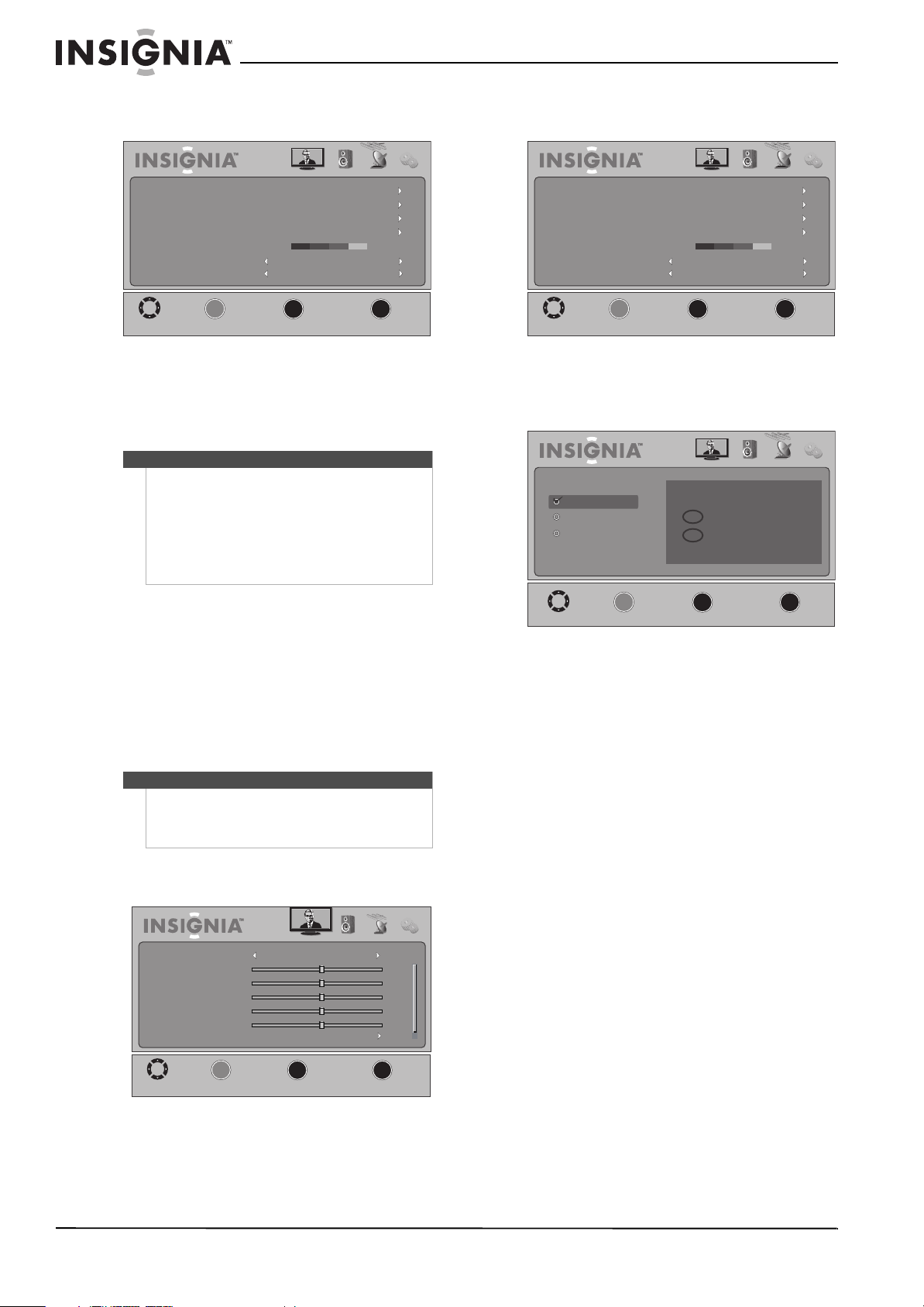
24
NS-32L430A11 Insignia 32" LCD TV 720p
www.insigniaproducts.com
2 Press W or X to highlight Channel. The Channel
menu opens.
3 Press
T or OK/ENTER to access the menu.
4 Press
S or T to highlight Audio Only, then
press W or X to select On or Off.
5 Press EXIT to close the menu.
Changing channel settings
Automatically scanning for channels
When you scan for channels, your TV searches for
channels available in your viewing area and stores
the channel information in the channel list. When
you press CH
S and CHT, your TV tunes to the next
or previous channel in the channel list and skips any
channels that were not stored in the list.
To automatically scan for channels:
1 Press MENU. The on-screen menu opens.
2 Press
W or X to highlight Channel. The Channel
menu opens.
3 Press
T or OK/ENTER to access the menu.
4 Press
S or T to highlight Auto Channel Search,
then press OK/ENTER.
5 Press
S or T to highlight your TV signal source,
then press OK/ENTER. You can select:
• Antenna—Select this option if you use an
antenna. Your TV will scan for analog (VHF and
UHF) and digital channels in your area.
• Cable—Select this option if you have cable TV
and do not have a cable TV box. Your TV will
scan for analog and digital channels in your
area.
• Cable/Satellite Box—Select this option if you
use a cable or satellite TV box. Your TV will not
scan for channels because the cable or
satellite TV box provides the channel
information.
Auto Scan may take a while to complete. A
progress report is displayed while your TV is
scanning for available channels. After the digital
channel scan is complete, you can continue to
search for analog channels without pressing any
buttons, or you can press EXIT to exit if you do
not need the analog channel scan.
You can press MENU or EXIT at any time to stop
scanning, but you will need to run the scan later
to complete the process.
Note
•After Audio Only is set to On, the TV picture will
disappear 10 seconds after the on-screen menu
is closed.
• Audio Only works only when the input source is
TV and your TV is receiving a broadcast signal.
• To exit audio only mode, press any button.
When you exit audio only mode, the Audio
Only option is automatically reset to Off.
Note
You do not need to scan for channels unless the
available channels changed after you ran the Setup
Wizard. For more information, see “Turning on your
TV for the first time” on page 17.
Picture Audio Channel Settings
MOVE
MENU
PREVIOUS
SELECT
OK
EXIT
EXIT
Off
Off
Good
ENTER
______
Auto Channel Search
Add/Skip Channels
Favorites
Channel Labels
Channel Strength
Audio Only
Auto Zoom
Picture Audio Channel Settings
MOVE
MENU
PREVIOUS
SELECT
OK
EXIT
EXIT
Mode
Brightness
Contrast
Color
Tint
Sharpness
Advanced Video
Standard
50
0
50
50
50
ENTER
_____
Picture Audio Channel Settings
MOVE
MENU
PREVIOUS
SELECT
OK
EXIT
EXIT
Off
Off
Good
ENTER
______
Auto Channel Search
Add/Skip Channels
Favorites
Channel Labels
Channel Strength
Audio Only
Auto Zoom
Picture Audio Channel Settings
Choose your TV source
Digital Channels
Analog Channels
Channel scan may take 30+ minutes
Cable
Cable/Satellite Box
0
0
Antenna
MOVE
MENU
PREVIOUS
SELECT
OK
EXIT
EXIT
ENTER
______
Loading ...
Loading ...
Loading ...
