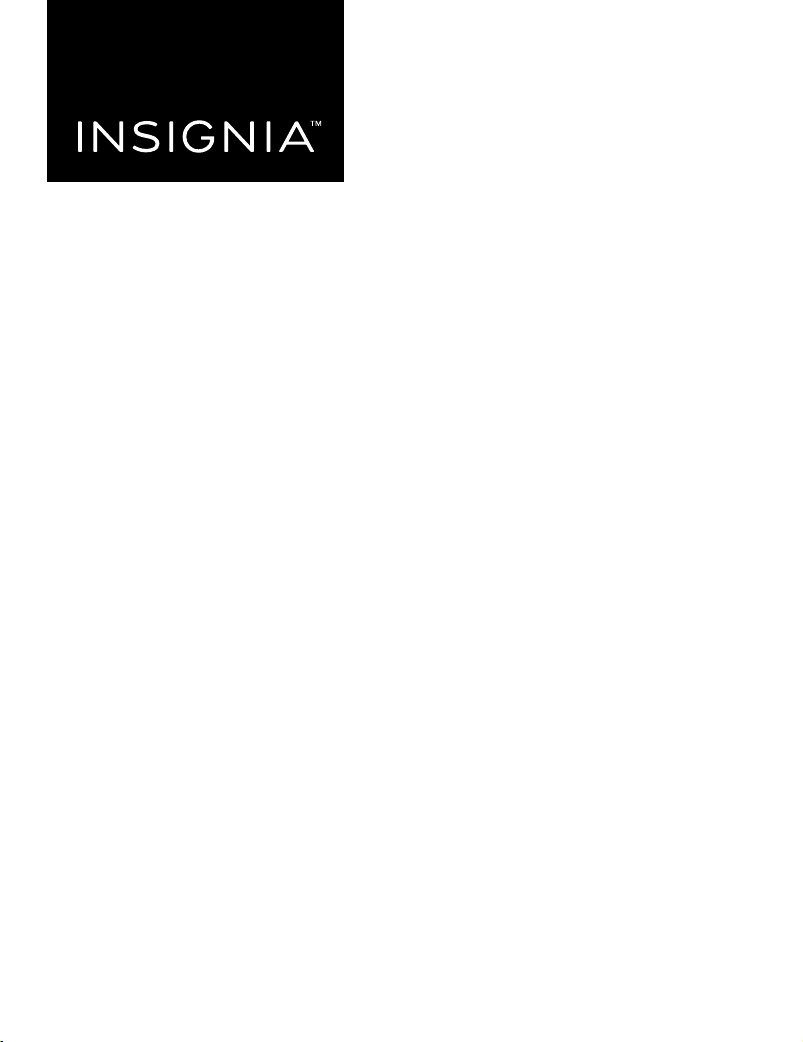
1.5 ft. (0.46 m)
PACKAGE CONTENTS
• Microphone
• Desk stand
• Micro USB cable
• Quick Setup Guide
SYSTEM REQUIREMENTS
Windows 10®, Windows 8®, Windows 7®, or Mac OS X 10.4.11 or higher
Before using your new product, please read these instructions to prevent any damage.
QUICK SETUP GUIDE
Color-Changing
USB Recording
Microphone
NS-LCBM22
FEATURES
Front
Back
SETTING UP YOUR MICROPHONE
Connecting to your computer
Connect the micro USB cable (included) from your microphone to your
computer. For the best performance, do not connect it to a USB hub.
Windows:
1 Open the Control Panel.
2 In the upper-right corner, change “View by” to Small icons.
3 Click Sound, then click Recording.
4 Select NS-LCBM22, then click Set Default. Make sure that there is a green
check mark next to NS-LCBM22.
5 Click Congure.
6 Click Set up Microphone, then follow the on-screen instructions.
7 (Optional) To adjust the computer’s microphone volume, click Properties.
8 When nished, close the Control Panel.
Mac:
1 Open the Finder, then select Applications.
2 Open System Preferences, then click Sound.
3 Select the Input tab, then select NS-LCBM22. Make sure that the mute
button isn’t selected.
4 Select the Output tab, then select NS-LCBM22. Make sure that the mute
button isn’t selected.
5 When nished, close System Preferences.
USING YOUR MICROPHONE
Adjusting the volume
• Rotate the microphone volume up and down to adjust your recording
volume.
• Rotate the headphone volume up and down to adjust your headphone
volume.
• Press the mute button to mute the microphone. The LED changes to red
while muted.
Adjusting your microphone’s angle
1 Loosen the adjustment knobs on both sides to move the microphone to
the position you want, then re-tighten the knobs to secure.
2 Position yourself 1.5 ft. (0.5 m) in front of the microphone with the mute
button facing you.
Final at size: 20 × 6.5 in. (508 × 165.1 mm)
Final fold size: 5 × 6.5 in. (127 × 165.1 mm)
Microphone: Captures audio.
Color Changing strip
Color Changing button: Press to rotate through
green, blue, red, purple, yellow, light blue,
continuous color shifting, rainbow, or colors o. Press
and hold to change the brightness of the lighting.
Headphone Volume: Rotate to adjust the
headphone volume up and down.
Mode button: When the button is pressed in it is in
cardioid recording mode. When the button is out it is
in omnidirectional recording mode.
Micro USB port: Connect your Micro USB cable
(included) from this port to your computer.
Mounting hole:
Remove the desktop stand to screw onto any ¼"
threaded stand.
Mute button/Status LED:
Lights blue when connected to
power. Lights red when muted.
Microphone Volume:
Rotate to adjust the microphone
volume up and down.
Adjustment knob:
Adjust the tilt angle.
Headphone jack:
Plug in your own headphones
to monitor your microphone
recording in real-time.
Desk stand:
Holds your microphone.
Adjustment knobAdjustment knob
Micro USB cable
NS-LCBM22_21-0052_QSG_V1_EN.ai 1 2/1/2021 2:23:07 PMNS-LCBM22_21-0052_QSG_V1_EN.ai 1 2/1/2021 2:23:07 PM
Loading ...
Loading ...
Loading ...
