Loading ...
Loading ...
Loading ...
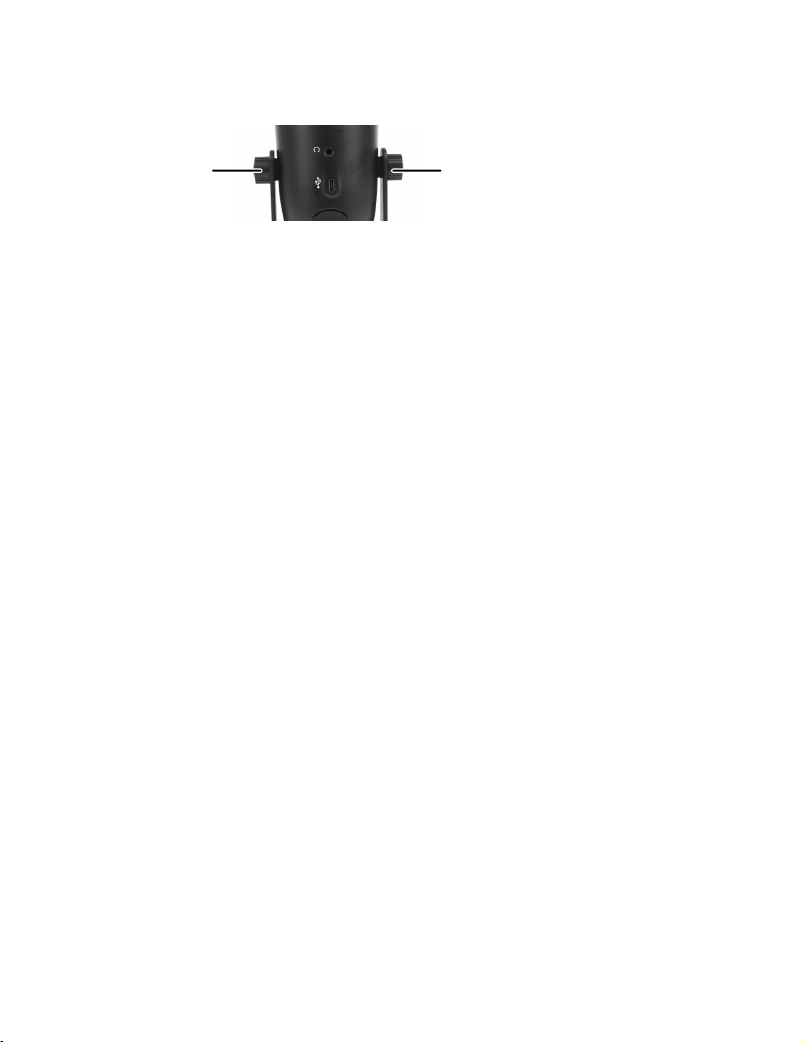
V1 ENGLISH 21-0052
SELECTING A RECORDING PATTERN
Cardioid recording pattern
Your microphone’s cardioid recording pattern captures audio primarily from
the front of the microphone. This is ideal for recording podcasts, livestreams,
voiceovers, or a single instrument or voice.
• Make sure that the Mode button is pressed in to record in cardioid mode.
Omnidirectional recording pattern
Your microphone’s omnidirectional recording pattern captures audio equally
around the microphone. This is ideal for conference calls and orchestras.
• Make sure that the Mode button is in the out position to record in
omnidirectional mode.
ATTACHING TO A MICROPHONE STAND
1 Unscrew the adjustment knob to remove the microphone.
2 Screw the microphone onto a stand that has a 1/4" threaded adapter.
SPECIFICATIONS
• Cable Length: 4.9 ft. (1.5 m)
• Frequency: 20 Hz – 20 KHz
• Sampling rate: 48 KHz / 24 bit
• Max SPL: 118 dB
• Stand mount ready: Threaded for 1/4"
• Recording pattern: Cardioid (directional) or omnidirectional
• Connection type: USB
• Mic gain (volume) control: Yes
• Headphone output jack: Yes
• Headphone volume control: Yes
TROUBLESHOOTING
Low or no audio recorded by the microphone
• Make sure that the micro USB cable is connected securely to your
microphone and computer and that it is not damaged.
• If your computer is not recognizing your microphone, switch to a dierent
USB port. For the best results, do not connect the microphone to a USB hub.
• Make sure that your microphone is not muted. The LED should be blue.
• Make sure that you’ve selected your Insignia microphone as the input device.
See “Setting up your microphone.”
• This cardioid mode picks up audio from the front and minimizes noise from
the sides or back. Make sure that you record from the front of the
microphone.
• Increase the microphone’s volume or sensitivity with your computer’s system
settings, recording software, or microphone volume knob.
• Move closer to the microphone.
The microphone’s audio is too loud
• Move away from the microphone.
• Reduce the microphone’s volume or sensitivity with your computer’s system
settings, recording software, or microphone volume knob.
The microphone is picking up background noise
• Make sure that the mode button is pressed in, which is cardioid recording
mode. If the mode button is in the out position, it is in omnidirectional mode,
which could cause excess background noise.
• This cardioid microphone picks up audio from the front and minimizes noise
from the sides and back. Adjust your microphone’s position so there is less
noise coming from the front of the microphone.
• Reduce the microphone’s volume or sensitivity with your computer’s system
settings, recording software, or microphone volume knob.
Poor audio quality
• Make sure that the USB cable is connected securely to your microphone and
computer and that it is not damaged.
• Replace the USB cable.
• Make sure that the microphone is not too close to your mouth.
LEGAL NOTICES
FCC Statement
This equipment has been tested and found to comply with the limits for Class B digital device, pursuant to
Part 15 of the FCC Rules. These limits are designed to provide reasonable protection against harmful
interference in a residential installation. This equipment generates, uses, and can radiate radio frequency
energy and, if not installed and used in accordance with the instructions, may cause harmful interference to
radio communications. However, there is no guarantee that interference will not occur in a particular
installation. If this equipment does cause harmful interference to radio or television reception, which can be
determined by turning the equipment o and on, the user is encouraged to try to correct the interference by
one or more of the following measures:
• Reorient or relocate the receiving antenna.
• Increase the separation between the equipment and receiver.
• Connect the equipment into an outlet on a circuit dierent from that to which the receiver is connected.
• Consult the dealer or an experienced radio/TV technician for help.
Changes or modications not expressly approved by the party responsible for compliance could void the
user’s authority to operate the equipment.
Canada ICES-003 This Class B digital apparatus complies with Canadian ICES-003.
ONE-YEAR LIMITED WARRANTY
For complete warranty, visit www.insigniaproducts.com.
CONTACT INSIGNIA
1-877-467-4289 (U.S. and Canada) or 01-800-926-3000 (Mexico)
www.insigniaproducts.com
INSIGNIA is a trademark of Best Buy and its aliated companies
Distributed by Best Buy Purchasing, LLC
7601 Penn Ave South, Richeld, MN 55423 U.S.A.
©2021 Best Buy. All rights reserved.
Microphone
Microphone
Adjustment knobAdjustment knob
NS-LCBM22_21-0052_QSG_V1_EN.ai 2 2/1/2021 2:23:07 PMNS-LCBM22_21-0052_QSG_V1_EN.ai 2 2/1/2021 2:23:07 PM
Loading ...
Loading ...