Loading ...
Loading ...
Loading ...
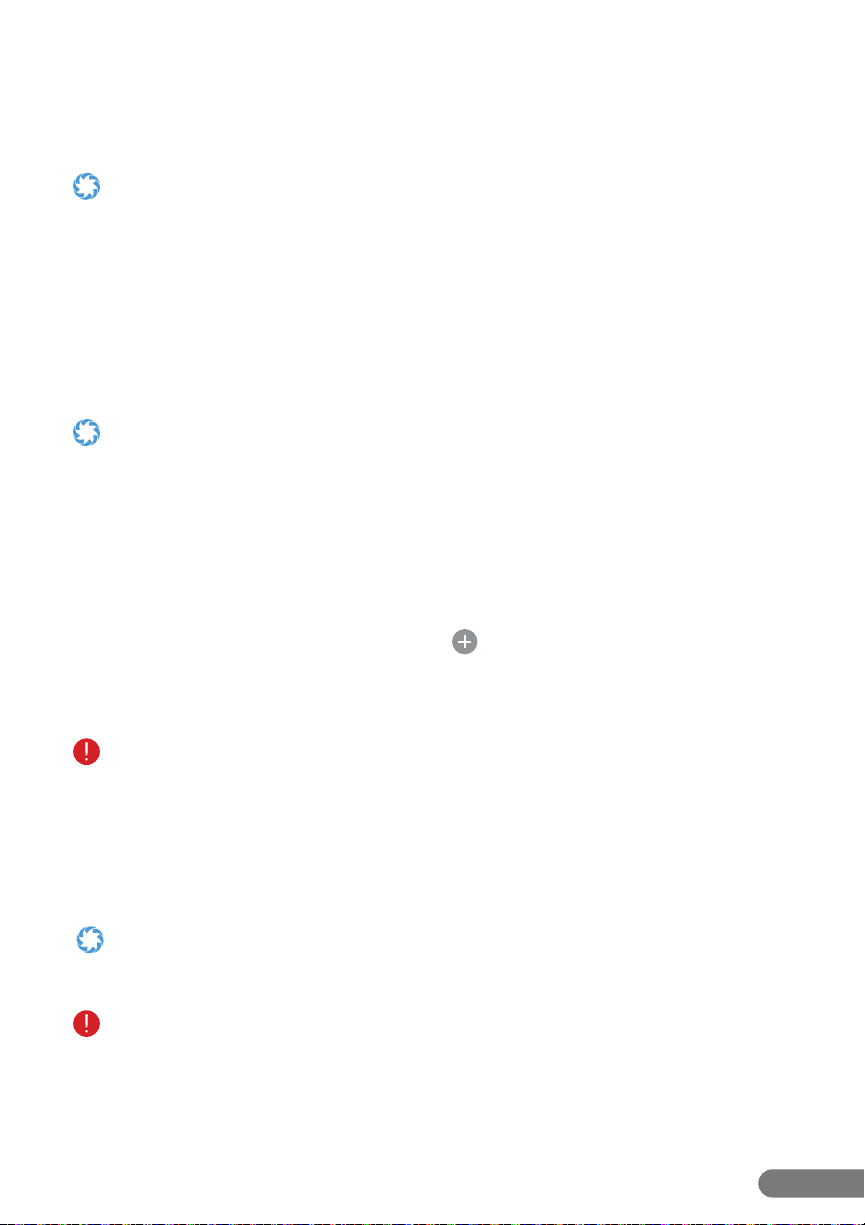
13
RolliBot RolliCOOL 208-20 Portable AC User Manual
Section 4. Wireless Setup
For your convenience, there is an app for the device. The app is compatible with most Android
and iOS smartphones. Additionally, the unit can also be paired with Alexa and other products
from the Amazon Echo Family.
You must have the RolliCool app on your smartphone to use Alexa with the RolliCool.
4.1 App Installation
Step1. Use your smartphone to search the Play or App Store for the “RolliCool” application.
Step2. Download and install the app according to your operating system.
4.2 App Pairing
The Rollicool connectivity is only compatible with 2.4 GHz Wi-Fi networks. When pairing to app,
your mobile device and the AC unit must be on the same 2.4 GHz network.
• Bluetooth®willbecomeenabledandstayenabledaslongastheRolliCoolisturnedon.
• ForinstructionsonhowtoturnonBluetooth®,consultmaterialsforyoursmartphone.
• AswithmostBluetooth®devices,itisrecommendedtokeeptheconnecteddevicesatleast32ft.withineachother.The
connection may be terminated or fail to work properly if the connected devices are too far apart.
Step 1. Turn on the AC unit. Then turn on Bluetooth on your mobile device. Open the
Rollicool app.
Step 2. Register for an account. Then sign in with your Rollicool account details on the
app (g. 1).
Step 3. Select the desired device type and tap the icon.
Step 4. Select the access mode, WIFI or BT (g.2). Enter access details as needed. The unit may
beep and the “WIFI” light should start blinking. This indicates that the unit is pairing.
TheRollicoolACunitisonlycompatiblewith2.4GHzWi-Finetworks.Makesure:
• Yourmobiledeviceisconnectedtoa2.4GHzWi-FinetworkwhenpairingwiththeRollicoolapp.
• Youselectthe2.4GHznetworkwhenselectingaWi-Finetworkontheappduringsetup.
Refertosection4.4OvercomingConnectivityIssuesifyouexperienceproblemspairingtheappoverWi-Fi.
Step 5. After connecting successfully, the app can be used to set cooling schedules, change
cooling modes and more (g. 3).
Your device may had a dierent model name by default. To change the device name, tap “More” in the upper corner then
select “Rename device” to enter a new name for your COOL208. Do not use “AC”, “A/C”, “A-C”, or similar iterations, as
this will interfere with some Alexa features.
After powered down for an extended time, the RolliCool app may not automatically sync with your RolliCool once you turn
the unit back on. Wait a few minutes, then restart the AC unit. Follow the pairing steps to pair your smartphone with the
unit again.
Loading ...
Loading ...
Loading ...