Loading ...
Loading ...
Loading ...
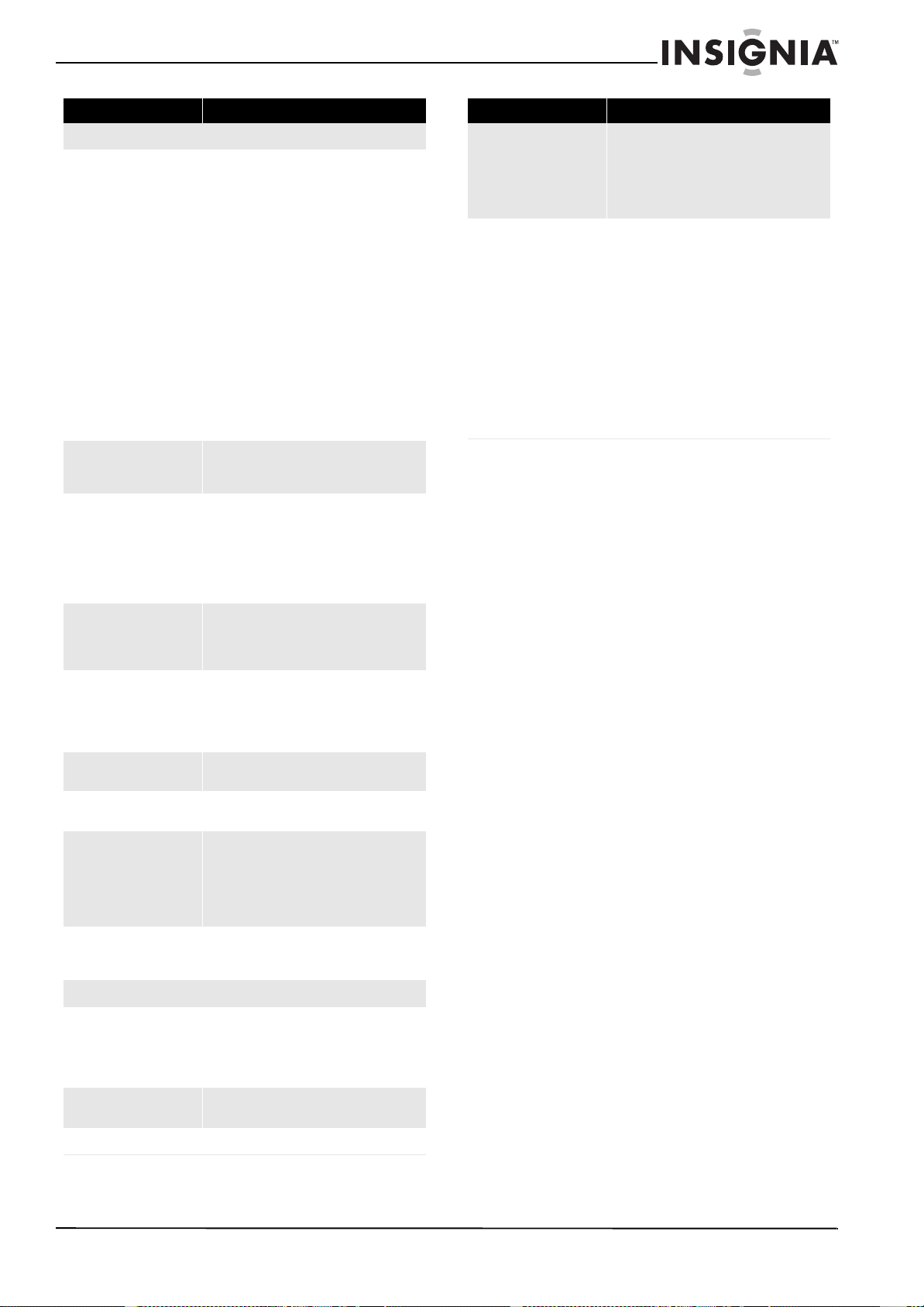
39
Insignia 42"/46" LED-LCD TV, 120Hz 1080p
www.insigniaproducts.com
Picture
No picture
• Make sure that the Audio Only option is
set to Off. See “Playing TV audio only” on
page 20.
• Make sure that the video cables are
connected securely to the back of your TV.
See “Making connections” on page 10.
• Adjust the contrast and brightness. See
“Adjusting the TV picture” on page 16.
• Make sure that the correct video mode is
selected. See “Selecting the video input
source” on page 14.
• Make sure that the incoming signal is
compatible.
• Make sure the antenna is connected
correctly. See “Connecting an antenna or
cable TV (no box)” on page 10.
• Check the closed caption settings. Some
TEXT modes can block the screen. See
“Selecting the closed captioning mode”
on page 27.
Good sound but poor color
• Adjust the contrast, color, and brightness
settings. See “Adjusting the TV picture”
on page 16.
Poor picture
• Make sure that the room is not too bright.
Light reflecting off the screen can make
the picture difficult to see.
• If an S-VHS camera or a camcorder is
connected while another connected
device is turned on, the picture may be
poor. Turn off one or more devices.
Horizontal dotted line
• Your TV may be too close to another
electrical device, such as a hair dryer or
neon light. Turn off the device or move
your TV.
“Ghost” or double image
• Obstructions, such as a high-rise building
or hills, may be preventing your antenna
from receiving a clear signal. Using a
highly directional antenna may improve
the picture quality.
Snowy picture or noise
• Make sure that the AV and antenna cables
are connected securely.
VGA picture is not stable or
synchronized
• Make sure that you have selected the
correct VGA mode on your computer.
After images appear
• Do not display a still image, such as a logo,
game, or computer image, for an
extended period of time. This can cause a
permanent after-image to be burned into
the screen. This type of damage is not
covered by your warranty.
Picture has a few bright or dark
spots
• A few bright or dark dots on an LCD screen
is normal. It does not affect the operation
of this TV.
Audio
Good picture but no sound
• Increase the volume.
• Make sure that the sound is not muted.
• Make sure that the correct audio mode is
selected. See “Adjusting sound settings”
on page 19.
No output from one of the
speakers
• Adjust the balance in the Audio menu. See
“Adjusting sound settings” on page 19.
Other
Problem Solution
Buttons on the front of the TV
do not work
• Make sure that the Button Lock option is
set to Off. See “Locking control buttons”
on page 24.
• Unplug the power cord, wait a few
seconds, then plug the cord back in and
turn on your TV.
INlink does not work
• Make sure that the device you want to
control is HDMI CEC-compatible.
• Make sure that the HDMI device’s power
cord is connected correctly.
• Make sure that the INlink Control option is
set to On in the INlink menu. See “Using
INlink” on page 32.
• Scan for INlink devices again. See “Using
INlink” on page 32.
• Connect an INlink device using an
HDMI 1.3 cable.
• If it the HDMI cable is disconnected then
reconnected or if the power is turned off
scan for INlink devices again. See “Using
INlink” on page 32.
Problem Solution
Loading ...
Loading ...
Loading ...