Loading ...
Loading ...
Loading ...
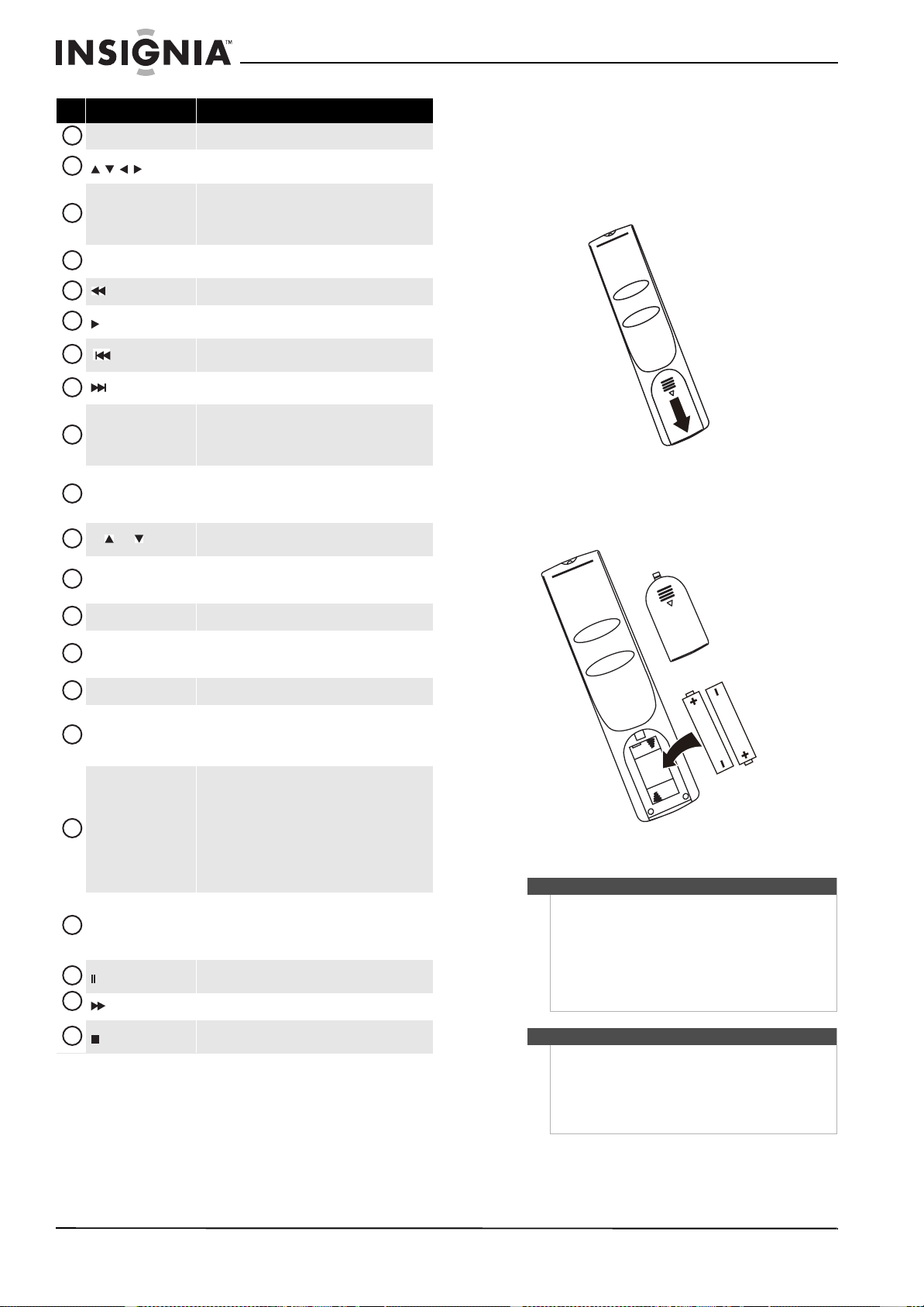
8
NS-42E570A11/NS-46E570A11 Insignia 42"/46" LED-LCD TV, 120Hz 1080p
www.insigniaproducts.com
Using the remote control
Installing remote control batteries
To install the remote control batteries:
1 Remove the battery cover.
2 Insert two AAA batteries into the battery
compartment. Make sure that you match the +
and – symbols on the batteries with the + and –
symbols in the battery compartment.
3 Replace the battery cover.
MENU Press to open the on-screen menu.
Press to move left, right, up, or down in on-screen
menus.
INFO
Press to display TV status information, such as the
channel number, channel name (if available), or signal
source. For more information, see “Displaying
additional information” on page 16.
ZOOM
Press to select the aspect ratio. For more information,
see “Adjusting the TV picture” on page 16.
(fast reverse)
Press to fast reverse on HDMI CEC-compatible devices.
(play)
Press to start playback on HDMI CEC-compatible
devices.
(skip back)
Press to skip back to the previous title or track on
HDMI CEC-compatible devices.
(skip forward)
Press to skip forward to the next title or track on HDMI
CEC-compatible devices.
PICT
Press to select the video modes. You can select Vivid,
Standard, Energy Savings, Theater, Sports, or
Custom. For more information, see “Adjusting the TV
picture” on page 16.
RECALL
In TV mode, press to return to the previous channel.
In USB mode, press to switch back to a higher level
folder.
CH /CH
Press to change TV channels. For more information,
see “Selecting a channel” on page 15.
GUIDE
Press to display the program guide. For more
information, see “Displaying additional information”
on page 16.
EXIT
Press to close the on-screen menu.
SLEEP
Press to set the sleep timer. You can select Off, 5, 10,
15, 30, 60, 90, 120, 180, or 240 minutes. For more
information, see “Setting the sleep timer” on page 30.
OK/ENTER Press to confirm selections or changes.
CC
Press to turn closed captioning on or off. You can select
CC Off, CC On, or CC On when Mute. For more
information, see “Selecting the closed captioning
mode” on page 27.
Video input selection
TV—Press to select TV as the video source.
COMP—Press to select the device connected to the
COMPONENT video jacks.
HDMI—Press one or more times to select the device
connected to the HDMI 1, HDMI 2, HDMI 3, or
HDMI 4 jack.
For more information, see “Selecting the video input
source” on page 14.
GAME
Press to display the Game mode status. Press this
button again to turn Game mode On or Off. For more
information, see “Turning Game Mode on or off” on
page 18.
(pause)
Press to pause playback on HDMI CEC-compatible
devices.
(fast forward)
Press to fast forward on HDMI CEC-compatible devices.
(stop)
Press to stop playback on HDMI CEC-compatible
devices.
# Item Description
10
11
12
13
14
15
16
17
18
19
20
21
22
23
24
25
26
27
28
29
30
Cautions
• Batteries should not be exposed to excessive
heat, such as sunshine, heat registers, or fire.
• Battery chemicals can cause a rash. If the
batteries leak, clean the battery compartment
with a cloth. If chemicals touch your skin, wash
immediately.
• Make sure that batteries are disposed of
correctly. Do not burn or incinerate.
Notes
• Do not mix batteries of different types.
• Do not mix old and new batteries.
• Remove batteries when the charge is depleted.
• If the remote control is not going to be used for
an extended period of time, remove the
batteries.
Loading ...
Loading ...
Loading ...