Loading ...
Loading ...
Loading ...
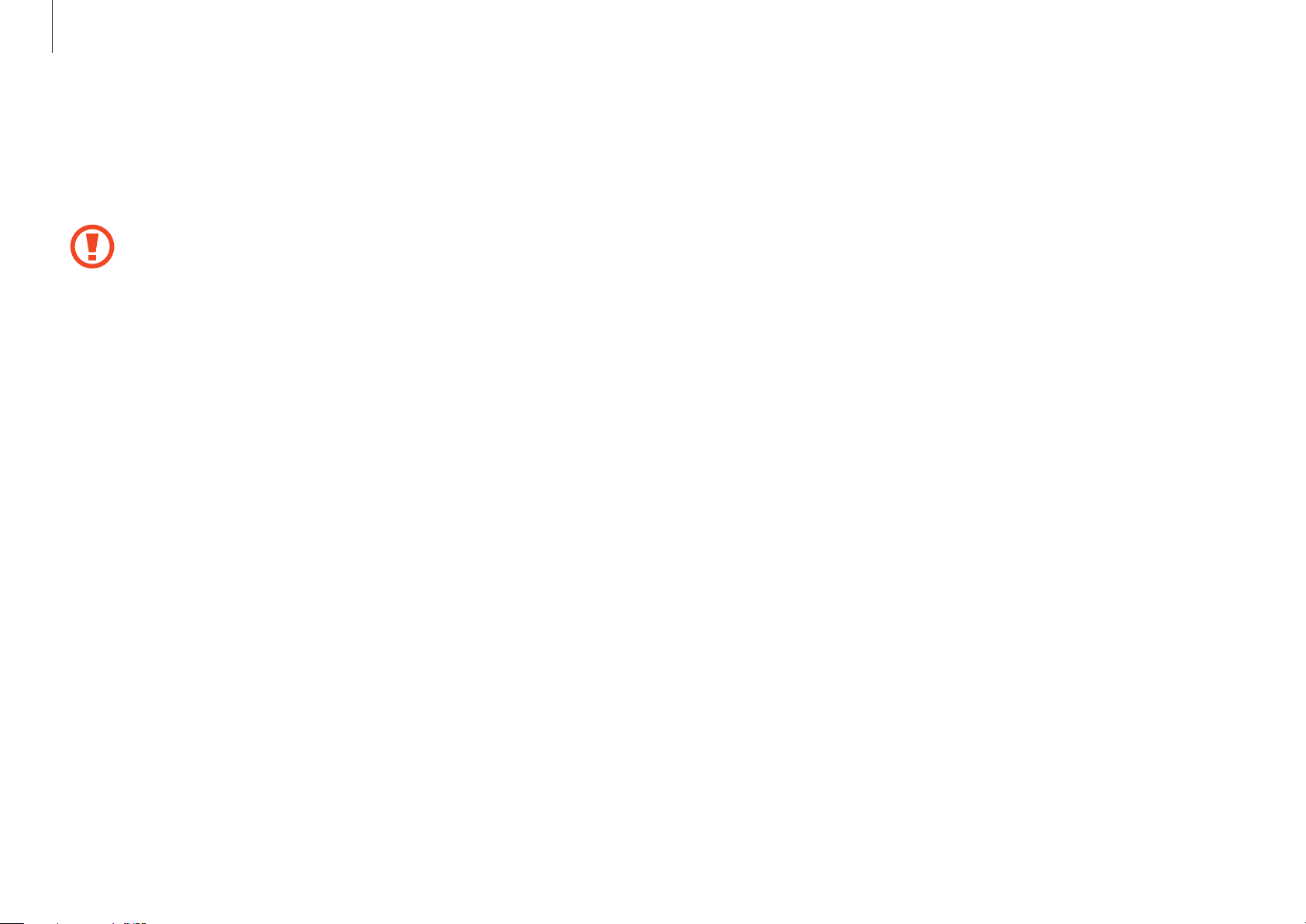
Settings & Upgrade
49
Setting a boot password
1
Turn on the computer.
2
Before the Samsung logo appears, press the
F2
key several
times.
3
Access the
Security
menu.
4
Select a password type (
Supervisor Password
and
User
Password
).
If you cannot select an item, turn off the computer and turn
it on again. Then, press the
F2
key several times before the
Samsung logo appears to enter the BIOS setup screen.
5
Enter a password and select
Ok
.
The password can be up to 20 characters.
6
Enter the password again to confirm it and select
Ok
.
Boot password
Setting a password with the BIOS enhances protection against
viruses and hacking attacks.
•
Do not forget your password or expose it to others.
•
If you forget the
Supervisor Password
, request
assistance from the Samsung Service Center. In this
case, a service fee will be charged.
•
If you forget the
User Password
, disable the
Supervisor
Password
, and the
User Password
will also be
automatically disabled.
Setting passwords
There are two password settings available:
Supervisor Password
and
User Password
.
•
Supervisor Password
(low security level): This password is
required when turning on the computer or entering the BIOS
setup.
•
User Password
(low security level): This password is required
to enter the BIOS setup. This password will be deactivated
automatically if the
Supervisor Password
is disabled.
Loading ...
Loading ...
Loading ...