Loading ...
Loading ...
Loading ...
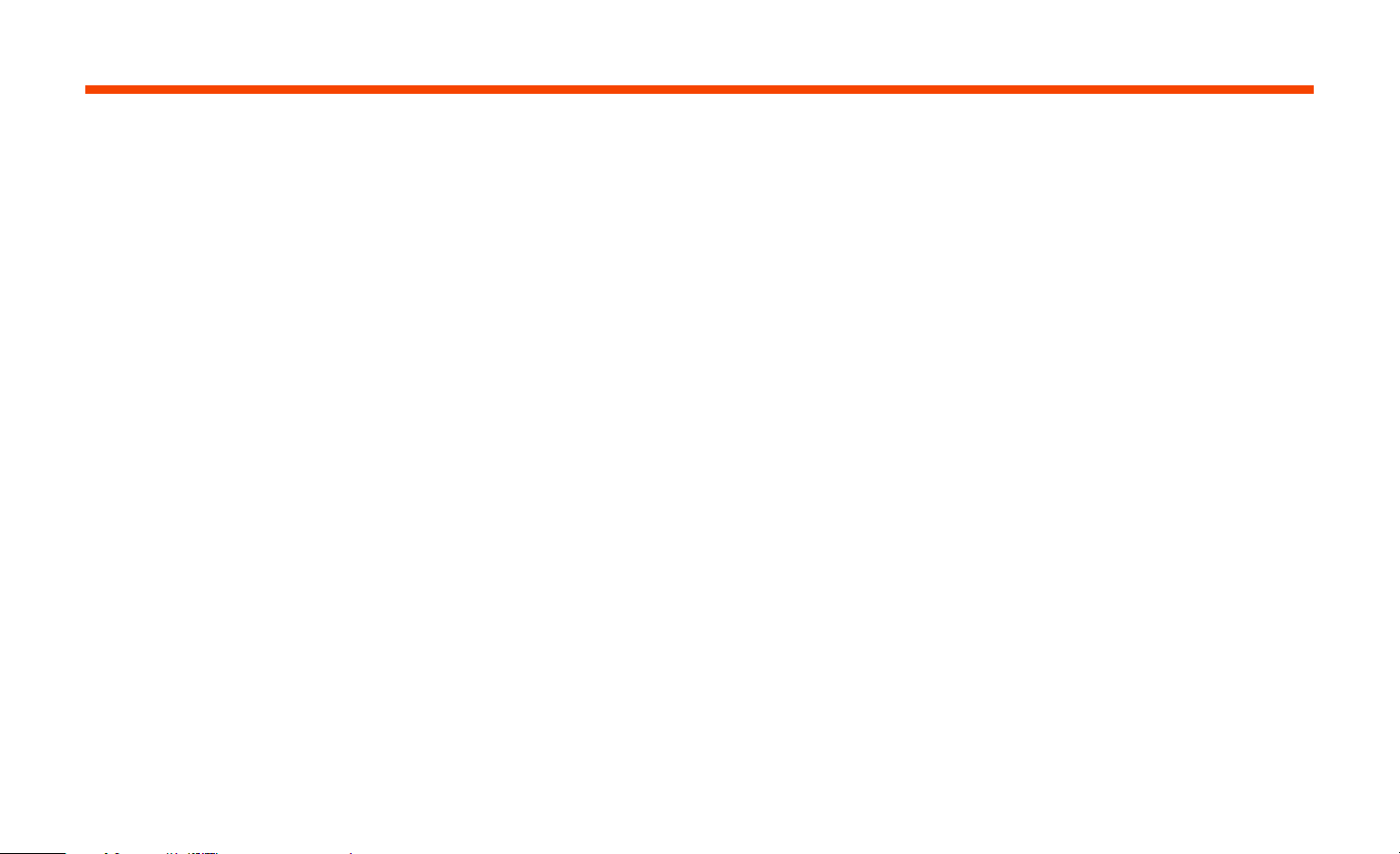
9
NEATO FLOORPLANNER
Using the Neato app, Neato FloorPlanner
technology allows you to set up virtual
boundaries called “No-Go” Lines so you can
tell the robot where not to go. This eliminates
the need to use physical barriers, including
Neato’s Boundary Markers.
CREATING A FLOOR PLAN
To set “No-Go” Lines, the robot must initially
perform a cleaning run to create a map of
your home called a floor plan. To create a
floor plan, go to MyFloorPlan in the menu
section of the Neato app, and the app will
walk you through the process step-by-step.
To create a complete floor plan, there are two
steps you should take: 1) open doors so the
robot can map each room and 2) remove any
objects that may be in the way or get stuck in
the robot’s brush.
PLACING “NO-GO” LINES
To place a “No-Go” Line on your floor plan,
open the Neato app, and select MyFloorPlan in
the menu section. In the floor plan view, select
“Add No-Go Line” at the bottom of a page to
draw a line. This will tell your robot which areas
to leave alone. For example, you may want to
use a “No-Go” Line to tell the robot to avoid
a specific room or avoid an area that contains
children’s toys, temporary holiday decorations,
or other items that may get stuck in the robot’s
brush. Also, if there is an area in the middle of a
room you would like the Neato robot to avoid,
you can draw a “box” around that area by
placing four “No-Go” Lines around it.
IMPORTANT NOTE
After a floor plan is created, the charge base
should not be moved.
CLEANING WITH “NO-GO” LINES
To clean your home with your “No-Go” Lines,
ensure your robot is on its charge base and
that the base has not been moved since its
initial cleaning run. After that, simply select
“Start” from the home screen of the Neato app.
IMPORTANT NOTES
To clean with “No-Go” Lines, always use the
app to start a cleaning. If the button on the
robot is used to start a cleaning, the robot
will not stay within the “No-Go” Lines.
Also, to stop the robot from entering a room
that is not part of the floor plan, add a “No-
Go” Line in the doorway, or close the door.
Neato FloorPlanner With “No-Go” Lines
English
Loading ...
Loading ...
Loading ...