Loading ...
Loading ...
Loading ...
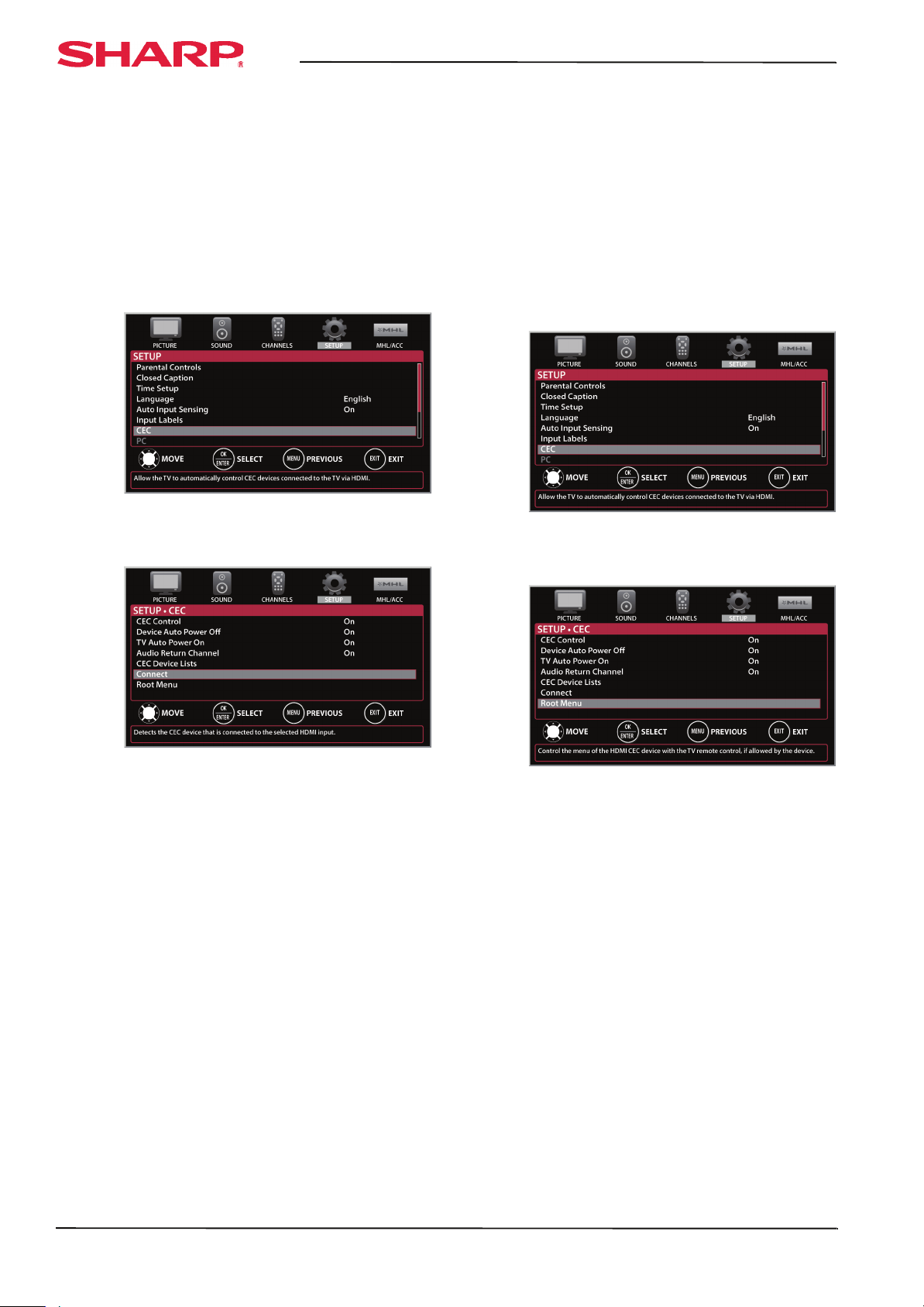
62
LC-42LB150U Sharp 42" LED TV
www.sharpusa.com
Waking CEC-compatible devices
When a connected CEC-compatible device is in
turned off (standby mode), Connect wakes (turns
on) the device.
To wake CEC-compatible devices:
1 Press INPUT, press
S
or
T
to highlight the
CEC-compatible device you want to wake, then
press ENTER.
2 Press MENU. The on-screen menu opens.
3 Press
W
or
X
to highlight SETUP, then press
T
or
ENTER. The SETUP menu opens.
4 Press
S
or
T
to highlight CEC, then press
ENTER. The SETUP · CEC menu opens.
5 Make sure that the CEC Control option is turned
on. See “Turning CEC Control on or off” on
page 59.
6 On the SETUP · CEC menu, press
S
or
T
to
highlight Connect, then press ENTER to wake
the HDMI CEC-compatible device connected to
the HDMI input you selected.
7 Press MENU to return to the previous menu, or
press EXIT to close the menu.
Opening a CEC-compatible device’s root
menu
You can open a CEC-compatible device’s root menu,
then use your TV’s remote control to control the
device, if the device has this feature.
To open a CEC-compatible device’s root menu:
1 Press INPUT, press
S
or
T
to highlight the
CEC-compatible device you want to control,
then press ENTER.
2 Press MENU. The on-screen menu opens.
3 Press
W
or
X
to highlight SETUP, then press
T
or
ENTER. The SETUP menu opens.
4 Press
S
or
T
to highlight CEC, then press
ENTER. The SETUP · CEC menu opens.
5 Make sure that the CEC Control option is turned
on. See “Turning CEC Control on or off” on
page 59.
6 On the SETUP · CEC menu, press
S
or
T
to
highlight Root Menu, then press ENTER. The
device’s root menu opens, and you can use your
TV’s remote control to control the device.
7 Press MENU to return to the previous menu, or
press EXIT to close the menu.
Loading ...
Loading ...
Loading ...