Loading ...
Loading ...
Loading ...
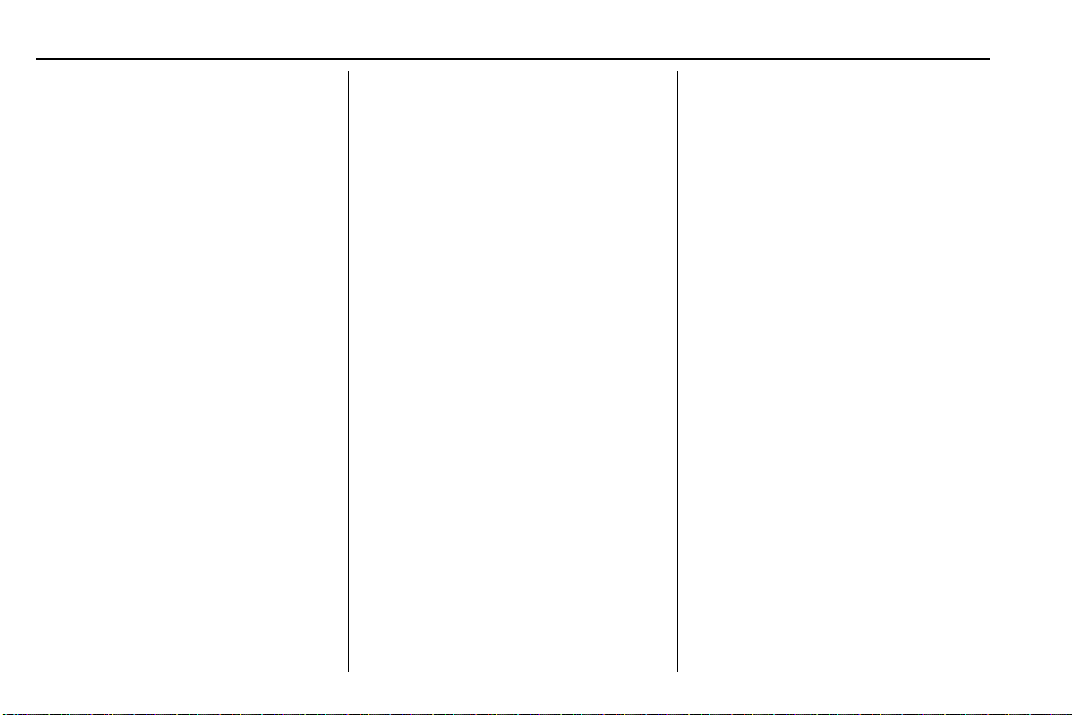
Cadillac Escalade Owner Manual (GMNA-Localizing-U.S./Canada/Mexico-
12460268) - 2019 - CRC - 4/18/18
232 DRIVING AND OPERATING
When the accelerator pedal is
pressed, ACC will not brake
because it is overridden. The ACC
indicator will turn blue on the
instrument cluster.
.
Press and hold +RES up until the
desired set speed appears on the
display, then release it.
.
To increase speed in small
increments, briefly press +RES up.
For each press, the vehicle speed
increases by 1 km/h (1 mph).
.
To increase speed in larger
increments, press and briefly hold
+RES up. For each press, the
vehicle speed increases by
5 km/h (5 mph).
When it is determined there is no
vehicle ahead or the vehicle ahead is
beyond the selected following gap, the
vehicle speed will increase to the set
speed.
The set speed can also be increased
while the vehicle is stopped.
.
If stopped with the brake applied,
press RES+ until the desired set
speed is displayed.
.
If ACC is holding the vehicle at a
stop and there is another vehicle
directly ahead, pressing RES+ will
increase the set speed. Pressing
RES+ when there is no longer a
vehicle ahead will cause ACC to
resume.
Reducing Speed While ACC is at a
Set Speed
Do one of the following:
.
Use the brake to get to the desired
lower speed. Release the brake and
press SET– . The vehicle will now
cruise at the lower speed.
.
Press and hold SET– down until
the desired lower speed is reached,
then release it.
.
To decrease speed in smaller
increments, briefly press SET−
down. For each press, the vehicle
speed increases by 1 km/h (1 mph).
.
To decrease speed in larger
increments, press and briefly hold
SET− down. For each press, the
vehicle speed decreases by
5 km/h (5 mph).
.
To decrease speed while the
vehicle is stopped, press SET−
until the desired set speed is
displayed.
Selecting the Follow Distance Gap
When a slower moving vehicle is
detected ahead within the selected
following gap, ACC will adjust the
vehicle's speed and attempt to
maintain the follow distance gap
selected.
Press
[ on the steering wheel to
adjust the following gap. Each press
cycles the gap button through three
settings: Far, Medium, or Near.
When pressed, the current gap setting
displays briefly on the DIC and HUD.
The gap setting will be maintained
until it is changed.
Since each gap setting corresponds to
a following time (Far, Medium,
or Near), the following distance will
vary based on vehicle speed. The
faster the vehicle speed, the further
back your vehicle will follow a vehicle
detected ahead. Consider traffic and
weather conditions when selecting the
Loading ...
Loading ...
Loading ...