Loading ...
Loading ...
Loading ...
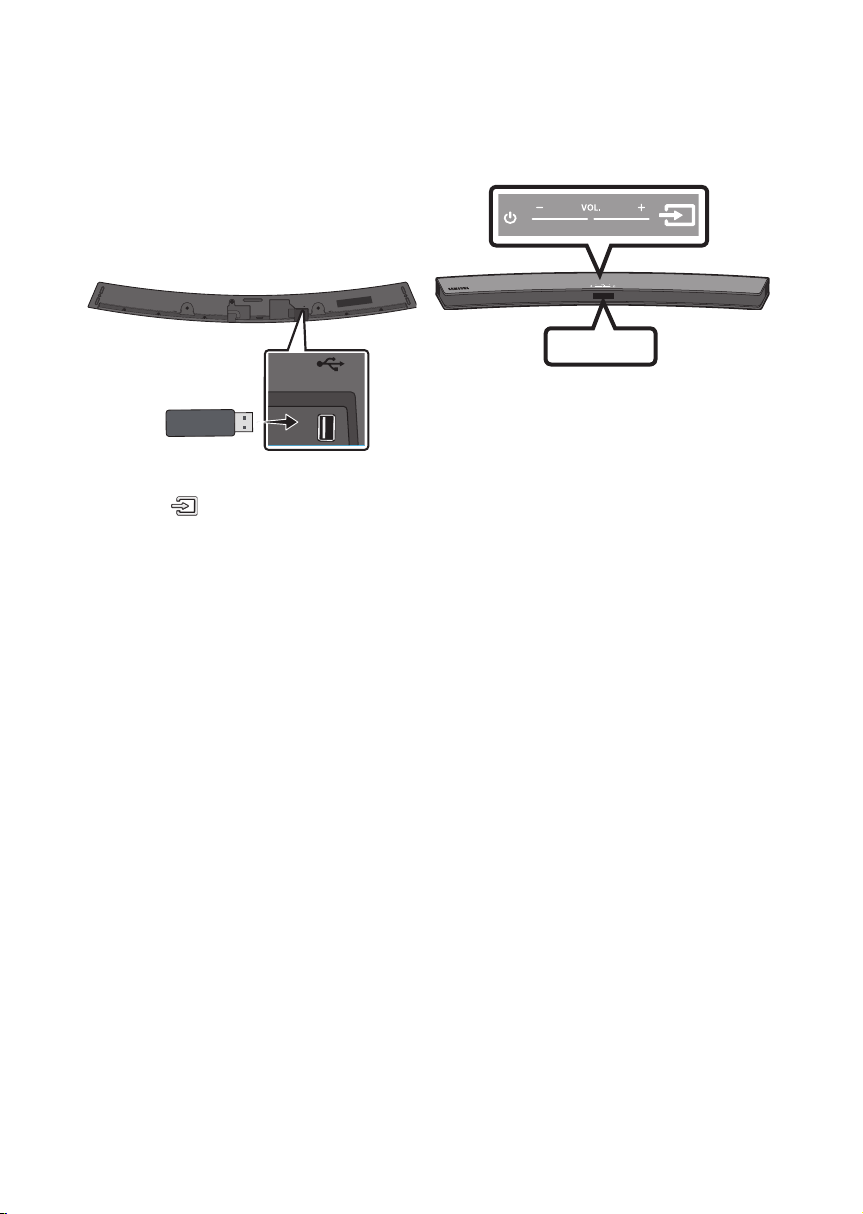
ENG - 12 ENG - 13
Connecting using an HDMI Cable
HDMI IN
HDMI OUT
(TV-ARC)
HDMI OUT
HDMI IN
(ARC)
HDMI Cable (not supplied)
HDMI Cable (not supplied)
Bottom of the Soundbar
HDMI
External Device
Top of the Soundbar
1. Connect an HDMI cable (not supplied) from the HDMI IN jack on the back of the product to the
HDMI OUT jack on your digital device.
2. Connect an HDMI cable (not supplied) from the HDMI OUT (TV-ARC) jack on the back of the
product to the HDMI IN jack on your TV.
3. Press the
(Source) button on the top panel or on the remote control, and then select “HDMI”.
4. “HDMI” mode is displayed on the Soundbar display panel and sound plays.
06 CONNECTING A USB
You can play music les located on USB storage devices through the Soundbar.
DisplayUSB port
HDMI IN
5V 0.5A
HDMI OUT
(TV-ARC)
AUX IN
DC 19V
OPTICAL IN
5V 0.5A
USB
1. Connect the USB device to the USB port on the rear of the product.
2. Press the
(Source) button on the top panel or on the remote control and then select “USB”.
3. “USB” appears in the display screen.
4. Play music les from the USB storage device through the Soundbar.
• The Soundbar automatically turns off (Auto Power Off) if no USB device has been connected for
more than 5 minutes.
Software Update
SamsungmayofferupdatesfortheSoundbar’ssystemrmwareinthefuture.
If an update is offered, you can update the rmware by connecting a USB device with the rmware
update stored on it to the USB port on your Soundbar.
For more information about how to download update les, go to the Samsung Electronics website at
(www.samsung.com
Support).
Then, enter or select the model of your Soundbar, select Software & Apps, and then Downloads.
The option name can vary.
Loading ...
Loading ...
Loading ...