Documents: Go to download!
- Owner's manual - (English)
- Mounting on the Table
- Mounting to the Wall
- Connections
- Using Button
- Using Remote Control
- Using Magic Remote Control
- User Guide
- Troubleshooting
- Specifications
Table of contents
User Manual
Mounting on the Table
1. Lift and tilt theTV into it supright position on atable.
- Leave a minimum of 10cm (4inches) space from the wall for propermventilation.
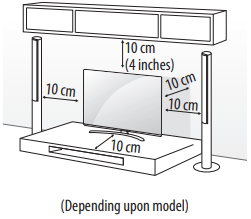
2. Connect the power cord to a walloutlet.
Securing TV to the Wall
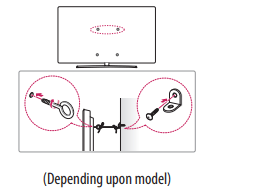
1. Insert and tighten the eye-bolts, or TV brackets and bolts on the back
of the TV.
- If there are bolts inserted at the eye-bolts position, remove the bolts first.
2. Mount the wall brackets with the bolts to the wall.
Match the location of the wall bracket and the eye-bolts on the rear of the TV.
3. Connect the eye-bolts and wall brackets tightly with a sturdy rope.
Make sure to keep the rope horizontal with the flat surface.
- Use a platform or cabinet that is strong and large enough to support the TV securely.
- Brackets, bolts and ropes are not provided. You can obtain additional accessories from your local dealer.
Mounting to the Wall
An optional wall mount can be used with your LG Television. Consult with your local dealer for a wall mount that supports the VESA standard used by your TV model. Carefully attach the wall mount bracket at the rear of the TV. Install the wall mount bracket on a solid wall perpendicular to the floor. If you are attaching the TV to other building materials, please contact qualified personnel to install the wall mount. Detailed instructions will be included with the wall mount. We recommend that you use an LG brand wall mount. The LG wall mount is easy to adjust or to connect the cables. When you do not use LG's wall mount bracket, use a wall mount bracket where the device is adequately secured to the wall with enough space to allow connectivity to external devices. If you are using a non-adjustable mount, attach the mount to the wall. Attach the cables to the TV first, then attach the TV to the mount.
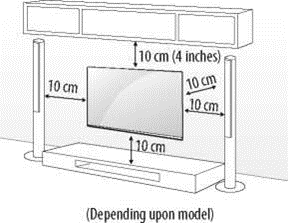

- Remove the stand before installing the TV on a wall mount by performing the stand attachment in reverse. For more information of screws and wall mount bracket, refer to the Separate purchase.
- If you intend to mount the product to a wall, attach VESA standard mounting interface (optional parts) to the back of the product. When you install the set to use the wall mounting bracket (optional parts), fix it carefully so as not to drop.
- When mounting a TV on the wall, make sure not to install the TV by hanging the power and signal cables on the back of the TV.
- Do not install this product on a wall if it could be exposed to oil or oil mist. This may damage the product and cause it to fall.
- When installing the wall mounting bracket, it is recommended to cover the stand hole using tape, in order to prevent the influx of dust and insects, (Depending upon model).
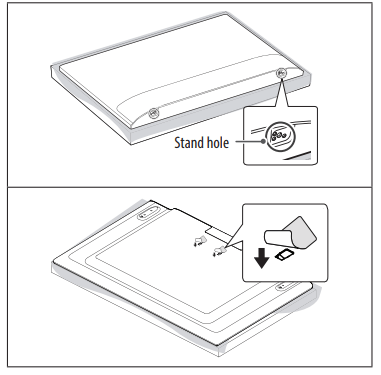
Connections
You can connect various external devices to the TV. For more information on an external device’s connection, refer to the manual provided with each device.
Antenna/Cable
Connect an antenna, cable, or cable box to watch TV. The illustrations may differ from the actual items and an RF cable is optional.
- Make sure not to bend the copper wire of the RF cable.

- Use a signal splitter to use 2 TVs or more.
- DTV Audio Supported Codec: MPEG, Dolby Digital.
- This TV cannot receive ULTRA HD (3840 x 2160 pixels) broadcasts directly because the related standards have not been confirmed. (Depending upon model)
Other connections
Connect yourTV to external devices.For the best picture and audio quality, connect the external device and theTV with the HDMI cable.
HDMI
- When connecting the HDMI cable, the product and external devices should be turned off and unplugged.
- HDMI Audio Supported Format: (Dependingupon model)
DTS(44.1kHz /48kHz /88.2kHz /96kHz),
DTS HD (44.1kHz /48kHz /88.2kHz /96kHz /176.4kHz /192 kHz),
True HD (48kHz),
Dolby Digital / Dolby DigitalPlus (32kHz /44.1kHz /48kHz), PCM (32kHz /44.1kHz /48kHz /96kHz /192kHz)
External Devices
Supported externald evices are: Blu-rayplayer, HD receivers, DVD players, VCRs, audios ystems, USB storage devices,PC,gaming devices, andotherexternaldevices.For more information on external device’s connection, refer to the manual provided with each device.
- If you record a TV program on a DVD recorder or VCR, make sure to connect the TV signal input cable to the TV through a DVD recorder or VCR. For more information about recording, refer to the manual provided with the connected device.
- The external device connections shown may differ slightly from illustrations in a manual.
- Connect external devices to the TV regardless about the order of the TV port.
- If you connect a gaming device to the TV, use the cable supplied with the gaming device.
- Refer to the external equipment’s manual for operating instructions.
- In PC mode, there may be noise associated with the resolution, vertical pattern, contrast, or brightness. If noise is present, change the PC output to another resolution, change the refresh rate to another rate, or adjust the brightness and contrast on the Picture menu until the picture is clear. Depending upon the graphics card, some resolution settings may not allow the image to be positioned on the screen properly.
- Some USB Hubs may not work. If a USB device connected through a USB Hub is not detected, connect it directly to the USB port on the TV.
- The TV may be capable of operating without a set-top from a multichannel video programming distributor (MVPD).
- When connecting via a wired LAN, it is recommended to use a CAT 7 cable.
Using Button
You can simply operate theTV functions,using the button.

Basic functions

1 All running apps will close.
2 You can access and adjust the menu by pressing the button when TV ison.
3 You can use the function when you access menu control.
Adjusting the menu
When theTV is turned on, press the  button one time.You can adjust the Menu items using the button.
button one time.You can adjust the Menu items using the button.

Using Remote Control
(Dependingupon model)
The descriptions in this manual are basedon the buttons on the remote control.Please read this manual carefullyandusetheTV correctly. To install batteries,open the battery cover, replace batteries (1.5 V AAA) matching the  and
and  ends to the label inside the compartment, and close the battery cover.To remove the batteries, perform the installation actions in reverse.This remoteuses infraredlight.When in use, it should be pointed in the direction of theTV’s remote sensor.
ends to the label inside the compartment, and close the battery cover.To remove the batteries, perform the installation actions in reverse.This remoteuses infraredlight.When in use, it should be pointed in the direction of theTV’s remote sensor.
Make sure to point the remote control toward the remote control sensor on theTV.


Using Magic Remote Control
(Dependingupon model)
The descriptions in this manual are basedon the buttons on the remote control.Please read this manual carefullyandusetheTV correctly. To install batteries,open the battery cover, replace batteries (1.5 V AAA) matching the  and
and  ends to the label inside the compartment, and close the battery cover.To remove the batteries, perform the installation actions in reverse.This remoteuses infraredlight.When in use, it should be pointed in the direction of theTV’s remote sensor.
ends to the label inside the compartment, and close the battery cover.To remove the batteries, perform the installation actions in reverse.This remoteuses infraredlight.When in use, it should be pointed in the direction of theTV’s remote sensor.


Registering Magic Remote Control
How to register the Magic Remote Control
To use the Magic Remote, first pair it with yourTV.
- Put batteries into the Magic Remote and turn theTV on.
- Point the Magic Remote at yourTV and press the
 Wheel (OK) on the remote control.
Wheel (OK) on the remote control.
* If theTV fails toregister the Magic Remote, tryagain after turning theTV offandbackon.
How to deregister the Magic Remote Control
Press the  (BACK)and
(BACK)and  (HOME) buttons at the same time, for five seconds, to unpair the Magic Remote with yourTV.
(HOME) buttons at the same time, for five seconds, to unpair the Magic Remote with yourTV.
* Pressing and holding the  button will let you cancel and re-register Magic Remoteat the same time.
button will let you cancel and re-register Magic Remoteat the same time.
User Guide
For more information about thisTV, readthe USER GUIDE embedded in the product.
* To open the USER GUIDE  → [General] → [About This TV] → [User Guide]
→ [General] → [About This TV] → [User Guide]
Troubleshooting
Cannot control theTV with the remote control.
- Check if any thing such as tape has been placed over the receiver.
- Check if there is any obstacle between the product and the remote control.
- Re place the batteries with new fresh ones.
No image display and no sound is produced.
- Check if the product is turned on.
- Check if the power cord is connected to a wall outlet.
- Check if there is a problem in the walloutletby connecting other products.
TheTV turns off suddenly.
- Check the power control settings.The power supply maybe interrupted.
- Check if the auto-off function is activated in the settings menu.
- If thereis nosignal whiletheTV ison, theTV will turn off auto matically after 15 minutes of inactivity.
Abnormal Display
- If theTV feels cold to the touch, there maybe a small flicker when it is turned on.This is normal; there is nothing wrong with TV. Some minuted otd efects maybe visible on the screen,appearing as tiny red,green,o rblue spots. However, they have no adverse effecton theTV’s performance. Avoid touching the LCD screen or holding your finger(s) against it for long period sof time. Doing so may produce somet emporary distortion effects on the screen.
- This panel is an advanced product that contains millions of pixels. In a very few cases,you could see fine dotson the screen while you’re viewing the TV.Those dots are deactivated pixels and do not affect the performance and reliability of theTV.
- Displaying a still image for a prolonged period of time may cause an image sticking. Avoid displaying a fixed image on theTV screen for aextended length of time.
Generated Sound
- Cracking noise A cracking noise that occurs when watching or turning off theTV is generated by plastic thermal contraction due to temperature and humidity.This noise is common for products wherether malde for mation is required.
- Electrical circuit humming/panel buzzing A low level noise is generated from a high-speeds witching circuit, which supplies a large amount of current too peratea product. It varies depending upon the product.This generated sound does not affect the performance and reliability of the product.
Specifications
Product specifications maybe changed without prior notice due to upgrade of product functions. Estimated yearly energy consumption indicatedon the FTC label is measured in accordance with theTest Procedures for Television Sets (USA only). The actual lenergy consumption dependson the usage environment (The content watched,TV settings,etc.).
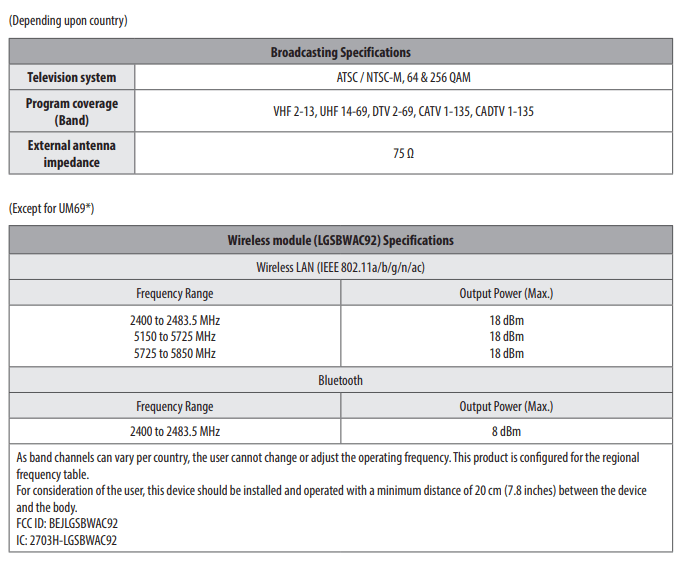

See other models: 65UF6490 LASC47 LDF7932WW 55UM7300AUE LMG710TMR

