Documents: Go to download!
- User Manual - (English)
- Connections
- Using Button
- Using Remote Control
- Using Magic Remote Control
- User Guide
- Troubleshooting
- Specifications
- KEY CODES
Table of contents
Owner's Manual Television
Connections
You can connect various external devices to the TV. For more information on external device connection, refer to the manual provided with each device.
Antenna/Cable
Connect an antenna, cable, or cable box to watch TV while referring to the following. The illustrations may differ from the actual items and an RF cable is optional.
- Make sure, not to bend the copper wire of the RF cable.
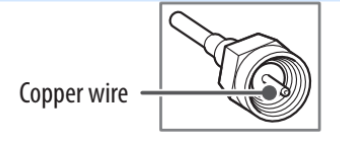
- Complete all connections between devices, and then connect the power cord to the power outlet to prevent damage to your TV.
- Use a signal splitter to use 2 TVs or more.
- DTV Audio Supported Codec: MPEG, Dolby Digital
- This TV cannot receive ULTRA HD (3840x2160 pixels) broadcasts directly because the related standards have not been confirmed.
Other connections
Connect your TV to external devices. For the best picture and audio quality, connect the external device and the TV with the HDMI cable.
HDMI
- When connecting the HDMI cable, the product and external devices should be turned off and unplugged.
- HDMI AudioSupportedFormat:
(Depending upon model)
DTS(44.1kHz /48kHz /88.2kHz /96kHz),
DTS HD (44.1kHz /48kHz /88.2kHz /96kHz /176.4kHz /192 kHz),
True HD (48kHz),
Dolby Digital / Dolby DigitalPlus (32kHz /44.1kHz /48kHz),
PCM (32kHz /44.1kHz /48kHz /96kHz /192kHz)
(Only UHD models)
 →
→  (
( ) → [Picture] → [AdditionalSettings] → [HDMI ULTRA HD DeepColor]
) → [Picture] → [AdditionalSettings] → [HDMI ULTRA HD DeepColor]
- On:Support4K @ 60 Hz (4:4:4,4:2:2,4:2:0)
- Off:Support4K @ 60 Hz8bit (4:2:0)
If the device is connected to Input Port and also supports ULTRA HD Deep Color, your picture may be clearer. However, if the device doesn't support it, it may not work properly. In that case, change the TV’s [HDMI ULTRA HD DeepColor] setting to off.
See other models: 65UM7300AUE 65SK8000PUA 55SM8600PUA LMXC23746S LMXS28636S
- This feature is available only on certain models which support HDMI ULTRA HD Deep Color.
External Devices
Supported external devices are Blu-ray players, HD receivers, DVD players, VCRs, audio systems, USB storage devices, PC, gaming devices, and other external devices. For more information on external devices connection, refer to the manual provided with each device.
- If you record a TV program on a Blu-ray/DVD recorder or VCR, make sure to connect the TV signal input cable to the TV through a DVD recorder or VCR. For more information about recording, refer to the manual provided with the connected device.
- The external device connections shown may differ slightly from illustrations in a manual.
- Connect external devices to the TV regardless of the order of the TV port.
- If you connect a gaming device to the TV, use the cable supplied with the gaming device.
- Refer to the external equipment’s manual for operating instructions.
- In PC mode, there may be noise associated with the resolution, vertical pattern, contrast, or brightness. If noise is present, change the PC output to another resolution, change the refresh rate to another rate or adjust the brightness and contrast on the[PICTURE] menu until the picture is clear. Depending on the graphics card, some resolution settings may not allow the image to be positioned on the screen properly.
- Some USB Hubs may not work. If a USB device connected through a USB Hub is not detected, connect it directly to the USB port on the TV.
- When connecting via a wired LAN, it is recommended to use a CAT 7 cable.
- The TV may be capable of operating without a set-top box from a multichannel video programming distributor (MVPD).
Using Button
You can simply operate the TV functions, using the button.
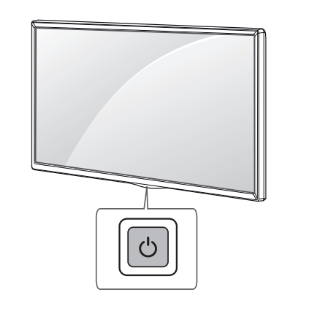
Basic functions
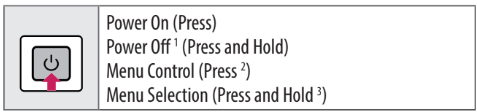
- All running apps will close.
- You can access and adjust the menu by pressing the button when TV is on.
- You can use the function when you access the menu control.
Adjusting the menu
When the TV is turned on, press the  button one time. You can adjust the Menu items using the button.
button one time. You can adjust the Menu items using the button.
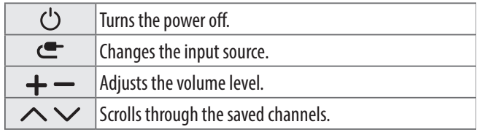
Using Remote Control
(Depending upon the model)
The descriptions in this manual are based on the buttons on the remote control. Please read this manual carefully and use the TV correctly.
To install batteries, open the battery cover, replace batteries (1.5 V AAA) matching the  and
and  ends to the label inside the compartment, and close the battery cover. To remove the batteries, perform the installation actions in reverse. This remote uses infrared light. When in use, it should be pointed in the direction of the TV’s remote sensor.
ends to the label inside the compartment, and close the battery cover. To remove the batteries, perform the installation actions in reverse. This remote uses infrared light. When in use, it should be pointed in the direction of the TV’s remote sensor.
Make sure to point the remote control to ward the remote control sensor on the TV.
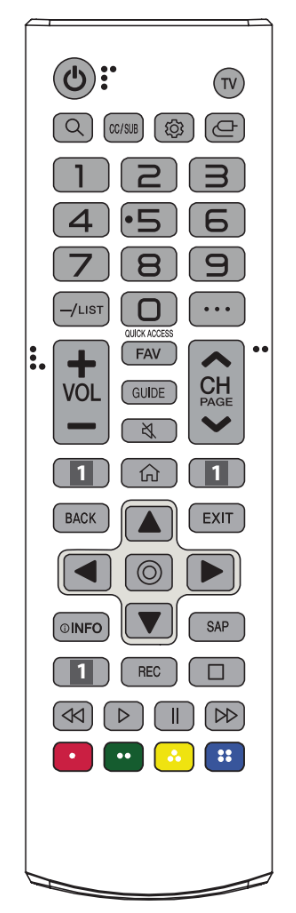
(Some buttons and services may not be provided depending upon models or regions.)
** To use the button, press and hold for more than 1 second.
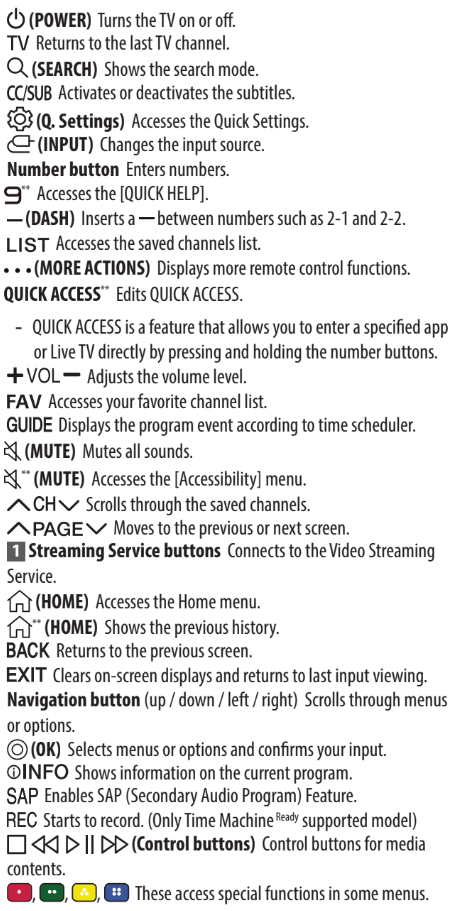
Using Magic Remote Control
(Depending upon the model)
The descriptions in this manual are based on the buttons on the remote control. Please read this manual carefully and use the TV correctly.
When the message [Magic remote battery is low. Please change the battery.] is displayed, replace the batteries.
To install batteries, open the battery cover, replace batteries (1.5 V AA) matching the  and
and  ends to the label inside the compartment, and close the battery cover. Besuretopoint the magic remote toward the remote control sensor on the TV. To remove the batteries, perform the installation actions in reverse. This remote uses infrared light. When in use, it should be pointed in the direction of the TV’s remote sensor.
ends to the label inside the compartment, and close the battery cover. Besuretopoint the magic remote toward the remote control sensor on the TV. To remove the batteries, perform the installation actions in reverse. This remote uses infrared light. When in use, it should be pointed in the direction of the TV’s remote sensor.
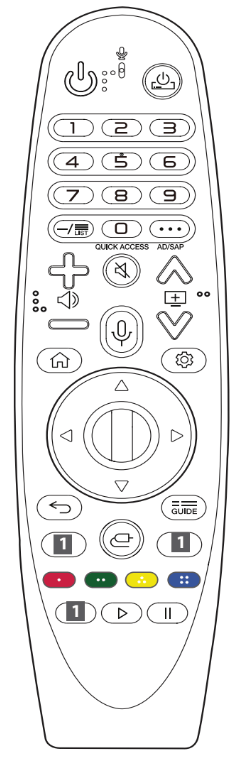
(Some buttons and services may not be provided depending upon models or regions.)
** To use the button, press and hold for more than 1 second.
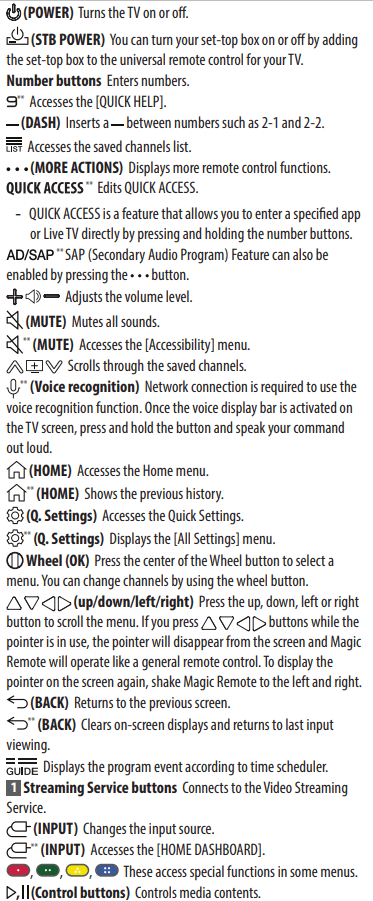
Registering Magic Remote Control
How to register the Magic Remote Control
To use the Magic Remote, first, pair it with your TV.
- Put batteries into the Magic Remote and turn the TV on.
- Point the Magic RemoteatyourTV and press the
 Wheel (OK) on the remote control.
Wheel (OK) on the remote control.
* If the TV fails to register the Magic Remote, try again after turning the TV off and back.
How to deregister the Magic Remote Control
Press the  (BACK) and
(BACK) and  (HOME) buttons at the same time, for five seconds, to unpair the Magic Remote with your TV.
(HOME) buttons at the same time, for five seconds, to unpair the Magic Remote with your TV.
* Pressing and holding the  button will let you cancel and re-register Magic Remote at the same time.
button will let you cancel and re-register Magic Remote at the same time.
- Do not mix new batteries with old batteries. This may cause the batteries to overheat and leak.
- Failure to match the correct polarities of the battery may cause the battery to burst or leak, resulting in fire, personal injury, or ambient pollution.
- This apparatus uses batteries. In your community, there might be regulations that require you to dispose of these batteries properly due to environmental considerations. Please contact your local authorities for disposal or recycling information.
- Batteries inside or inside the product shall not be exposed to excessive heat such as sunshine, fire, or the like.
User Guide
For more information about this TV, read the USER GUIDE embedded in the product.
- To open the USER GUIDE
 →
→  (
( ) → [General] → [About ThisTV] → [User Guide]
) → [General] → [About ThisTV] → [User Guide]
Troubleshooting
Cannot control the TV with the remote control.
- Check if anything such as tape has been placed over the receiver.
- Check if there is any obstacle between the product and the remote control.
- Replace the batteries with new fresh ones.
No image display and no sound is produced.
- Check if the product is turned on.
- Check if the power cord is connected to a wall outlet.
- Check if there is a problem with the wall outlet by connecting other products.
The TV turns off suddenly.
- Check the power control settings. The power supply may be interrupted.
- Check if the auto-off function is activated in the settings menu.
- If there is no signal while the TV is on, the TV will turn off automatically after 15 minutes of inactivity.
Abnormal Display
- If the TV feels cold to the touch, there may be a small flicker when it is turned on. This is normal; there is nothing wrong with TV. Some minute dot defects may be visible on the screen, appearing as tiny red, green, or blue spots. However, they have no adverse effect on theTV’sperformance. Avoid touching the LCD screen or holding your finger(s)against it for long periods of time. Doing so may produce some temporary distortion effects on the screen.
- This panel is an advanced product that contains millions of pixels. In very few cases, you could see fine dots on the screen while you’re viewing the TV. Those dots are deactivated pixels and do not affect the performance and reliability of the TV.
- Displaying a still image for a prolonged period of time may cause an image to stick. Avoid displaying a fixed image on the TV screen for an extended length of time.
Generated Sound
- Cracking noise A cracking noise that occurs when watching or turning off the TV is generated by plastic thermal contraction due to temperature and humidity. This noise is common for products where thermal deformation is required.
- Electrical circuit humming/panel buzzing A low-level noise is generated from a high-speed switching circuit, which supplies a large amount of current to operate a product. It varies depending on the product. This generated sound does not affect the performance and reliability of the product.
CAUTION:
- When cleaning the product, be careful not to allow any liquid or foreign objects to enter the gap between the upper, left, or right side of the panel and the guide panel, (depending on the model).
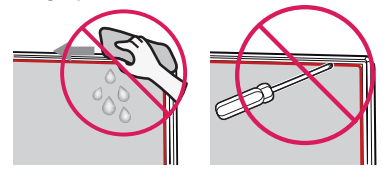
- Make sure to wring any excess water or cleaner from the cloth.
- Do not spray water or cleanerdirectlyontotheTV screen.
- Make sure to spray just enough water or cleaner onto a dry cloth to wipe the screen.
Specifications
Product specifications may be changed without prior notice due to upgrades of product functions.
The estimated yearly energy consumption indicated on the FTC label is measured in accordance with the Test Procedures for Television Sets (USA only).
The actual energy consumption depends on the usage environment (The content watched, TV settings, etc.).
(Depending upon country)
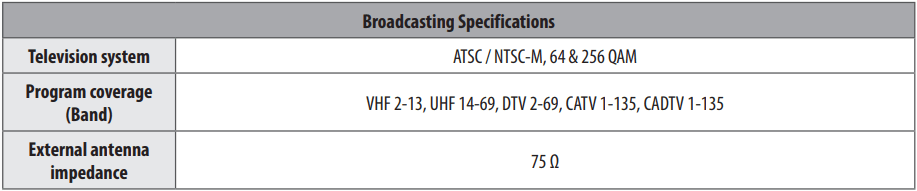
(Except for 43/49/55/60/65UM69*)
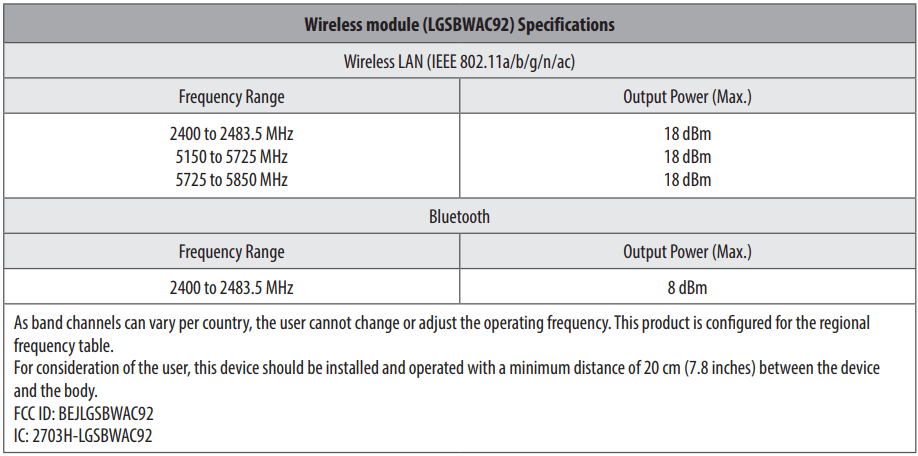
(Only 43/49/55/60/65UM69*)
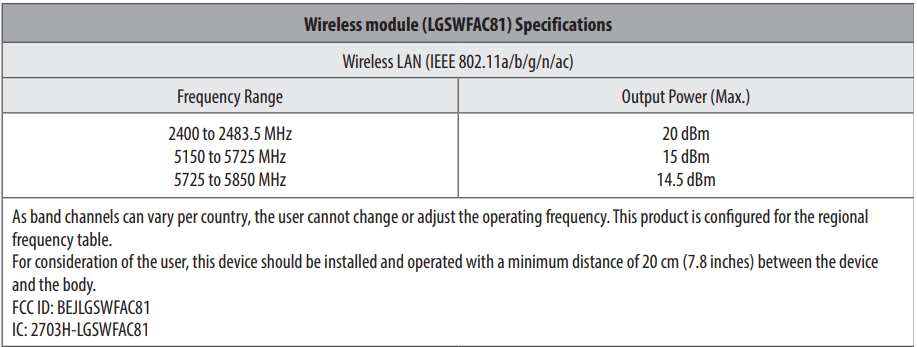
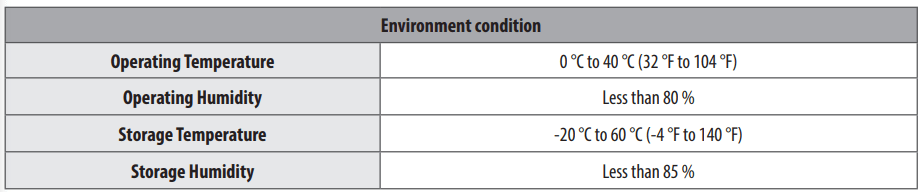
KEY CODES
The feature is not available for all models.
Code 00
- CH +, PR +
- R/C Button
Code 01
- CH -, PR -
- R/C Button
Code 02
- Volume +
- R/C Button
Code 03
- Volume -
- R/C Button
Code 06
- > (Arrow Key / Right Key)
- R/C Button
Code 07
- < (Arrow Key / Left Key)
- R/C Button
Code 08
- Power
- R/C Button
Code 09
- Mute
- R/C Button
Code 0B
- Input
- R/C Button
Code 0E
- SLEEP
- R/C Button
Code 0F
- TV, TV/RAD
- R/C Button
Code 10 - 19
- * Number Key 0 - 9
- R/C Button
Code 1A
- Q.View / Flashback
- R/C Button
Code 1E
- FAV (Favorite Channel)
- R/C Button
Code 20
- Text (Teletext)
- R/C Button
Code 21
- T. Opt (Teletext Option)
- R/C Button
Code 28
- Return (BACK)
- R/C Button
Code 30
- AV (Audio / Video) Mode
- R/C Button
Code 39
- Caption/Subtitle
- R/C Button
Code 40
- Λ (Arrow Key / Cursor Up)
- R/C Button
Code 41
- V (Arrow Key / Cursor Down)
- R/C Button
Code 42
- My Apps
- R/C Button
Code 43
- Menu / Settings
- R/C Button
Code 44
- OK / Enter
- R/C Button
Code 45
- Q.Menu
- R/C Button
Code 4C
- List, -
- R/C Button
Code 4D
- PICTURE
- R/C Button
Code 52
- SOUND
- R/C Button
Code 53
- List
- R/C Button
Code 5B
- Exit
- R/C Button
Code 60
- PIP(AD)
- R/C Button
Code 61
- Blue
- R/C Button
Code 63
- Yellow
- R/C Button
Code 71
- Green
- R/C Button
Code 72
- Red
- R/C Button
Code 79
- Ratio / Aspect Ratio
- R/C Button
Code 91
- AD (Audio Description)
- R/C Button
Code 9E
- LIVE MENU
- R/C Button
Code 7A
- User Guide
- R/C Button
Code 7C
- Smart / Home
- R/C Button
Code 7E
- SIMPLINK
- R/C Button
Code 8E
- ►► (Forward)
- R/C Button
Code 8F
- ◄◄ (Rewind)
- R/C Button
Code AA
- Info
- R/C Button
Code AB
- Program Guide
- R/C Button
Code B0
- ► (Play)
- R/C Button
Code B1
 (Stop / File List)
(Stop / File List)
- R/C Button
Code B5
- RECENT
- R/C Button
Code BA
 (Freeze / Slow Play /Pause)
(Freeze / Slow Play /Pause)
- R/C Button
Code BB
- Soccer
- R/C Button
Code BD
 (REC)
(REC)
- R/C Button
Code DC
- 3D
- R/C Button
Code 99
- AutoConfig
- R/C Button
Code 9F
- App / *
- R/C Button
Code 9B
- TV / PC
- R/C Button
* Keycode 4C (0x4C) is available on ATSC/ISDB models which use major/minor channels. (For South Korea, Japan, North America, and Latin America except Colombia models)

