Loading ...
Loading ...
Loading ...
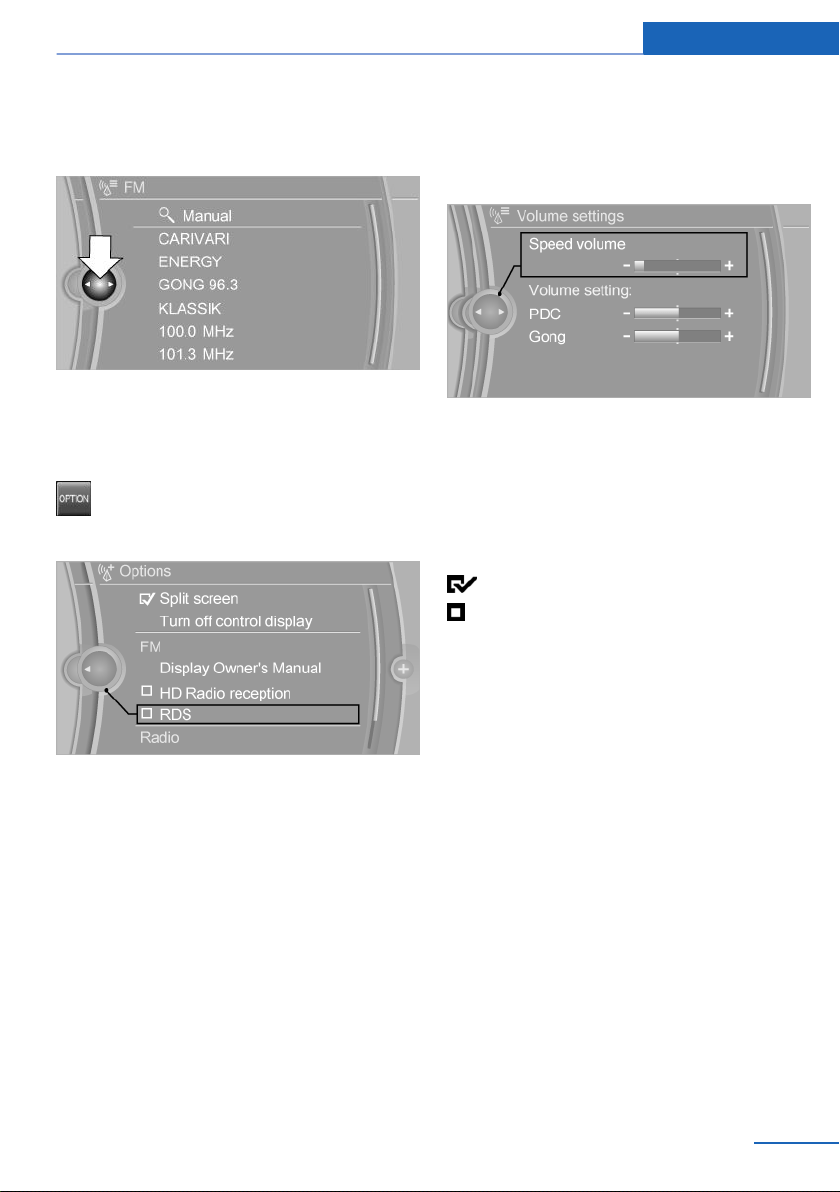
▷ Move the Controller to the right.
Opens new display on top of previous
screen.
White arrows pointing to the left or right indi‐
cate that additional panels can be opened.
Opening the Options menu
Press button.
The "Options" menu is displayed.
Additional options: move the Controller to the
right repeatedly until the "Options" menu is
displayed.
Options menu
The "Options" menu consists of various areas:
▷ Screen settings, for example, "Split
screen".
▷ Control options for the selected main
menu, for example, for "Radio".
▷ If applicable, further operating options for
the selected menu, for example, "Store
station".
Changing settings
1. Select a field.
2. Turn the Controller until the desired set‐
ting is displayed.
3. Press the Controller.
Activating/deactivating the functions
Several menu items are preceded by a check‐
box. It indicates whether the function is acti‐
vated or deactivated. Selecting the menu item
activates or deactivates the function.
Function is activated.
Function is deactivated.
Touchpad
Some iDrive functions can be operated using
the touchpad on the Controller.
Selecting functions
1.
"Settings"
2. "Touchpad"
3. Select the desired function.
▷ "Speller": enter letters and numbers.
▷ "Interactive map": viewing the interac‐
tive map.
▷ "Browser": enter Internet addresses.
▷ "Audio feedback": pronounces entered
letters and numbers.
Seite 21
iDrive At a glance
21
Online Edition for Part no. 01 40 2 969 976 - II/16
Loading ...
Loading ...
Loading ...