Loading ...
Loading ...
Loading ...
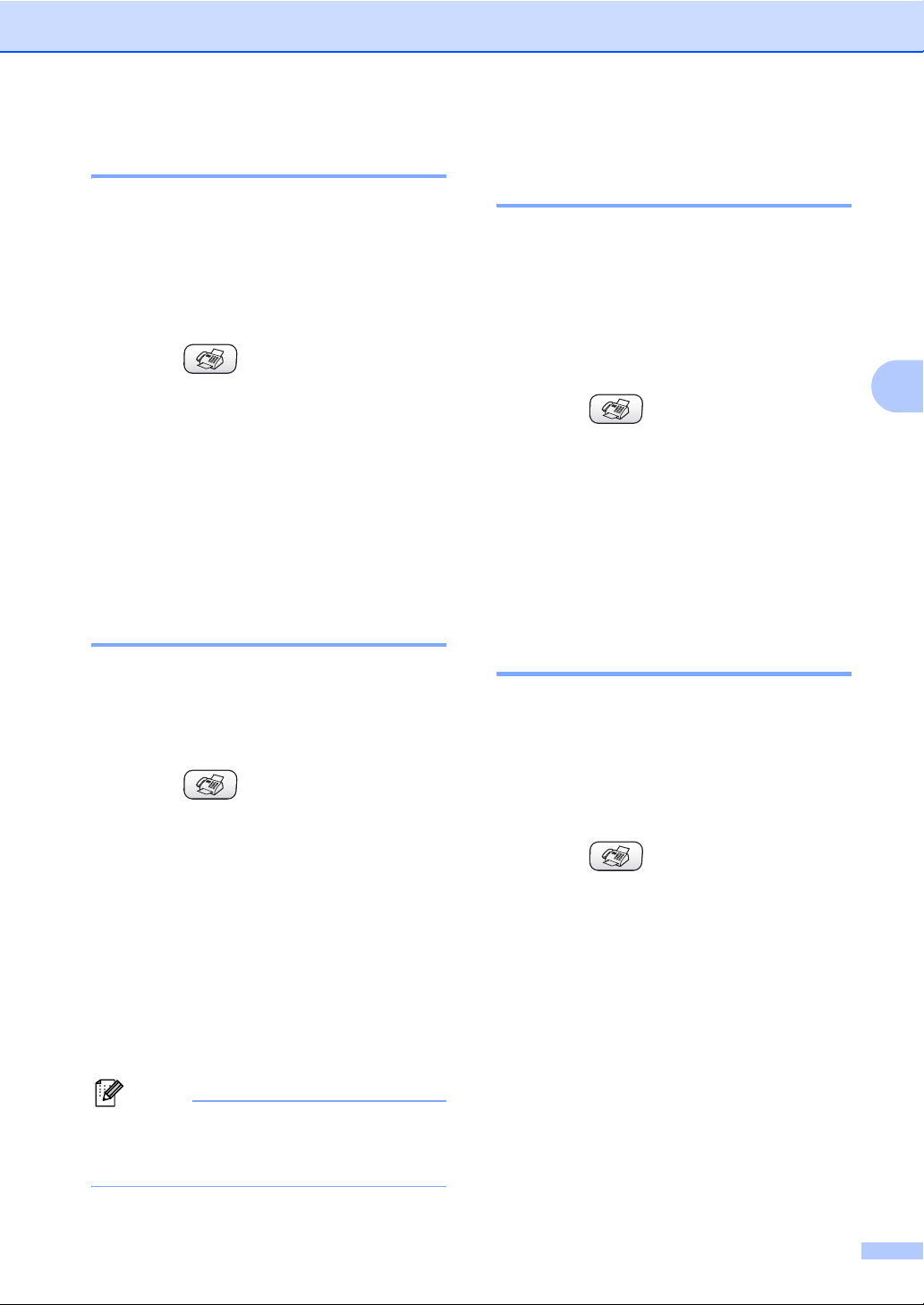
Sending a fax
31
4
Overseas Mode 4
If you are having difficulty sending a fax
overseas due to possible interference on the
phone line, we recommend that you turn on
the Overseas mode. After you send a fax
using this feature, the feature will turn itself
off.
a Press (Fax).
b Load your document.
c Press a or b to choose
Overseas Mode.
Press OK.
d Press a or b to choose On (or Off).
Press OK.
Delayed Fax
(Black & White only) 4
During the day you can store up to 50 faxes
in the memory to be sent within 24-hours.
These faxes will be sent at the time of day you
enter in step e.
a Press (Fax).
b Load your document.
c Press a or b to choose Delayed Fax.
Press OK.
d Press a or b to choose On.
Press OK.
e Enter the time you want the fax to be
sent (in 24-hour format).
(For example, enter 19:45 for 7:45 PM.)
Press OK.
Note
The number of pages you can scan into
the memory depends on the amount of
data that is printed on each page.
Delayed Batch Transmission
(Black & White only) 4
Before sending the delayed faxes, your
machine will help you economize by sorting
all the faxes in the memory by destination and
scheduled time. All delayed faxes that are
scheduled to be sent at the same time to the
same fax number will be sent as one fax to
save transmission time.
a Press (Fax).
b Press a or b to choose Batch TX.
Press OK.
c Press a or b to choose On.
Press OK.
d Press Stop/Exit.
Setting your changes as new
default 4
You can save the fax settings for
Fax Resolution, Contrast,
Real Time TX and Scan Size you use
most often by setting them the default setting.
These settings will stay until you change
them again.
a Press (Fax).
b Press a or b to choose your new
setting.
Press OK.
Repeat this step for each setting you
want to change.
c After changing the last setting, press a
or b to choose Set New Default.
Press OK.
d Press 1 to choose Yes.
e Press Stop/Exit.
Loading ...
Loading ...
Loading ...
