Loading ...
Loading ...
Loading ...
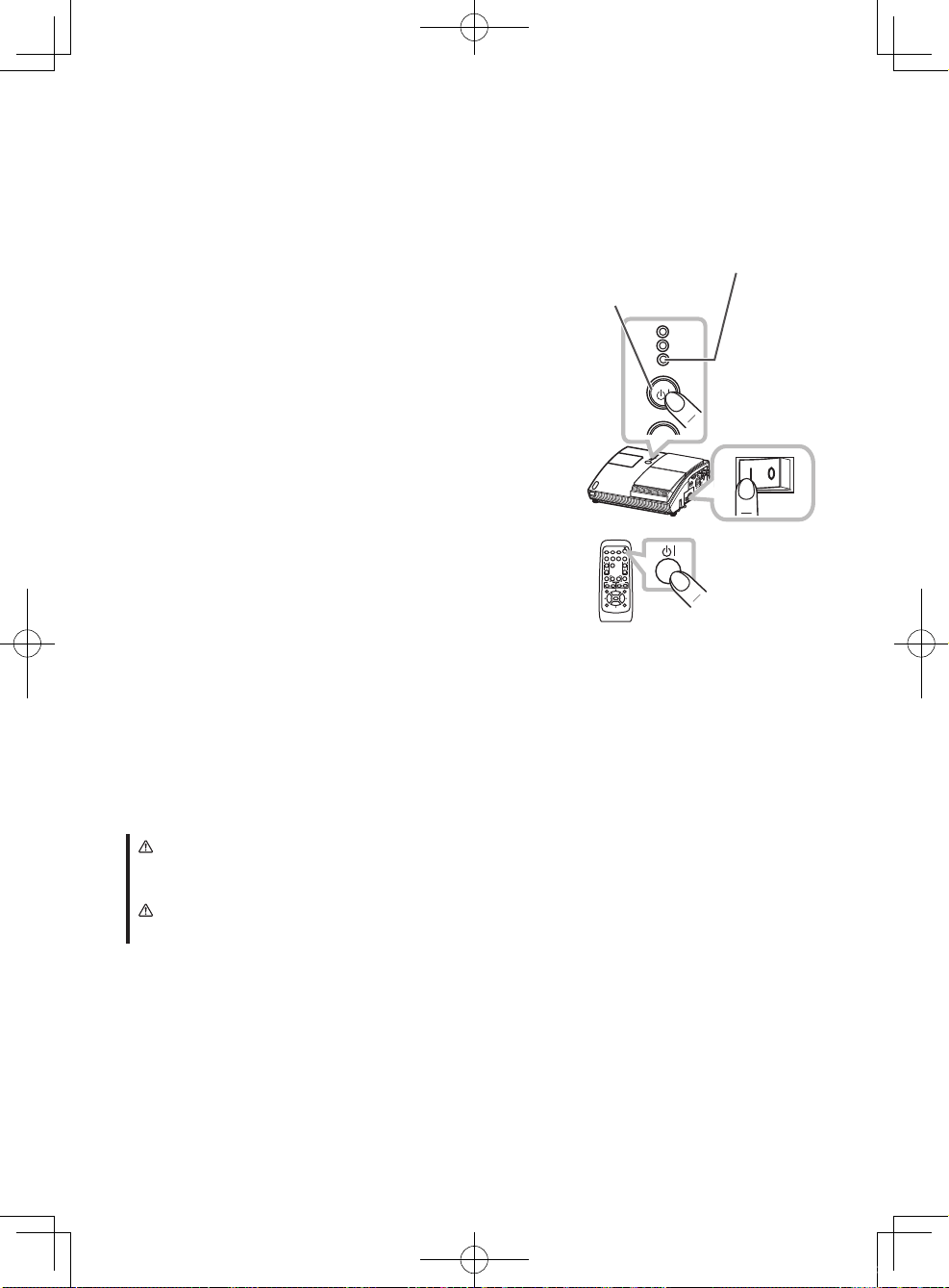
8
VIDEO
DOC.CAMERA
KEYSTONE
ASPECT SEARCH
BLANK
MUTE
MY BUTTON
POSITION
1 2
ESC
ENTER
MENU
RESET
COMPUTER
MY SOURCE/
AUTO
MAGNIFY
VOLUME
ー
ON
OFF
+
FREEZE
FOCUS D-ZOOM
- + - +
LAMP
TEMP
POWER
STANDBY/ON
INPUT
8. Starting the projector
Turn on the projector and the connected devices. Turn on the projector ahead of other
connected devices, unless mentioned in the manuals.
For this projector, follow the procedure below.
1.
Press the side marked “
I
” of the power switch,
as the power-on position.
The
POWER
indicator lights up in orange.
NOTE
• For a couple of seconds after the power
indicator lights up, wait to use the control
buttons (on the projector and remote control).
The buttons may not work soon.
2.
Confirm that there is nothing that the lens door
hits while opening.
Then, press the
STANDBY/ON
button (on the
projector or remote control).
The lens door opens, the projection lamp lights
up, and the
POWER
indicator begins to blink
green.
NOTE
• This projector has the
DIRECT POWER ON
function. For details, see the
Operating
Guide
in the CD.
• Install the projector in the way specified in this manual. Otherwise the projection lamp
may not light.
POWER
indicator
STANDBY/ON
button
Power
switch
STANDBY/ON
button
WARNING
■ Never look into the projection lens or mirror while the projection lamp lights, since the
projection lamp ray may cause a trouble on your eyes.
CAUTION
■ Be careful not to pinch your finger with the lens door, as it may cause an injury.
When the projector starts completely, the indicator will
turn steady green.
d11_01CP-A200_CO_ENG.indd 8 2009/12/22 9:37:55
Loading ...
Loading ...
Loading ...