Loading ...
Loading ...
Loading ...
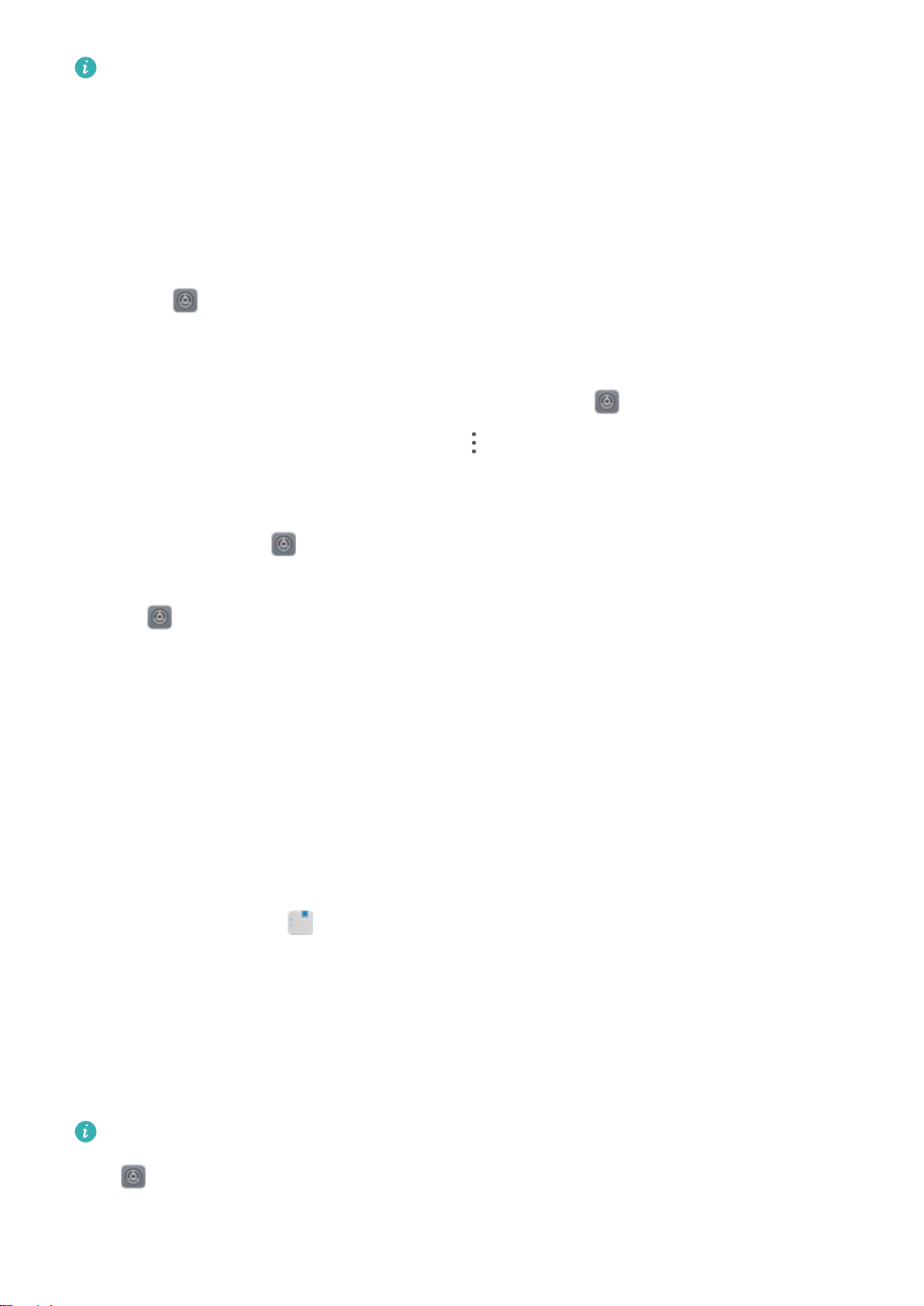
l Mopria allows you to print directly from your Phone to a Mopria-certied printer. The printer
connects to your Phone over Wi-Fi.
l If your printer is not Mopria-certied, contact the printer manufacturer to obtain a plug-in for
your model.
1 Connect your Phone and printer to the same Wi-Fi network.
l Connect to your printer's hotspot: If your printer has a wireless hotspot, follow the
instructions in the printer manual to enable the hotspot and set a password. On your Phone,
open Settings and go to Wireless & networks > Wi-Fi. Enable Wi-Fi, select the printer
hotspot, and then follow the onscreen instructions to establish the connection.
l Connect with Wi-Fi Direct: If your printer supports Wi-Fi Direct, follow the instructions in the
printer manual to enable this feature. On your Phone, open
Settings, and go to Wireless
& networks > Wi-Fi. Enable Wi-Fi, touch > Wi-Fi Direct, and then select your printer
from the list of detected devices.
l Connect to your router: On your printer, enable Wi-Fi and connect to your home router. On
your Phone, open Settings and go to Wireless & networks > Wi-Fi. Enable Wi-Fi, select
your router, and then follow the onscreen instructions to complete the settings.
2 Open Settings, go to Device connectivity > Printing > default print service, and check
that default print service is enabled. Select a printer from the search results and follow the
onscreen instructions to manually add the printer.
3 You can now print directly from your Phone:
l Print an image: Go to Gallery. Open the image that you want to print, go to More > Print
or export to PDF, and then follow the onscreen instructions to send the image to the printer.
l Print a webpage: In your browser, open the webpage that you want to print, and then select
the print option from the menu.
l Print a document: Open the document that you want to print in a productivity app and select
the print option from the menu.
l Print a note: Open
Notepad. Open the note that you want to print, touch Print, and
then follow the onscreen instructions to send the note to the printer.
View Memory and Storage Status
Unsure of how much memory and storage you have left after using your Phone for a long time? You
can view your Phone's memory and storage information to help you monitor your memory and
storage use and decide whether to perform a cleanup.
Not all devices support memory cards.
Open Settings, and touch Storage to view the memory usage, and free up more space in a
timely manner based on the available storage space.
System
66
Loading ...
Loading ...
Loading ...