Loading ...
Loading ...
Loading ...
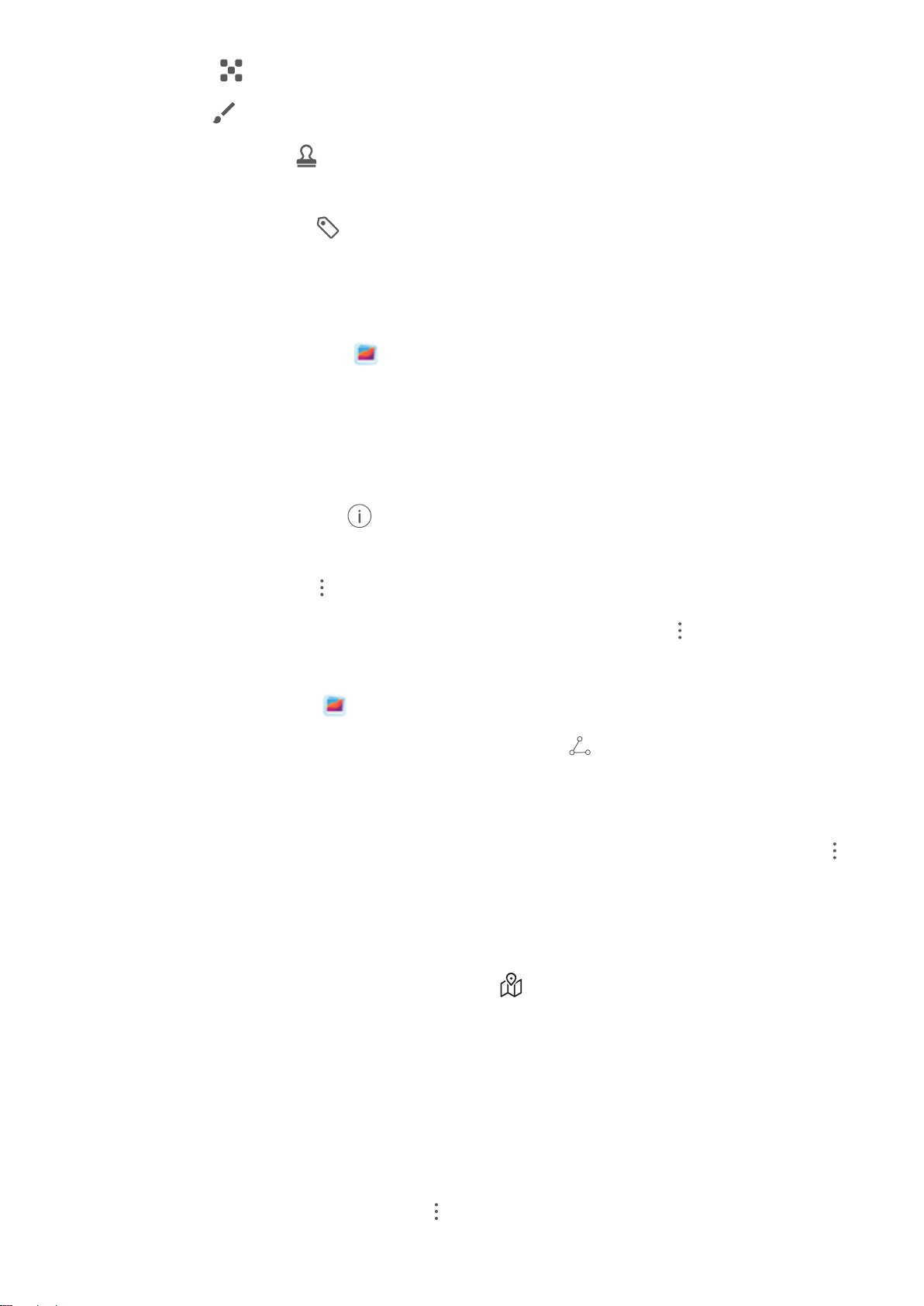
l Pixelate: Touch to select a mosaic style and size to censor parts of a photo.
l Grafti: Touch to select a brush and color to add grafti.
l Add watermarks: Touch to select a watermark (such as Time, Location, Weather, or
Mood).
l Add a text element: Touch to select an element style and font format.
Browse and Share Photos or Videos
All photos and videos are stored in Gallery and can be viewed by time, location, or album.
View photos in full screen: Open Gallery and touch a photo to view it in full screen mode.
Touch the screen again to hide the menu. In full screen mode, you can:
l Zoom in and out: Spread or pinch together two ngers on the screen to zoom in and out. If a
photo has a higher resolution than that of the screen, you can zoom in using two ngers. Once you
take your ngers off the screen, the photo can only be enlarged up to twice its original size.
l View shooting settings: Touch and scroll down to view details about the photo in the pop-
up box, including ISO (sensitivity), EV (exposure compensation), and resolution.
l Rename the photo: Touch
> Rename to enter a new name.
l Set the photo as a home screen wallpaper or contact picture: Go to > Set as, then select
Wallpaper or Contact photo.
Share a photo or video: Open Gallery. On the Photos tab, touch and hold any item to access
the selection screen. Select the items you want to share, touch , then select a sharing method,
and follow the steps to complete the process.
View by shooting time: On the Photos tab, photos and videos are displayed by when they were
taken. To allow timestamps to be displayed when you browse photos in full screen mode, go to
> Settings and enable Show time and location. To switch between daily and monthly views,
separate or pinch together two ngers on the screen.
View by shooting location: Photos or videos taken while GPS tag is enabled (in Camera settings)
can be viewed in Map view. On the Photos tab, touch . Photos or videos containing location
information will be marked on the map. Separate two ngers on the screen to zoom in on the map
and view details about the shooting location. Touch a photo thumbnail to view all the photos and
videos taken at that location.
View by album: You can view photos and videos by album. Some photos and videos are stored in
default albums. For example, videos recorded with the camera are saved in the Videos album.
Screenshots and screen recordings are saved in the Screenshots album.
Play slideshows: On the Photos tab, go to
> Slideshow to play slideshows. Touch the screen
to pause the playback.
Gallery
36
Loading ...
Loading ...
Loading ...