Loading ...
Loading ...
Loading ...
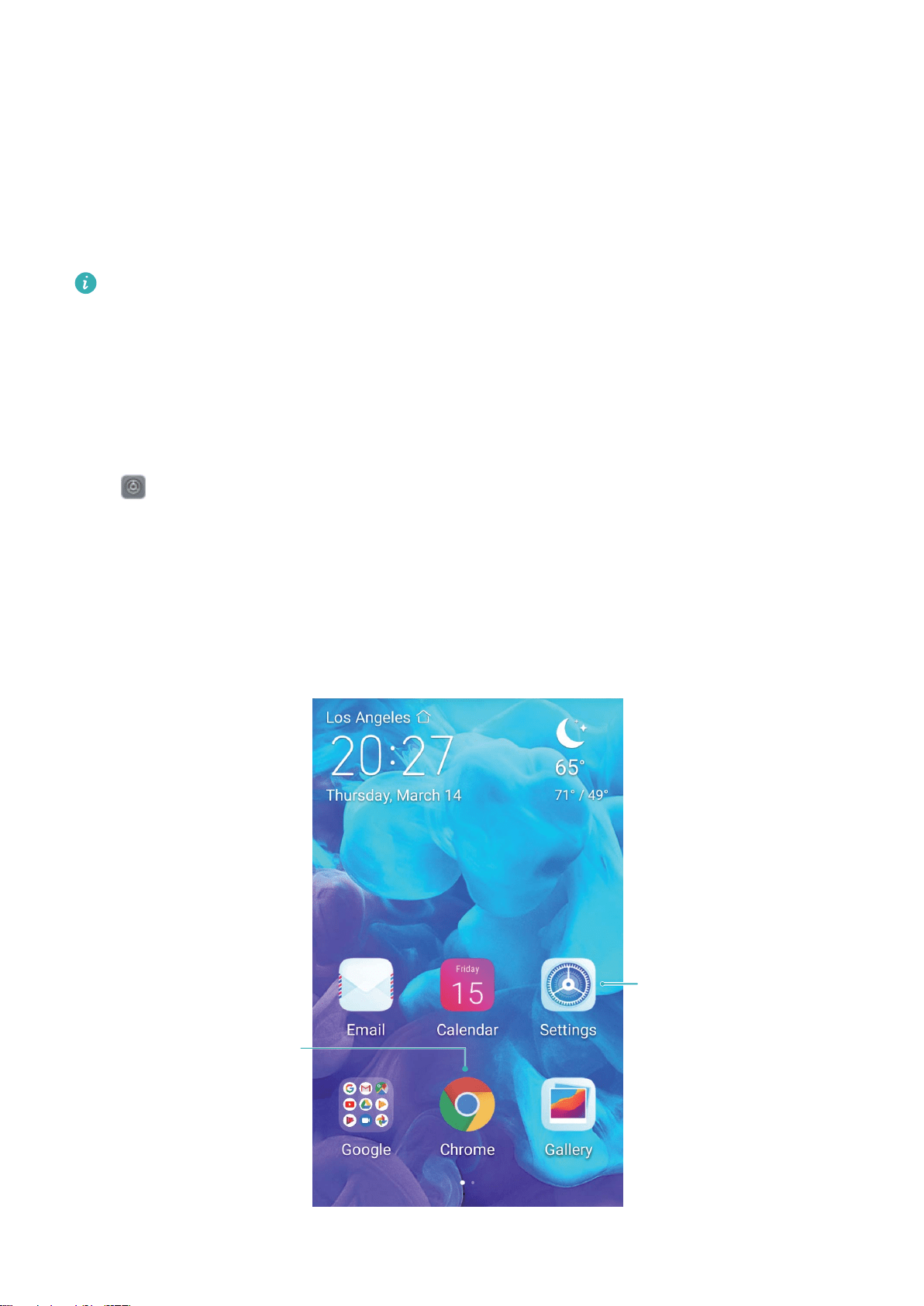
Lock the screen instantly with the Power button: Press the Power button to lock the screen at
any time.
Lock the screen with one-touch screen lock: Pinch two ngers together on the home screen to
enter the editing screen. Touch Widgets > Screen Lock and add the Screen Lock widget to your
home screen. This helps reduce wear and tear on your power button. After leaving the home screen
editing mode, touch the Screen Lock widget to instantly lock your screen. To lock your screen this
way, rst switch to the home screen page where the Screen Lock widget is located.
You can swipe up from the bottom of the Magazine unlock screen to display the Magazine unlock
shortcut panel and use widgets such as recorder, calculator, and ashlight.
Go Back to Basics with Simple Mode
Does your home screen look cluttered with app icons and small text? Simple mode displays larger
icons and fonts on the home screen, adopting a more concise layout which is easy to navigate.
Open
Settings, go to System > Simple mode, and touch APPLY.
In Simple mode, you can:
l Edit home screen icons: Touch and hold any icon to enter home screen editing mode, then you
can add or remove certain app icons as required.
l Exit Simple mode: Touch Settings and select Exit Simple mode.
Open app
Press and hold
the icon to enter
editing mode
Home Screen
16
Loading ...
Loading ...
Loading ...