Loading ...
Loading ...
Loading ...
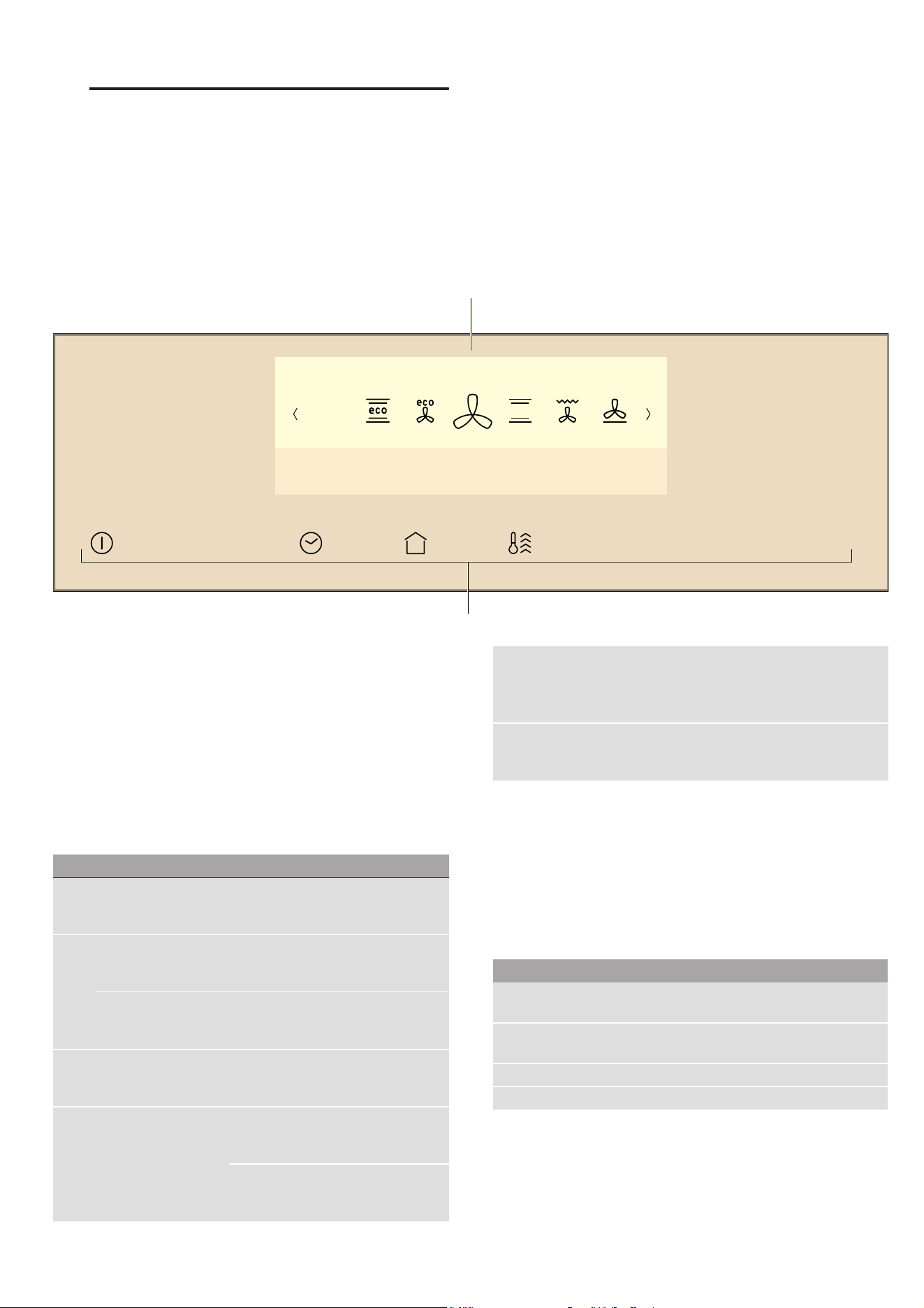
en Getting to know your appliance
8
*Getting to know your
appliance
Get t i ng to know your appl i ance
In this section, we will explain the indicators and
controls. You will also find out about the various
functions of your appliance.
Note: Depending on the appliance model, individual
details and colours may differ.
Control panel
In the control panel, set your appliance's different
functions using the FullTouch TFT display. The current
settings are shown on the FullTouch TFT display.
Controls
Use the controls to set your appliance simply and
directly.
Touch buttons
There are sensors under the touch buttons. Touch the
corresponding touch button to select a function.
--------
FullTouch TFT display
With the FullTouch TFT display, you can navigate
through the lines and select settings.
To adjust a setting, touch the appropriate point on the
display using your finger. The area is displayed more
brightly. With your finger touching this area of the
display, swipe to the left or right until the required
setting is displayed larger.
&
&LUFR7KHUP
( FullTouch TFT display
0 Touch buttons
Touch button Use
# On/off Switches the appliance on or
off~ "Switching the appliance on
and off" on page 13
3 Time-setting options Sets the timer, cooking time or "Fin-
ished at" start delay ~ "Time-setting
options" on page 15
Childproof lock Activating and deactivating the child-
proof lock ~ "Childproof lock"
on page 16
0 Main menu Selects operating modes and settings
~ "Setting and starting the
appliance operation" on page 13
° Rapid heating Activating or deactivating rapid heat-
ing ~ "Heating up the appliance
quickly" on page 14
Activating or deactivating Power-
Boost ~ "Heating up the appliance
quickly" on page 14
! Information Displays additional information
Displays the current temperature
~ "Setting and starting the
appliance operation" on page 13
# Start/stop Start or pause the appliance
~ "Setting and starting the
appliance operation" on page 13
Direction Use
Navigate to the left On the display, use your finger to swipe
to the right
Navigate to the right On the display, use your finger to swipe
to the left
Navigate upwards Touch the top line of the display
Navigate downwards Touch the bottom line of the display
Loading ...
Loading ...
Loading ...