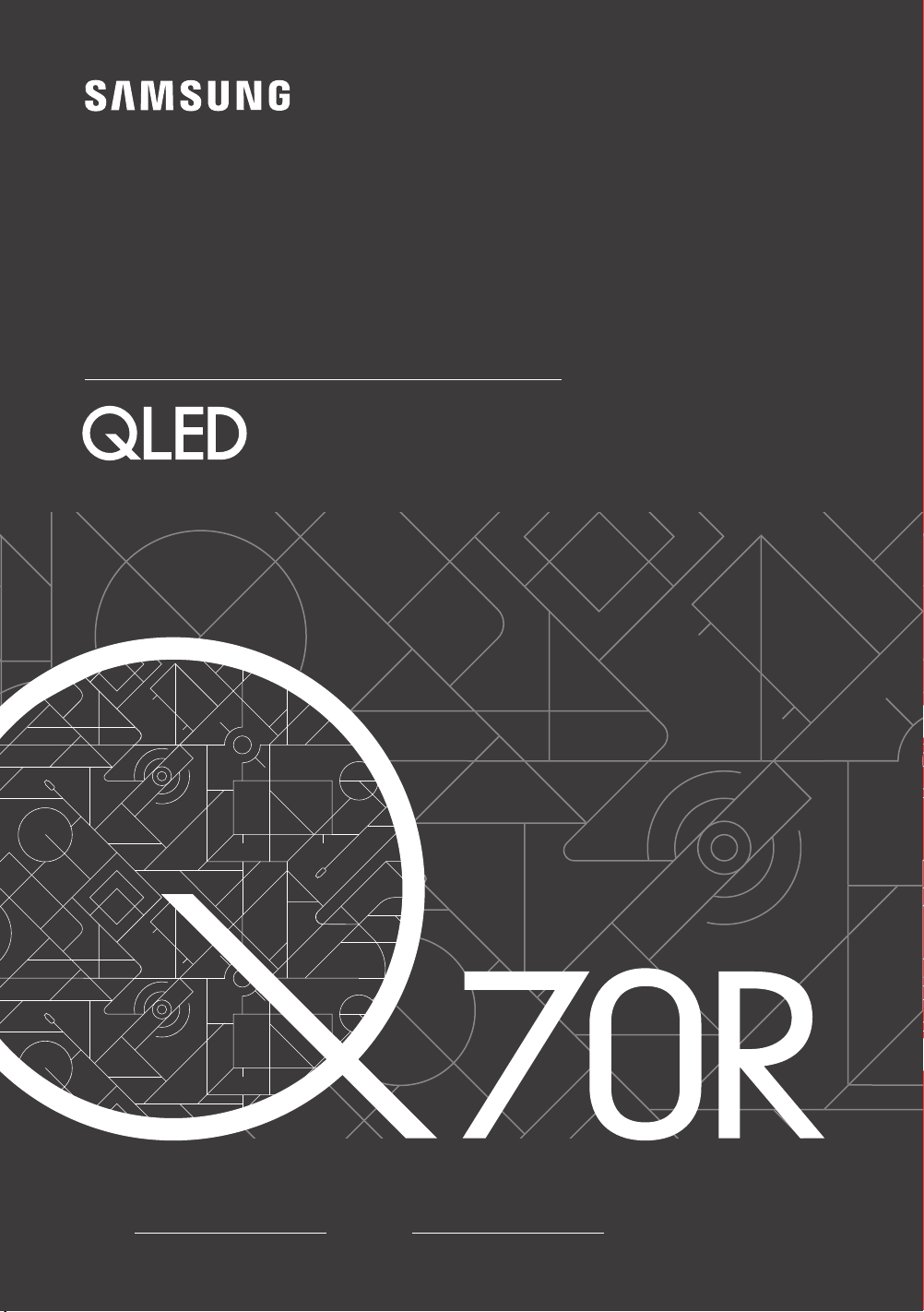#1 How to watch Disney+ on Samsung Smart TVs ?
Disney+ is a subscription streaming service that brings the magic of classic Disney movies, exclusive original content, and stories from Star Wars, Marvel, National Geographic, and Disney Star to your living room.
Installation de Disney+ sur votre smart TV
The Disney+ app is only compatible on Samsung Smart TV’s with HD video support released from 2016 onwards. If the Disney+ app is not supported on your TV, there are a number of compatible devices, including games consoles that you can use instead. Alternatively, you can use your smartphone or tablet to mirror your device’s screen on your TV.
What TVs are compatible with Disney+?
Press the Smart Hub or Home button on your TVs remote control.
If the display on your TV screen looks like either of the two below, then unfortunately your TV is not capable of supporting the Disney+ application directly. You may be able to access the Disney+ app using a connected device instead.
If the display on your TV looks similar to the one below, then the good news is that your Smart TV can support Disney+. Follow the steps below to install the Disney+ application.