Loading ...
Loading ...
Loading ...
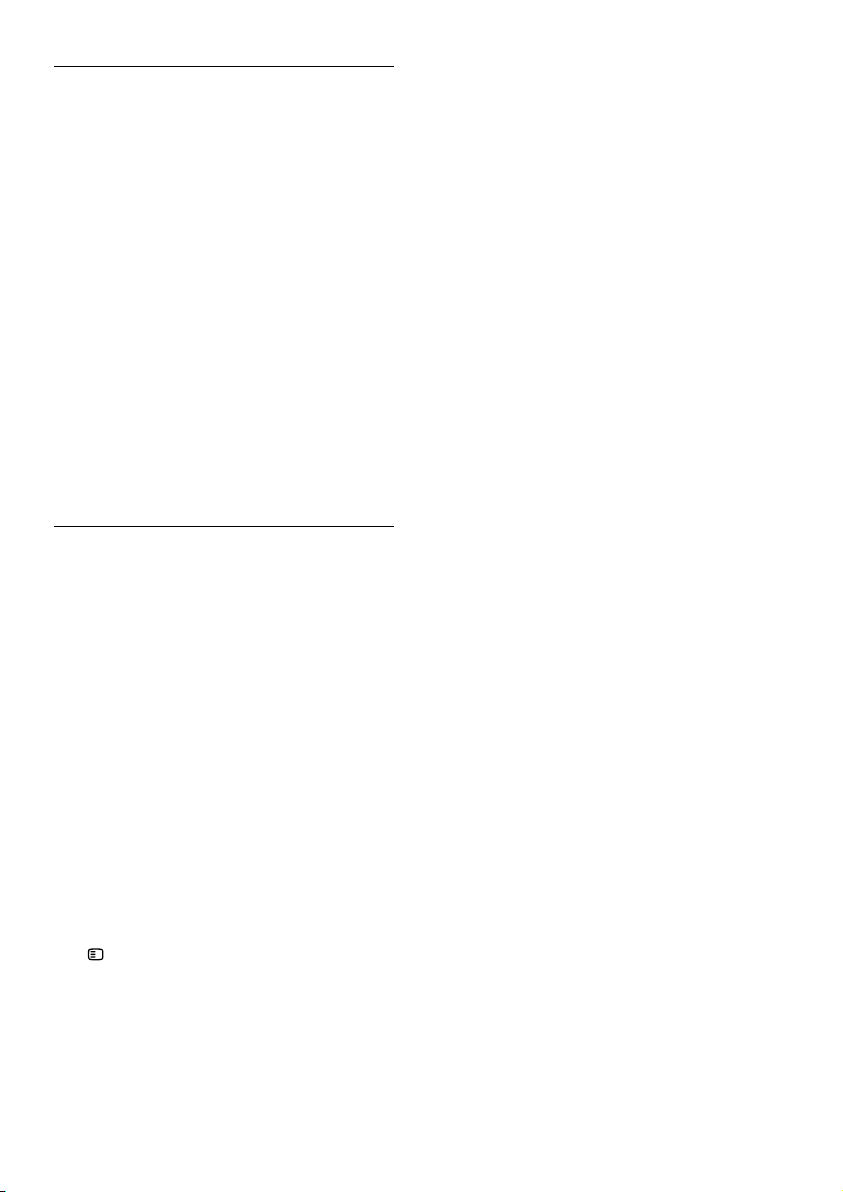
22 EN
Sound
No sound from home theater speakers.
• Connect the audio cable from your home
theater to your TV or other devices (see
'Connect audio from TV and other devices'
on page 9).
• Set up the audio for the connected device
(see 'Set up audio for connected devices' on
page 10).
• Reset your home theater to its factory
settings (see 'Apply factory settings' on page
18), then switch it off and switch on again.
• On your home theater, press SOURCE
repeatedly to select the correct audio input.
Distorted sound or echo.
• If you play audio from the TV through the
home theater, make sure that the TV is
muted.
Audio and video are not synchronized.
• 1) Press and hold AUDIO SYNC. 2) Press
+/- within ve seconds to synchronize the
audio with the video.
Play
Cannot play a disc.
• Clean the disc.
• Make sure that the home theater supports
the type of disc (see 'Media formats' on page
20).
• Make sure that the home theater supports
the region code of the disc (see 'Region
codes' on page 20).
• If the disc is a DVD±RW or DVD±R disc,
make sure that it is nalized.
CannotplayaDivXle.
• Make sure that the DivX le is encoded
according to the 'Home Theater Prole' with
the DivX encoder.
• Make sure that the DivX le is complete.
DivX subtitles do not display correctly.
• Make sure that the subtitle le name is the
same as the movie le name (see 'Subtitles'
on page 12).
• Select the correct character set: 1) Press
SETUP. 2) Select [Preference Setup] >
[DivX Subtitle]. 3) Select the supported
character set. 4) Press OK.
Cannot read the contents of a USB storage
device.
• Make sure that the format of the USB
storage device is compatible with the home
theater.
• Make sure that the le system on the USB
storage device is supported by the home
theater.
'No entry' or 'x' sign appears on the TV.
• The operation is not possible.
EasyLink does not work.
• Make sure that the home theater is
connected to a Philips brand EasyLink TV, and
the EasyLink option is on (see 'EasyLink' on
page 15).
When you switch on the TV, the home theater
automatically switches on.
• This behavior is normal when you are using
Philips EasyLink (HDMI-CEC). To make the
home theater work independently, switch off
EasyLink.
Loading ...
Loading ...
Loading ...