Loading ...
Loading ...
Loading ...
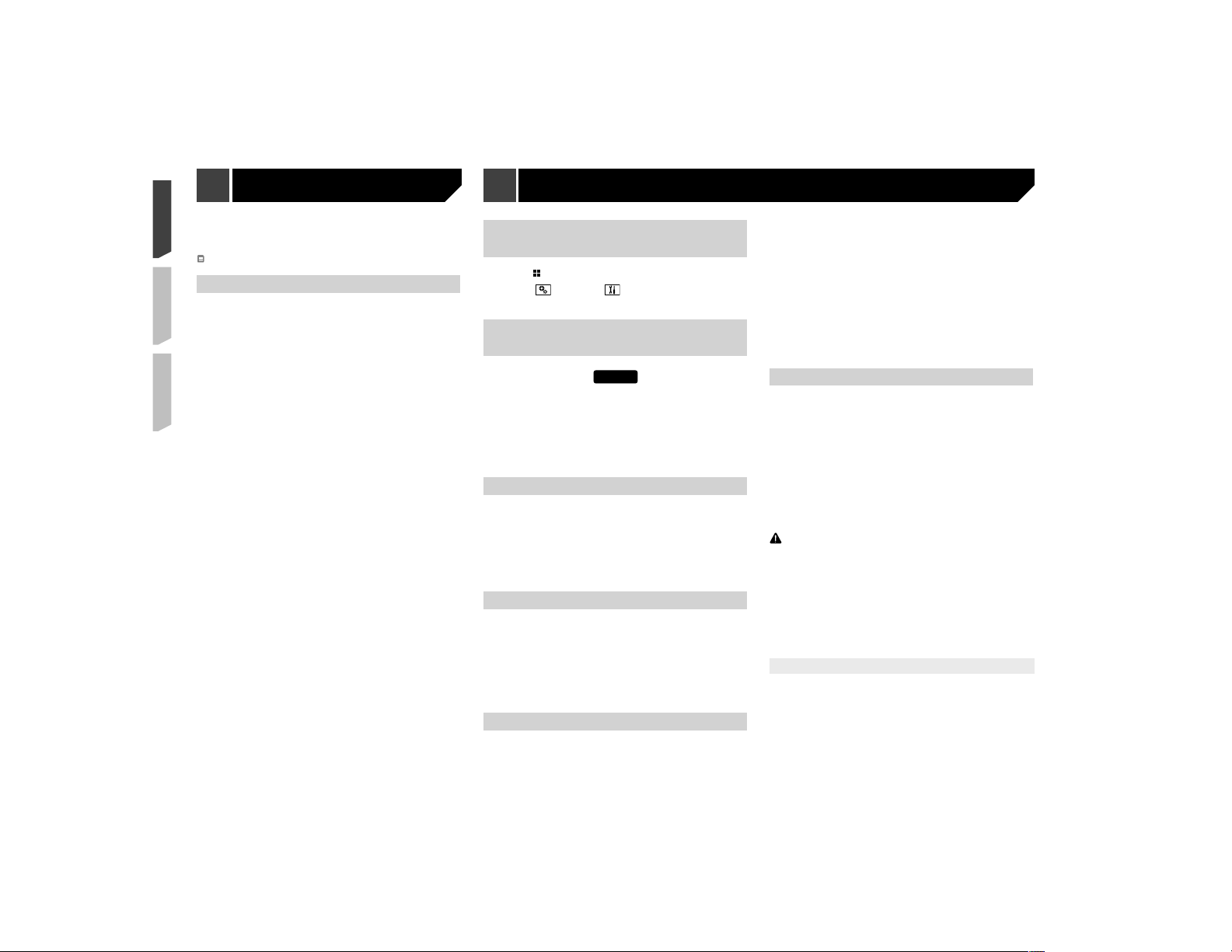
34
Displaying the “System” setting
screen
1 Press .
2 Touch , and then .
The “System” setting screen appears.
Activating the Bluetooth audio
source
X7700BT
1 Display the “System” setting screen.
Displaying the “System” setting screen on page 34
2 Touch [AV Source Settings].
3 Touch [Bluetooth Audio] to switch “On”
(default) or “Off”.
Setting the ever scroll
When “Ever Scroll” is set to “On”, the recorded text information
scrolls continuously in the display.
1 Display the “System” setting screen.
Displaying the “System” setting screen on page 34
2 Touch [Ever Scroll] to switch “On” or “Off”
(default).
Setting the beep tone
1 Display the “System” setting screen.
Displaying the “System” setting screen on page 34
2 Touch [Beep Tone] to switch “On” (default) or
“Off”.
Depending on the model used, this menu may not
be displayed.
Setting AppRadioOne Sound
You can set where the sound for AppRadioOne is output when it
is used with an Android device.
1 Display the “System” setting screen.
Refer to Displaying the “System” setting screen on page
33
2 Touch [Input/Output settings].
3 Touch [AppRadioOne Sound].
4 Touch the following settings.
AVH (default):
The sound is output from the speakers of this unit.
Smartphone
The sound is output from the speakers of the Android device.
p With an iPhone, the sound is always output from the speak-
ers of this unit.
Setting the rear view camera
A separately sold rear view camera (e.g. ND-BC6) is required
for utilizing the rear view camera function. (For details, consult
your dealer.)
Rear view camera
This product features a function that automatically switches to
the full-screen image of the rear view camera installed on your
vehicle, when the shift lever is in the REVERSE (R) position.
p When the shift lever is aligned to the REVERSE (R) position
immediately after the system of this product is started up,
only the camera image will be displayed and the parking
assist guidelines and the message, “The video may appear
reversed” will not be displayed.
CAUTION
Pioneer recommends the use of a camera which outputs
mirror reversed images, otherwise the screen image may
appear reversed.
p
Immediately verify whether the display changes to a
rear view camera image when the shift lever is moved to
REVERSE (R) from another position.
p When the screen changes to full-screen rear view camera
image during normal driving, switch to the opposite setting
in “Camera Polarity”.
Setting rear view camera activation
1 Display the “System” setting screen.
Displaying the “System” setting screen on page 34
2 Touch [Camera Settings].
3 Touch [Back Camera Input] to switch “On” or
“Off” (default).
3 Touch the item you want to set.
The following items are available:
Standard (default), Simple, Custom
When you select “Custom”, check the effect that you want.
Setting the ash pattern
The flashing color changes with the changes in the sound and
bass levels.
1 Display the “MIXTRAX Settings” screen.
Displaying the “MIXTRAX Settings” screen on page 33
2 Touch [Flash Pattern].
3 Touch the item you want to set.
● Sound1 (default) to Sound6:
The flash pattern changes according to the sound level.
Select a desired mode.
●
L-Pass1 to L-Pass6:
The flash pattern changes according to the bass level. Select
a desired mode.
●
Random1:
The flash pattern changes randomly according to the sound
level mode and low pass mode.
●
Random2:
The flash pattern changes randomly according to the sound
level mode.
●
Random3:
The flash pattern changes randomly according to the low
pass mode.
●
Off:
The flash pattern does not flash.
MIXTRAX System settings
Loading ...
Loading ...
Loading ...