Loading ...
Loading ...
Loading ...
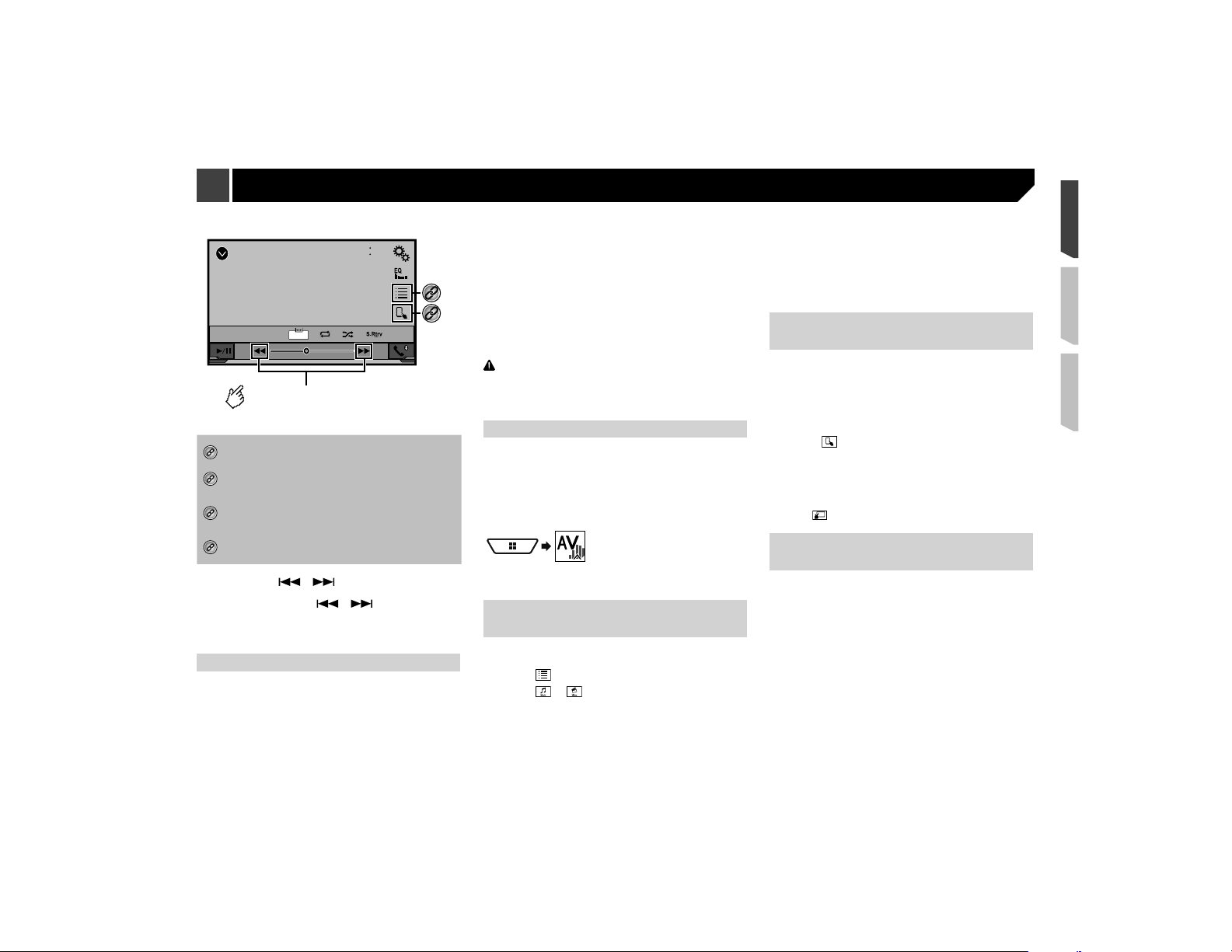
27
iPod
4821
Abcdefghi
99999/99999
9999’99” -9999’99”
6/10
Full
Video source screen
*3
*4
Performs fast reverse or
fast forward.
*1
Displays the “MIXTRAX” screen.
MIXTRAX on page 33
*2
Selects a file from the list.
Selecting a song in the album (link search) on
page 27
*3
Selects a track from the list.
Selecting song or video sources from the playlist
screen on page 27
*4
Switches the control mode to “App Mode”.
Using this product’s iPod function from your iPod
on page 27
p By pressing the
or button, you can also skip files
forward or backward.
p By pressing and hold the
or button, you can also
perform fast reverse or fast forward.
p Changing the wide screen mode.
Common operations on page 44
Connecting your iPod
When connecting an iPod to this product, select the method for
connecting your device. Settings are required according to the
connected device.
Setup for iPod / iPhone or smartphone on page 17
For iPod with a 30-pin connector users
Via USB cable
p Depending on your iPod, a USB interface cable for iPod /
iPhone (CD-IU201V) (sold separately), is required to connect.
iPod audio and/or video sources are enabled if either of the
cables is connected.
iPhone with 30-pin connector on page 49
Registering your Bluetooth devices on page 13
For iPod / iPhone with a Lightning connector users
Via USB cable
p With a USB interface cable for iPod/iPhone (CD-IU52) (sold
separately), iPod audio source is available.
However, functions related to iPod video files are not available.
iPhone with Lightning connector on page 49
Via Bluetooth wireless technology
Registering your Bluetooth devices on page 13
CAUTION
For safety reasons, video images cannot be viewed while your
vehicle is in motion. To view video images, stop in a safe place
and apply the parking brake.
Starting procedure
1 Connect your iPod.
Connecting your iPod on page 27
The source changes and then playback will start.
p If connecting an iPhone or iPod touch, quit applications
before.
2 Display the “AV source selection” screen.
3 Touch [iPod].
Selecting song or video sources
from the playlist screen
You can search for the song or video you want to play from the
playlist screen.
1 Touch .
2 Touch or to switch the music or video
category list.
3 Touch the category you want to search for.
If you use English as the system language, the alphabet search
function is available. Touch the initial search bar to use this
function.
4 Touch the title of the list that you want to play.
If you can not find the desired song or video, try to search again
according to the above steps.
5 Start playback of the selected list.
p Depending on the generation or version of the iPod, some
functions may not be available.
p You can play playlists created with the MusicSphere applica-
tion. The application is available on our website.
Using this product’s iPod func-
tion from your iPod
You can control this product’s iPod function from the iPod on
“App Mode”. The application screen of the iPod can be dis-
played on this product, and the music files and video files are
played back with this product.
p
While this function is in use, the iPod will not turn off even if
the ignition key is turned off. Operate the iPod to turn off the
power.
1 Touch .
2 Operate the connected iPod to select a video or
song and play.
p Some functions are still accessible from this product even if
the control mode is set to “App Mode”. However, the opera-
tion will depend on your applications.
p Touch
to switch the control mode.
Selecting a song in the album
(link search)
1 Touch the artwork to open the list of songs.
2 Touch the song to play back.
iPod
Loading ...
Loading ...
Loading ...