Loading ...
Loading ...
Loading ...
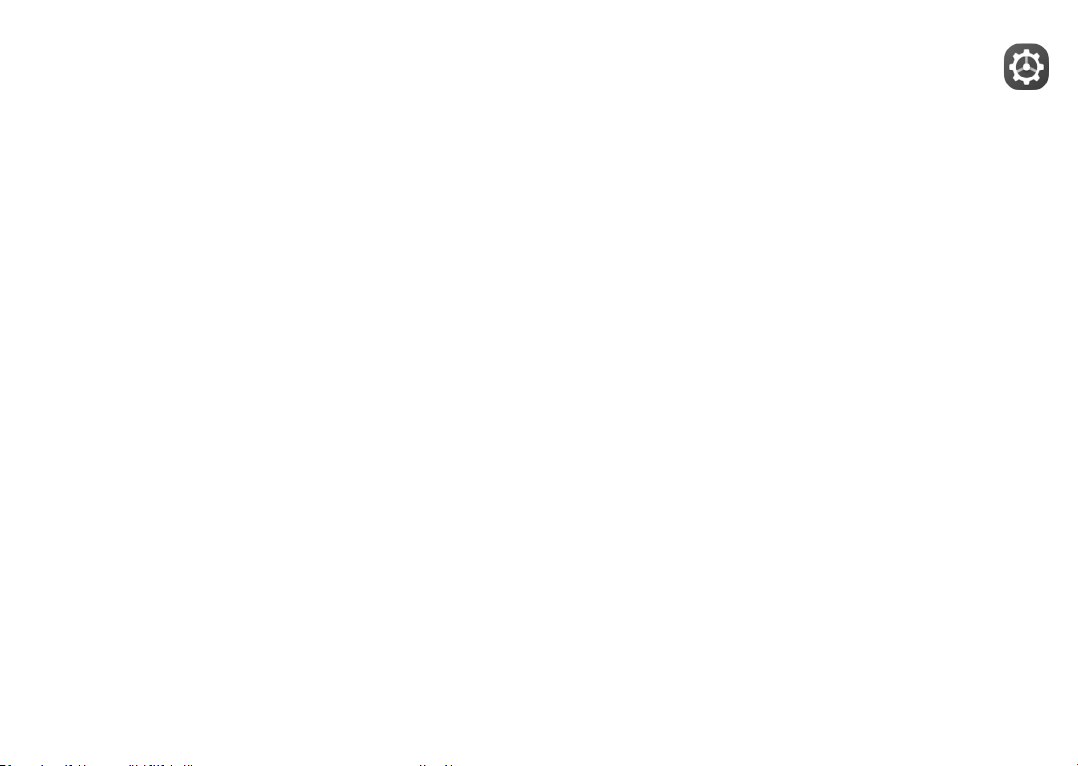
95 96
9.7 Google Assistant
Devices can have a dedicated hardware button for
the Google Assistant (GA-button). With a GA-button,
users can launch the Google Assistant in three different
modes: Default , Visual snapshot , and Walk-talkie .
• Default — Single press to activate
Default mode is the same as launching the Google
Assistant by long-pressing on the home button.
• Google Assistant visual snapshot — Double press to
activate
Google Assistant visual snapshot mode launches
the Google Assistant with a visual overview of the
user’s day, proactive suggestions, and personalized
information. See the
Google Assistant blog for more details on visual
snapshot mode.
• Walkie-talkie — Long press and hold to activate
Walkie-talkie mode launches the Google Assistant
with microphone auto-endpointing turned
off. Microphone auto-endpointing is used to
automatically close the microphone and finalize a
user query in default mode. In walkie-talkie mode, the
microphone remains open until the user releases the
GA-button. When the user releases the GA-button,
the microphone closes and the Assistant sends the
user query.
10
Settings ............................
To go to Settings, touch Settings from the app list.
10.1 Network & connection
10.1.1 Wi-Fi
Using Wi-Fi you can access the internet without using
your SIM card whenever you are in range of a wireless
network. The only thing you have to do is to enter the
Wi-Fi screen and configure an access point to connect
your phone to the wireless network.
For detailed instructions on using Wi-Fi, refer to "6.1.2
Wi-Fi".
10.1.2 Bluetooth
Bluetooth allows your phone to exchange data (videos,
images, music, etc.) within a small range with another
Bluetooth supported device (phone, computer, printer,
headset, car kit, etc.).
For more information on Bluetooth, refer to "6.2
Connecting to a Bluetooth device".
Loading ...
Loading ...
Loading ...