Loading ...
Loading ...
Loading ...
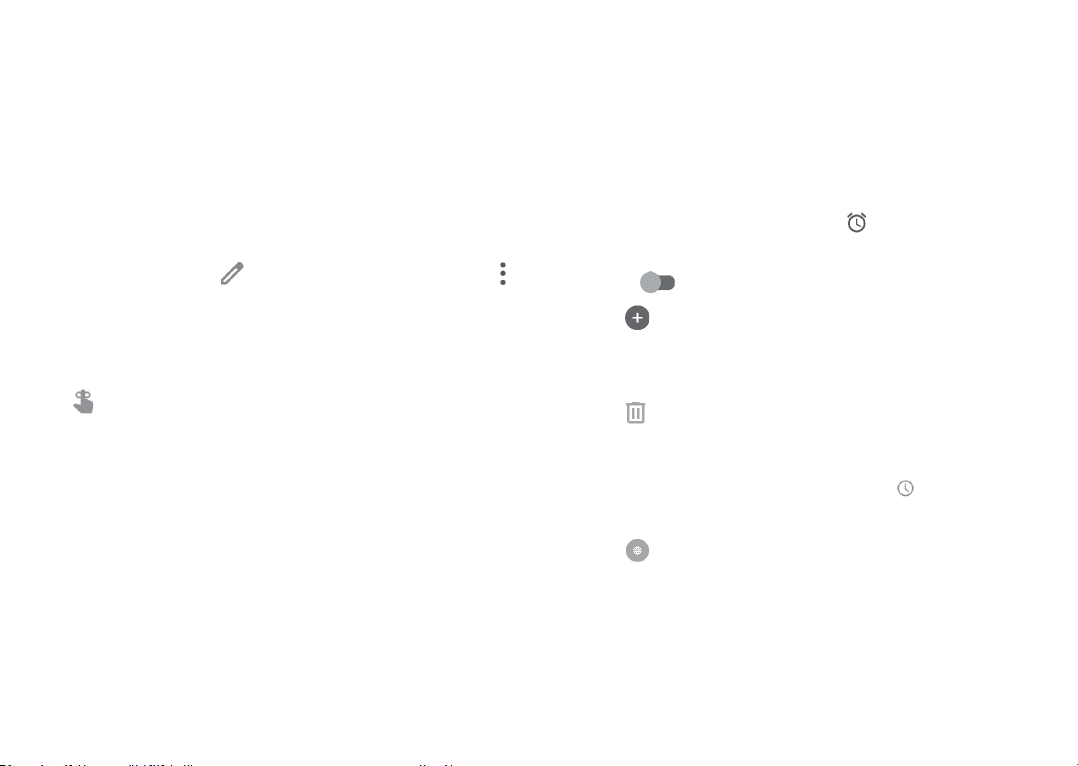
65 66
• When finished, touch SAVE from the top of the
screen.
To quickly create an event from the Week view screens,
touch an empty spot to select a target area which will
then turn into , then touch the icon to create
the new event.
5.1.3 To delete or edit an event
To delete or edit an event, touch the event to enter its
details screen. Touch to edit the event, or touch
and then Delete to delete.
5.1.4 Event reminder
If a reminder is set for an event, the upcoming event
icon will appear on the Status bar as a notification
when the reminder time arrives.
Touch left and drag down the Status bar to open the
Notification panel and touch an event name to view the
Calendar notification list.
Touch the Back button to keep the reminders pending
in the Status bar and the Notification panel.
5.2 Clock ..................................................
Your mobile phone has a built-in clock.
To view the current time, swipe up the Home screen,
then touch Clock.
5.2.1 Alarm
From the Clock screen, touch to enter the Alarm
screen.
Turn on to enable the alarm.
Touch to add a new alarm:
Touch a currently existing alarm to enter the alarm
editing screen.
Touch to delete the selected alarm.
5.2.2 Clock
To view the date and time, touch on the Clock
screen.
Touch to choose a city.
Loading ...
Loading ...
Loading ...