Loading ...
Loading ...
Loading ...
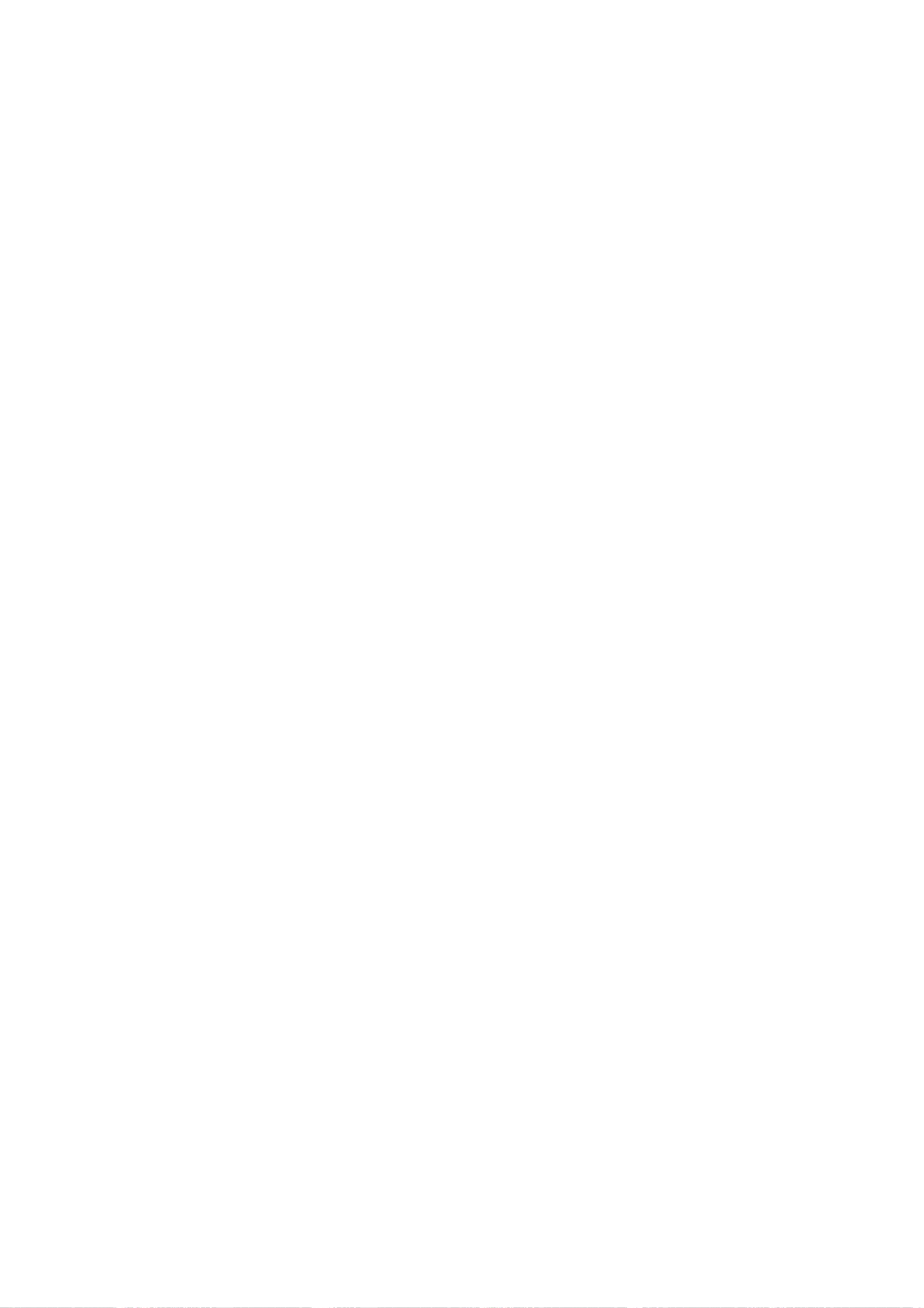
30
Slow
Motion
1.
Press
BACKWARD
(m)
or
FORWARD
(M)
during
pause
mode.
2.
Use
the
BACKWARD
(m)
or
FORWARD
(M)
to
select
the
required
speed:
DVD
:
4
steps
(forward
and
backward)
Video
CD:
3
steps
(forward
only).
3.
To
exit
Slow
Motion
mode,
press
N
(PLAY).
Search
1.
Press
BACKWARD
(m)
or
FORWARD
(M)
during
playback.
2.
Press
BACKWARD
(m)
or
FORWARD
(M)
to
select
the
required
speed
(forward
and
backward):
DVD
;
5
steps
Video
CD
;
3
steps
3.
To
exit
SEARCH
mode,
press
N
(PLAY).
Time
Search
To
start
playing
at
any
chosen
time
on
the
disc:
1.
Press
DISPLAY
twice
during
playback.
The
time
search
box
shows
the
elapsed
playing
time.
2.
Press
v
/
V
to
select
the
time
clock
icon
and
[-:--:--]
appears.
3.
Input
the
required
start
time
in
hours,
minutes,
and
seconds
from
left
to
right.
If
you
enter
the
wrong
numbers,
press
b
/
B
to
move
the
under
bar
(_)
to
the
wrong
number.
Then
enter
the
cor-
rect
numbers.
4.
Press
ENTER
to
confirm.
Playback
starts
from
the
selected
time.
Marker
Search
To
enter
a
Marker
You
can
start
playback
from
up
to
six
memorized
points.
To
enter
a
marker,
press
MARKER
at
the
desired
point
on
the
disc.
The
Marker
icon
appears
on
the
TV
screen
briefly.
Repeat
to
enter
up
to
six
markers.
To
Recall
or
Clear
a
Marked
Scene
1.
During
disc
playback,
press
SEARCH.
The
marker
search
menu
appears
on
the
screen.
2.
Use
b/B/v/V
to
select
a
marker
scene
that
you
want
to
recall
or
clear.
3.
Press
ENTER
and
playback
starts
from
the
marked
scene.
Or,
Press
CLEAR
and
use
b
/
B
to
select
[Yes]
then
press
ENTER
to
delete
marked
scene
from
the
list.
4.
To
remove
the
Marker
Search
menu,
press
RETURN
(O)
Random
1.
Press
RANDOM
during
playback.
The
unit
automatically
begins
Random
Playback
and
[RANDOM]
appears
on
the
TV
screen.
2.
Press
RANDOM
again
to
normal.
Tip:
By
pressing
SKIP
(>)
during
Random
playback,
the
Recorder
selects
another
title
(track)
and
resumes
Random
playback.
Notes:
?
This
function
only
works
with
DVD
Karaoke
discs
or
video
CDs
without
PBC.
?
On
a
Video
CD
with
PBC,
you
must
set
PBC
to
[OFF]
in
the
setup
menu
to
use
the
this
function.
See
page
26.
VCD
Karaoke
DVD
VCD
DVD
+R
-R
+RW
RAM
-RWVideo
-RWVR
DivX
DVD
+R
-R
+RW
RAM
-RWVideo
-RWVR
VCD
DVD
+R
-R
+RW
RAM
-RWVideo
-RWVR
VCD
DVD
+R
-R
+RW
RAM
-RWVideo
-RWVR
Loading ...
Loading ...
Loading ...