Loading ...
Loading ...
Loading ...
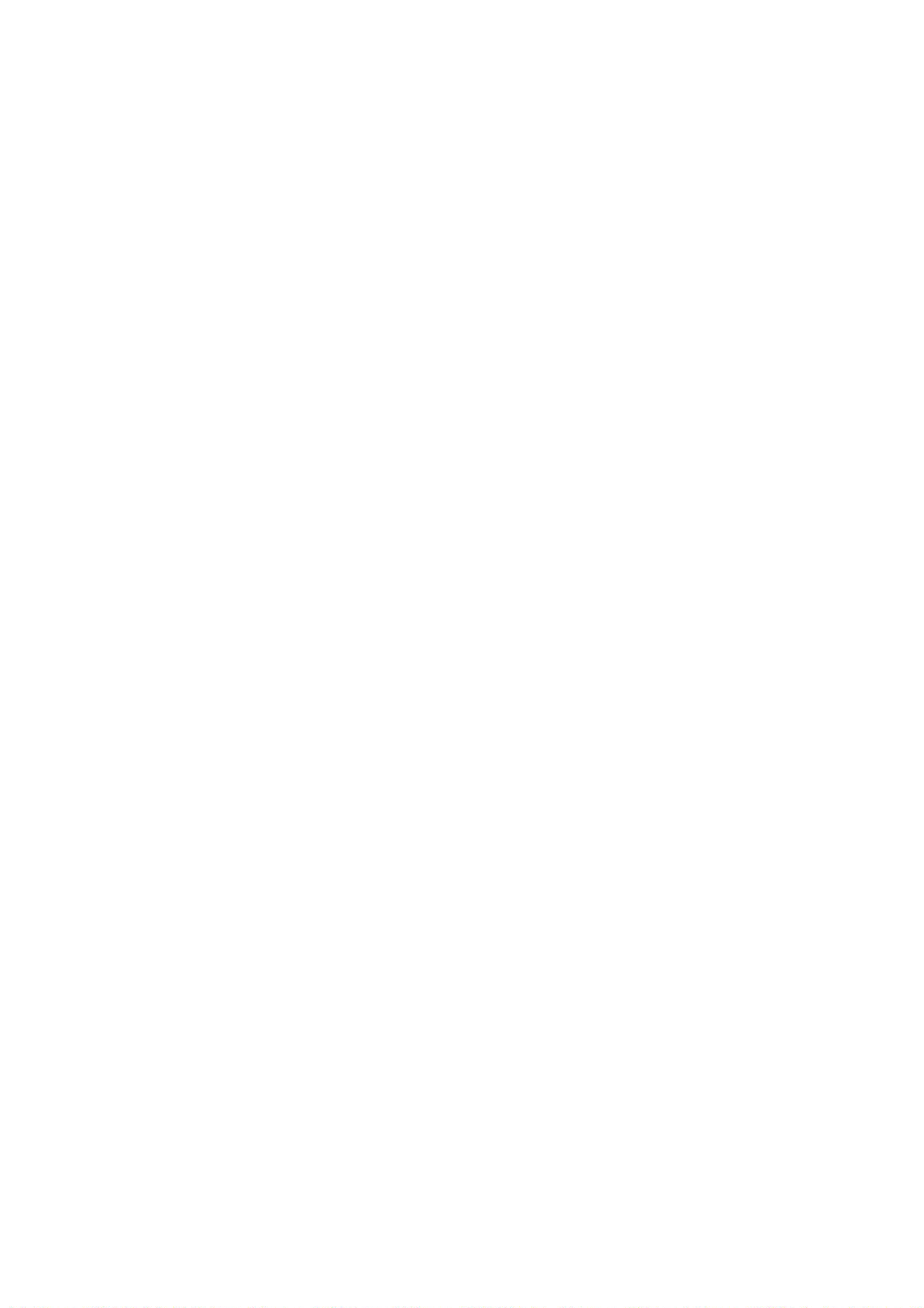
29
Counter
Memory
Function
This
feature
is
useful
if
there
is
a
section
of
tape
you
want
to
view
immediately
after
recording
or
if
you
want
to
return
to
the
same
point
several
times.
1.
Begin
recording
or
playing
a
tape.
2.
Press
DISPLAY
until
the
real-time
counter
is
dis-
played
on
the
TV
screen.
3.
At
the
point
that
you
want
to
locate
later,
reset
the
real-time
counter
to
[0:00:00]
by
pressing
CLEAR.
4.
Continue
to
play
or
record.
5.
Press
STOP
(x)
when
recording
or
playback
finishes.
6.
Press
RETURN
(O).
The
tape
automatically
stops
when
the
tape
counter
returns
to
about
[0:00:00].
S-VHS
Quasi
Playback
(SQPB)
?T
his
Recorder
can
play
back
S-VHS
recorded
tapes,
however,
it
cannot
make
recordings
using
S-VHS
format
tapes.
?
SQPB
is
an
abbreviation
for
S-VHS
Quasi
Playback.
Playing
a
DVD
or
V
Playing
a
DVD
or
Video
CD
ideo
CD
Playback
Setup
1.
Press
OPEN/CLOSE
(Z)
to
open
the
disc
tray.
Load
your
chosen
disc
in
the
tray,
with
the
play-
back
side
down.
2.
Press
OPEN/CLOSE
(Z)
to
close
the
tray.
Playback
starts
automatically.
If
playback
does
not
start,
press
N
(PLAY).
In
some
cases,
the
disc
menu
might
appear
instead.
Use
the
bBvVbuttons
to
select
the
title/chap-
ter
you
want
to
view,
then
press
ENTER
to
start.
Press
TITLE
or
LIST/DISC
MENU
to
return
to
the
menu
screen.
Use
the
number
buttons
to
select
the
track
you
want
to
view
and
press
RETURN
to
return
to
the
menu
screen.
Menu
settings
and
operating
proce-
dures
may
differ.
Follow
the
instructions
on
each
menu
screen.
You
may
also
set
PBC
to
[OFF]
(See
page
26).
3.
To
stop
the
playback,
press
STOP
x.
The
unit
records
the
stopped
point,
depending
on
the
disc.
"Xx"
appears
on
the
screen
briefly.
Press
N
(PLAY)
to
resume
playback
(from
the
scene
point).
If
you
press
STOP
x
again
or
unload
the
disc
("x"
appears
on
the
screen.),
the
unit
will
clear
the
stopped
point.
Press
OPEN/CLOSE
(Z)
to
remove
the
disc.
Press
OPEN/CLOSE
(Z)
to
close
disc
tray
or
press
POWER
(1),
the
disc
tray
closes
automati-
cally
and
unit
turns
off.
Notes:
?
If
parental
control
is
set
and
the
disc
is
not
within
the
rating
settings
you
must
input
the
password.
(See
[Rating]
on
page
23).
?
DVDs
may
have
a
region
code.
Your
Recorder
will
not
play
discs
that
have
a
region
code
different
from
your
Recorder.
The
region
code
for this
player
is
1
(one).
?
Unless
stated
otherwise,
all
operations
described
use
the
Remote
Control.
Some
features
may
also
be
avail-
able
on
the
Setup
menu.
Moving
to
another
TITLE
When
a
disc
has
more
than
one
title,
you
can
move
to
another
title:
Press
DISPLAY
twice
then
use
v
/
V
to
select
the
title
icon.
Then,
press
the
appropriate
numbered
button
(0-9)
or
b
/
B
to
select
a
title
number.
Moving
to
another
CHAPTER
/
TRACK
When
a
title
on
a
disc
has
more
than
one
chapter
or
a
disc
has
more
than
one
track,
you
can
move
to
another
chapter/track
as
follows:
?
Press
SKIP
(>
or
.)
briefly
during
playback
to
select
the
next
chapter/track
or
to
return
to
the
beginning
of
the
current
chapter/track.
?
Press
SKIP
(.)
twice
in
quick
successions
to
step
back
to
the
previous
chapter/track.
?T
o
go
directly
to
any
chapter/track
during
playback,
press
DISPLAY
twice
and
use
v
/
V
to
select
the
chapter
or
track
(for
Video
CD)
icon.
Input
the
chapter/track
number
or
use
b
/
B.
Note:
On
a
Video
CD
with
PBC,
you
must
set
PBC
to
[OFF]
in
the
Setup
menu
to
use
this
function
(See
page
26).
Loading ...
Loading ...
Loading ...