Loading ...
Loading ...
Loading ...
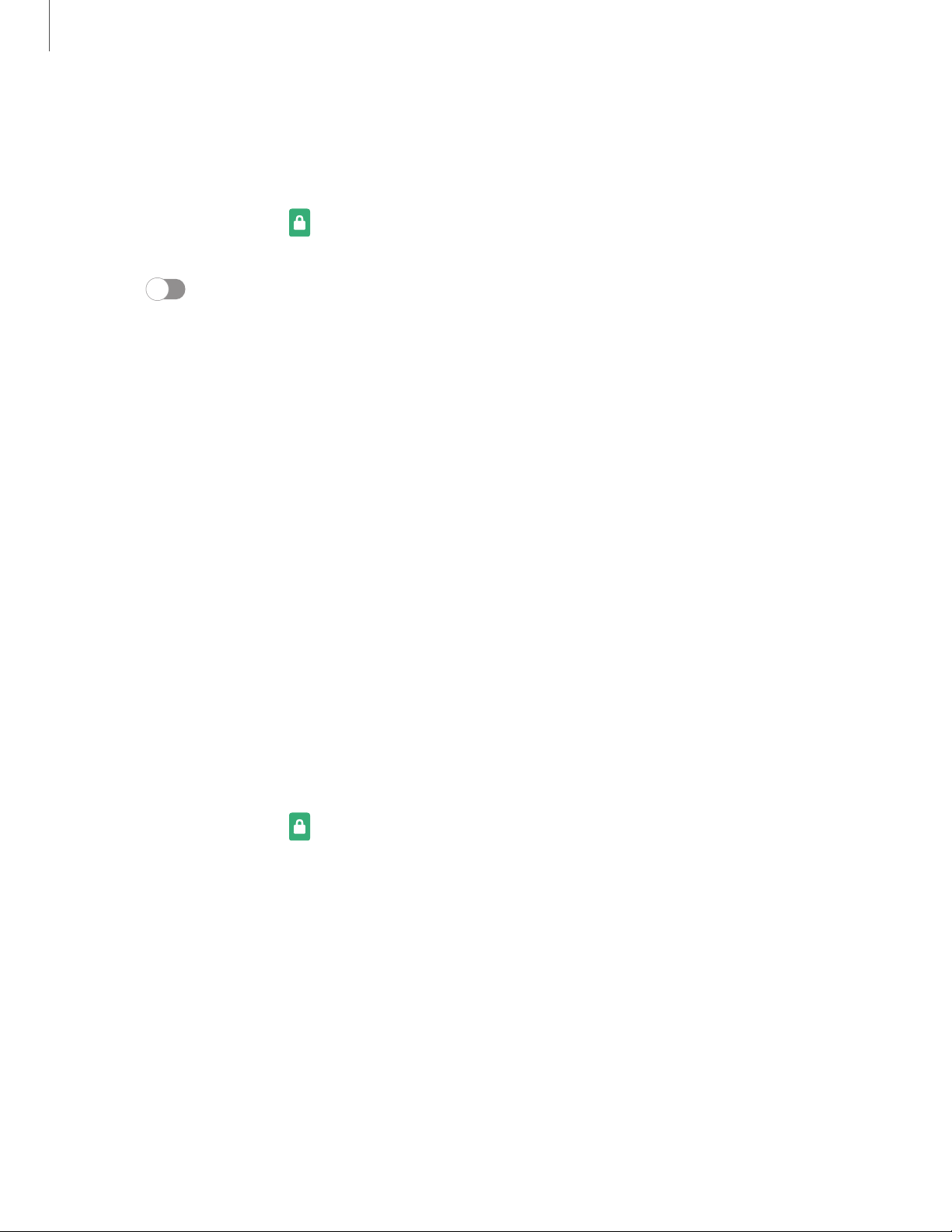
Set a secure screen lock
It is recommended that you secure your device using a secure screen lock (Pattern,
PIN, or Password). This is necessary to set up and enable biometric locks.
1.
From Settings, tap Lock screen > Screen lock type and tap a secure screen
lock (Pattern, PIN, or Password).
2. Tap to enable showing notifications on the lock screen. The following
options are available:
• View style: Display notification details or hide them and show only an icon.
• Hide content: Do not show notifications in the Notification panel.
• Notifications to show:Choose which notifications to show on the Lock screen.
3. Tap Done when finished.
4. Configure the following screen lock options:
• Smart Lock: Unlock your device automatically when trusted locations or
other devices have been detected. Asecure screen lock is required for this
feature.
• Secure lock settings: Customize your secure lock settings. A secure screen
lock is required for this feature.
Clock and information
You can configure features that appear on the Lock screen, like the clock and other
useful information.
◌
From Settings, tap Lock screen for the following options:
•
Clock style: Set the type and color of the clock on the Lock screen.
•
FaceWidgets: Enable widgets on the Lock screen to get quick access to useful
information.
•
Contact information: Show your contact information, such as your phone
number or email address.
•
Notifications: Select which notifications to display on the Lock screen.
•
Shortcuts: Select which app shortcuts to add to the Lock screen.
•
About Lock screen: Update the Lockscreen’s software.
119
Settings
Loading ...
Loading ...
Loading ...