Loading ...
Loading ...
Loading ...
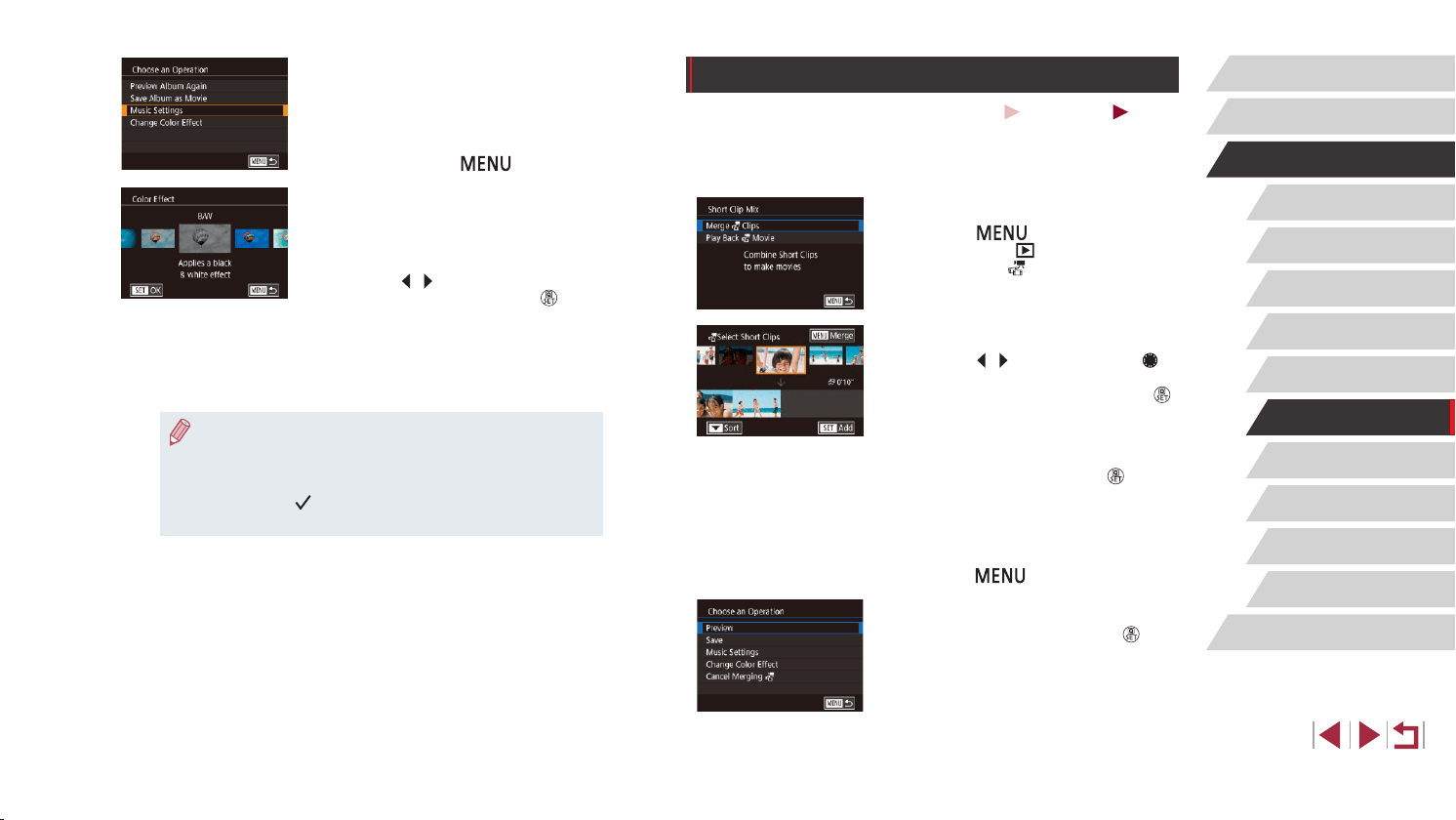
139
Wi-Fi Functions
Setting Menu
Accessories
Appendix
Before Use
Index
Basic Guide
Advanced Guide
Camera Basics
Auto Mode /
Hybrid Auto Mode
Other Shooting Modes
P Mode
Tv, Av, M, and C Mode
Playback Mode
Combining Short Clips
Still Images
Movies
Combine short clips to create a longer movie.
Note that movies created this way are not included in Story Highlights
albums (
=
136).
1
Access the editing screen.
z Press the [ ] button, choose [Short
Clip Mix] on the [ 2] tab, and then
choose [Merge Clips] (
=
30).
2
Specify clips to combine.
z Press the [ ][ ] buttons or turn the [ ]
dial to choose a clip to combine from the
top of the screen, and then press the [ ]
button.
z Your selected clip is displayed on the
bottom of the screen.
z To cancel selection, press the [
] button
again.
z Repeat these steps to specify other clips
to combine.
z After you are nished selecting clips,
press the [
] button.
3
Preview the movie.
z Choose [Preview] and press the [ ]
button.
z After [Loading] is displayed for a few
seconds, a preview of the combined clips
is played.
4
Choose background music.
z When the screen at left is displayed,
choose [Music Settings]. Add background
music as described in “Adding
Background Music to Albums” (
=
137),
and then press the [ ] button.
5
Choose a color effect.
z On the screen in step 4 of “Viewing
Albums (Story Highlights)” (
=
136),
choose [Change Color Effect].
z Press the [
][ ] buttons to choose a
color effect, and then press the [ ]
button.
6
Save the album.
z Follow step 4 in “Viewing Albums (Story
Highlights)” (
=
136) to save albums.
● You can specify up to 40 les (or 10 movie les) after choosing
[Image Selection]. From the second time you create a custom
album, [Select images based on previous settings?] is displayed.
If you choose [Yes], the previous still images or short clips are
labeled with [
], and multiple images are displayed at once.
● Up to 15 dates can be selected if you choose [Date Selection].
Loading ...
Loading ...
Loading ...