Loading ...
Loading ...
Loading ...
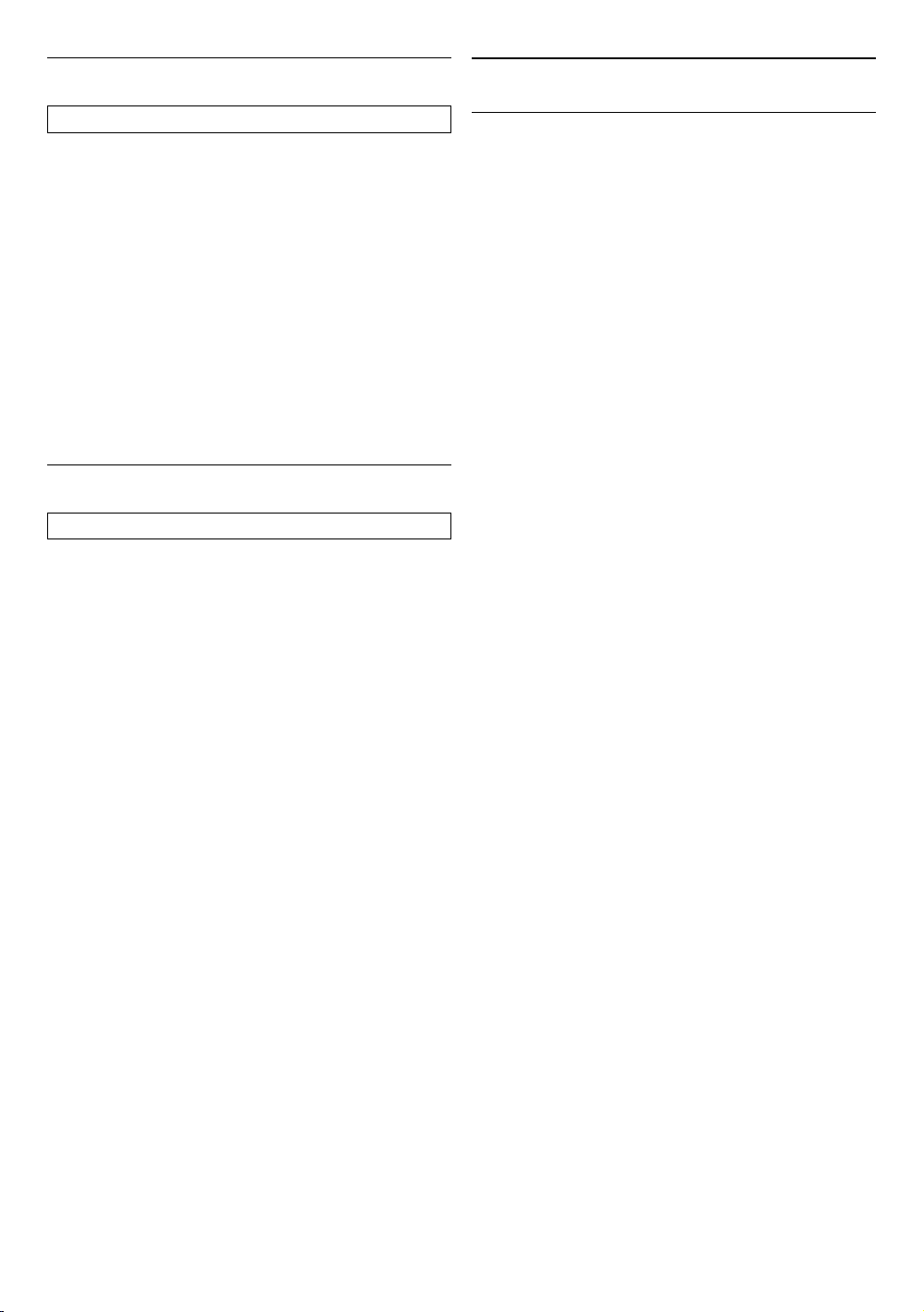
EN 50
11.8. Restore Default Settings
Q (home) “Setup” “Player Settings” “System” “Default Settings”
This unit can be reset to its factory default state.
1. Use [ 0 / 1 ] to select “Setup” in the home menu,
then press [OK].
2. Use [ K / L ] to select “Player Settings”, then press
[OK].
3. Use [ K / L ] to select “System”, then press [OK].
4. Use [ K / L ] to select “Default Settings”, then press
[OK].
5. Use [ 0 / 1 ] to select “Yes”, then press [OK].
• Confirmation message will appear. Press [OK] to
complete the setting.
6. Press [ Q (home)] to exit.
11.9. License & Digital Rights Mgmt
Q (home) “Setup”
“Player
Settings”
“System”
“System
Information”
“License & Digital
Rights Mgmt”
This product includes some open source software that
is subject to the GNU General Public License (GPL), GNU
Lesser General Public License (LGPL) and/or copyright
licenses, disclaims and notices. You can confirm further
information about these in the “License & Digital Rights
Mgmt” section in “Setup” of this product. If you are
interested in obtaining GPL source code used in this
product, please contact
Open Source Team
P&F USA, Inc., PO Box 2248, Alpharetta, GA 30023-2248
USA
P&F USA Inc. does not warrant access to the Portal or to
any of the services, content, software and advertising. P&F
USA Inc. may, in its sole discretion, add or remove access
to any specific services, content, software and advertising
at any time. Although P&F USA Inc. will strive to provide a
good selection of services, content or software, P&F USA
Inc. does not warrant continued access to any specific
services, and content or software.
12. OTHER FUNCTION
12.1. Special mode
In Special mode, BD/DVD-Video Ratings (Parental Lock
settings), Progressive settings, and 4K60p Output settings
can be initialized.
1. With no Disc inserted in the unit, press [T (next)]
[1] [2] [3] on the Remote Control.
• This unit will go into Special mode, and the
. (standby/on) LED on the unit will start blinking.
2. Press [2], [3], or [4] on the Remote Control.
[2]: Initializes the Parental Lock setting.
[3]: Initializes the Progressive setting.
[4]: Initializes the 4K60p Output setting.
• After initializing any of above, or If [1] is pressed, this
unit will exit Special mode.
NoteD
• This unit will automatically exit Special mode when:
– there is no button operation for 2 minutes.
– an invalid button is pressed on the unit or Remote
Control.
Loading ...
Loading ...
Loading ...
