Loading ...
Loading ...
Loading ...
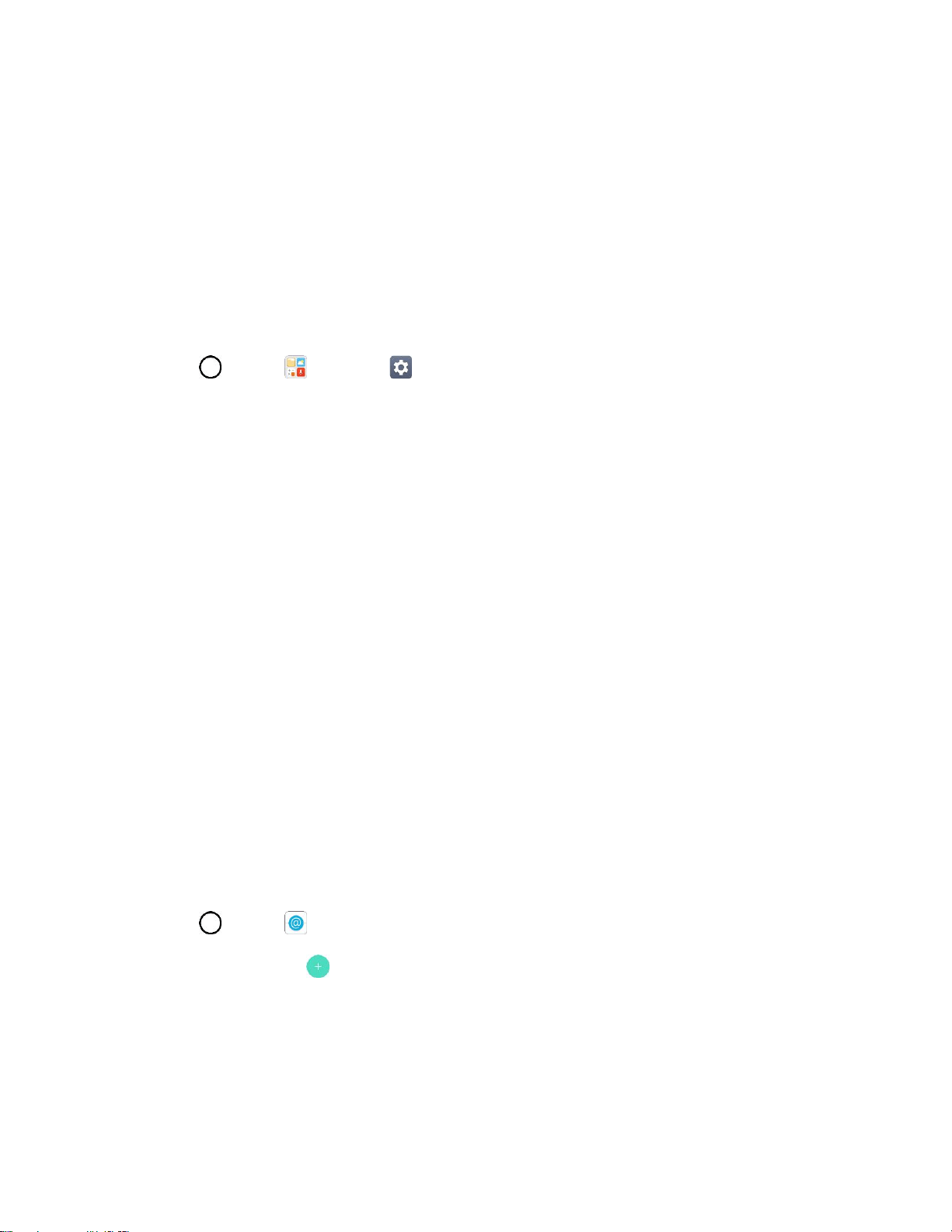
Messaging 78
Important: If the account type you want to set up is not in the phone database, you will be asked to enter
more details. You should get all pertinent information for the email account, such as incoming and
outgoing server settings, before you proceed.
Add an Exchange Account
If you synchronize your phone with your Exchange account, you can read, manage, and send email in the
same easy way as with a POP3/IMAP account. However, you can also access some powerful Exchange
features.
Important: Before setting up a Microsoft Exchange Account, contact your company’s Exchange Server
administrator for required account settings information.
1. Tap > Tools > Settings > General tab > Accounts & sync > ADD ACCOUNT >
Microsoft Exchange.
2. Enter the EMAIL ADDRESS and PASSWORD for the email account and then tap NEXT.
3. Enter the required information:
DOMAIN: Enter your network domain and username, separated by “\”.
PASSWORD: Enter your network access password (case-sensitive).
SERVER ADDRESS: Enter your system’s Exchange server remote email address. Obtain
this information from your company network administrator.
Use secure connection (SSL): Tap to place a checkmark in the box, if your system requires
SSL encryption.
Client certificate: Tap to place a checkmark in the box, if your system requires certification.
4. Follow the onscreen prompts to configure options for the account.
5. Enter an account name and a display name and tap DONE to complete setup.
Your corporate email account is set up and you will begin receiving email for the account.
Create and Send an Email Message
Compose and send email using any account you have set up on your phone. Increase your productivity
by attaching files such as pictures, videos, or documents to email messages.
1. Tap > Email .
2. From the Inbox, tap .
3. Enter the recipient’s email address in the To field.
You can add as many message recipients as you want.
Note: To send an additional carbon copy (Cc) or a blind carbon copy (Bcc) of the current email to other
recipients, enter the recipients in the Cc or Bcc field.
Loading ...
Loading ...
Loading ...