Loading ...
Loading ...
Loading ...
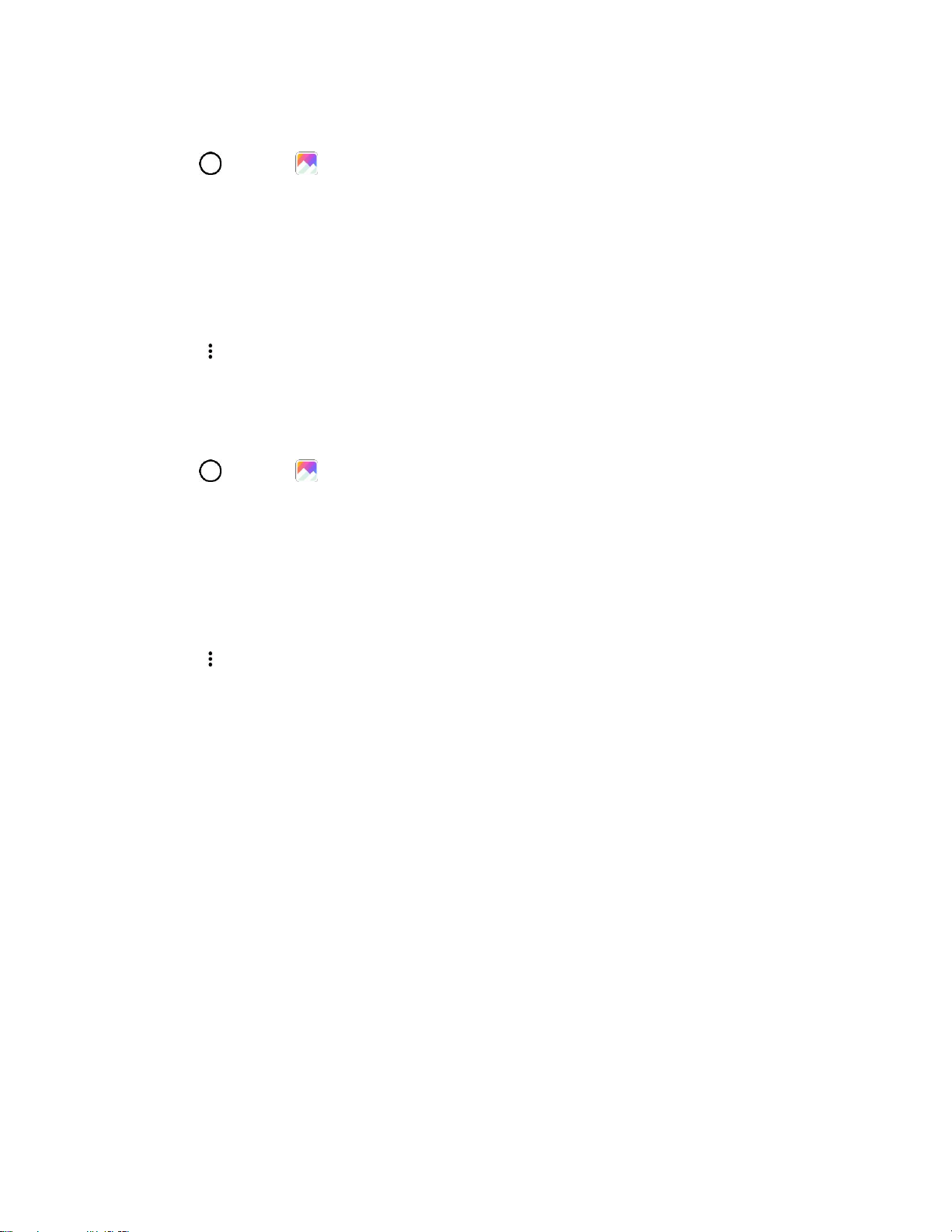
Camera and Video 102
Rotate and Save a Picture
1. Tap > Gallery .
The album list opens.
2. Tap an album (such as Camera).
The list of pictures and videos for the album opens.
3. Tap the picture you want to rotate.
4. Tap > Rotate, then select either Rotate left or Rotate right.
The picture is rotated and saved to the phone or SD card, depending on your settings.
Crop a Picture
1. Tap > Gallery .
The album list opens.
2. Tap an album (such as Camera).
The list of pictures and videos for the album opens.
3. Tap the picture you want to crop.
4. Tap > Crop.
A crop box appears on the picture.
5. To adjust the crop box size, touch and hold the edge of the box. When directional arrows appear,
drag your finger inward to or outward to resize the crop box.
To move the crop box to the part of the picture that you want to crop, drag the crop box to the
desired size and position.
6. Tap OK to apply the changes to the picture.
The cropped picture is saved in the album as a copy. The original picture remains unedited.
Share Pictures and Videos
The Gallery application lets you send pictures and videos using email or multimedia messages. You can
share pictures on your social networks (such as Facebook, Flickr, and Twitter) and share videos on
YouTube. You can also send them to another phone or your computer using Bluetooth.
Loading ...
Loading ...
Loading ...