Loading ...
Loading ...
Loading ...
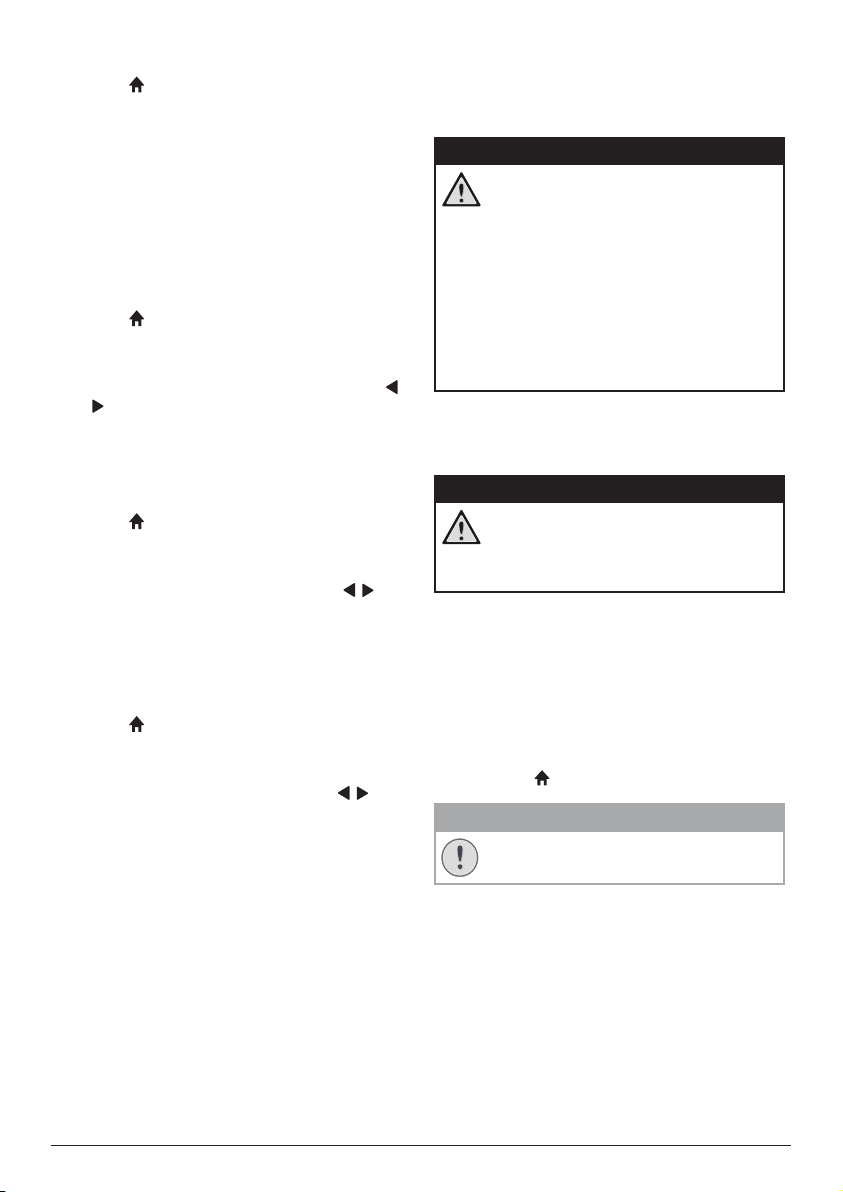
14 Philips · NeoPix Start
Restore default settings
1 Press .
2 Select SETUP, and then press OK to access
the setting options.
3 Select Restore Factory Default, and then
press OK.
4 Follow the on-screen instructions to start or
cancel resetting.
Rotate/flip projection
screen
1 Press .
2 Select SETUP, and then press OK to access
the setting options.
3 Select Panel Flip Rotate, and then press
/ to rotate or flip the projection screen.
Set sleep timer
Set a period of time after which the projector
turns off automatically.
1 Press .
2 Select SETUP, and then press OK to access
the setting options.
3 Select Sleep Timer, and then press / to
select a period of time (in minute).
Set auto sleep
Set a time length so that the projector turns off
automatically after a period of time of inactivity.
1 Press .
2 Select SETUP, and then press OK to access
the setting options.
3 Select Auto Sleep, and then press / to
select a period of time (in hour).
7 Service
Cleaning
DANGER!
Instructions for cleaning!
Use a soft, lint-free cloth. Never use
liquid or easily flammable cleansers
(sprays, abrasives, polishes, alcohol,
etc.). Do not allow any moisture to
reach the interior of the projector.
Do not spray the projector with any
cleaning fluids.
Wipe over the surfaces gently. Be
careful that you do not scratch the
surfaces.
Cleaning the lens
Use a soft brush or lens cleaning paper for
cleaning the lens of the projector.
DANGER!
Do not use any liquid cleaning agents!
Do not use any liquid cleaning
agents for cleaning the lens, to avoid
damaging the coating film on the lens.
Update software
The latest software of the projector can be
found on www.philips.com/support for you
to get the best features and support from the
projector.
Before you update the software of the
projector, check the current software version:
• Press , and then select SETUP - Info.
CAUTION!
Do not turn off the projector or remove
the USB flash drive during the update.
Update SW through USB
1 Check the latest software version on
www.philips.com/support. Find your
product (model number: NPX240), and
locate ‘Software and drivers’.
2 Download the software into the USB flash
drive. Unzip the downloaded software file
and save in the root directory of the USB
flash drive.
Loading ...
Loading ...
Loading ...