Loading ...
Loading ...
Loading ...
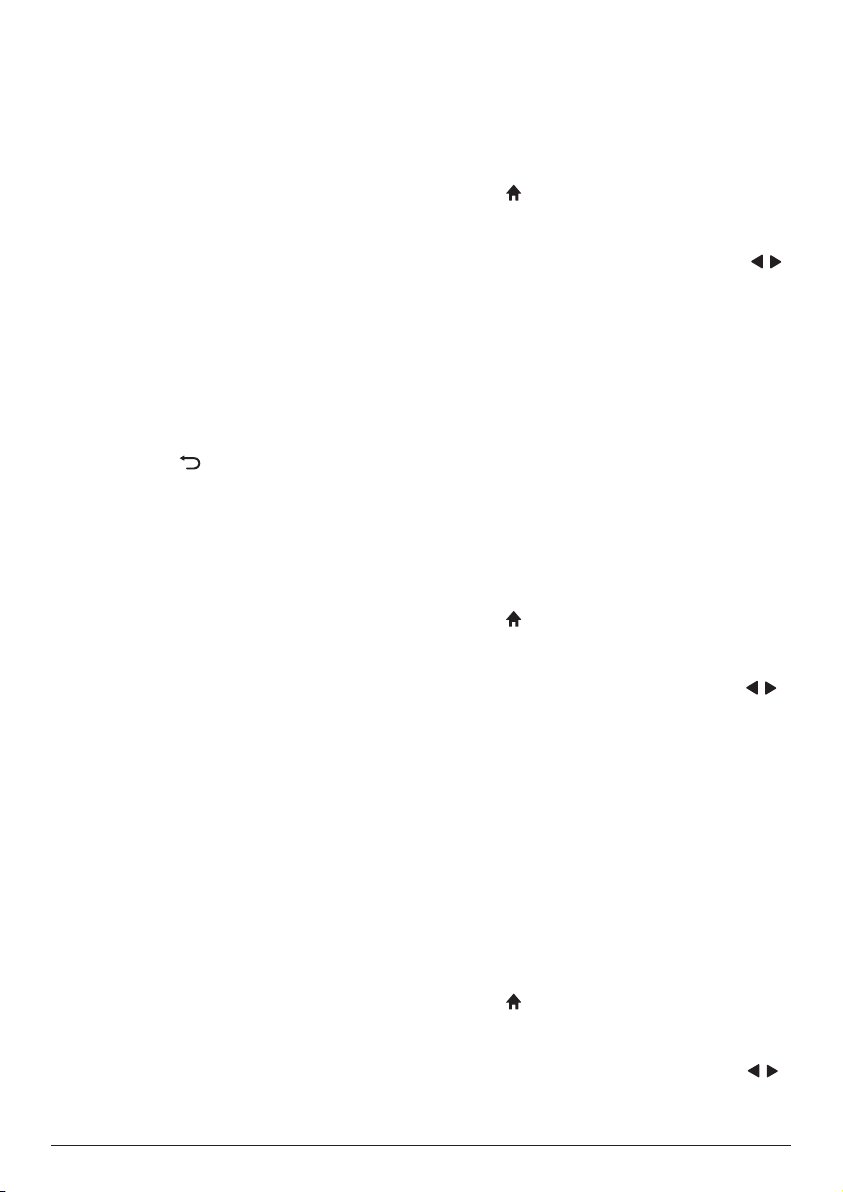
Change settings 13
4 Select a photo file and press OK to start
slide show.
5 The playback control icons are displayed
at the bottom of the projection screen.
You can access the following playback
functions.
• Pause or resume play
• Select a previous or next photo file
• Stop play
• Select a play mode: repeat one/repeat
all
• Play music
• Access playlist
• Access current file information
• Rotate a photo
• Zoom in or out a photo
• Pan a zoomed picture up, down, left or
right
6 Select a control function and press OK
to trigger the control. To exit a particular
mode, press .
6 Change settings
This section helps you change the settings of the
projector.
Picture settings
1 Press .
2 Select SETUP, and then press OK to access
the setting options.
3 Select a picture option, and then press /
to change:
• Picture Mode: Select pre-defined color
settings for picture or video display.
Select User to customize the following
settings:
• Contrast: Set color contrast.
• Brightness: Set color brightness.
• Color: Set color saturation.
• Sharpness: Set image sharpness.
• Color Temperature: Set different color
temperature.
• Aspect Ratio: Set a screen ratio.
• Noise Reduction: Set a noise reduction
level.
Sound settings
1 Press .
2 Select SETUP, and then press OK to access
the setting options.
3 Select a sound option, and then press /
to change:
• Sound Mode: Select pre-defined sound
settings for your video or music. Select
User to customize the following settings:
• Treble: Set a treble level.
• Bass: Set a bass level.
• Balance: Adjust balance levels to
experience the original sound of your
movie and music.
• Auto Volume: Set auto volume on to
reduce sudden changes in volume.
• Surround Sound: Turn surround on or off.
Language settings
1 Press .
2 Select SETUP, and then press OK to access
the setting options.
3 Select OSD Language, and then press /
on the remote control to select your desired
language for on-screen menu.
Loading ...
Loading ...
Loading ...