Loading ...
Loading ...
Loading ...
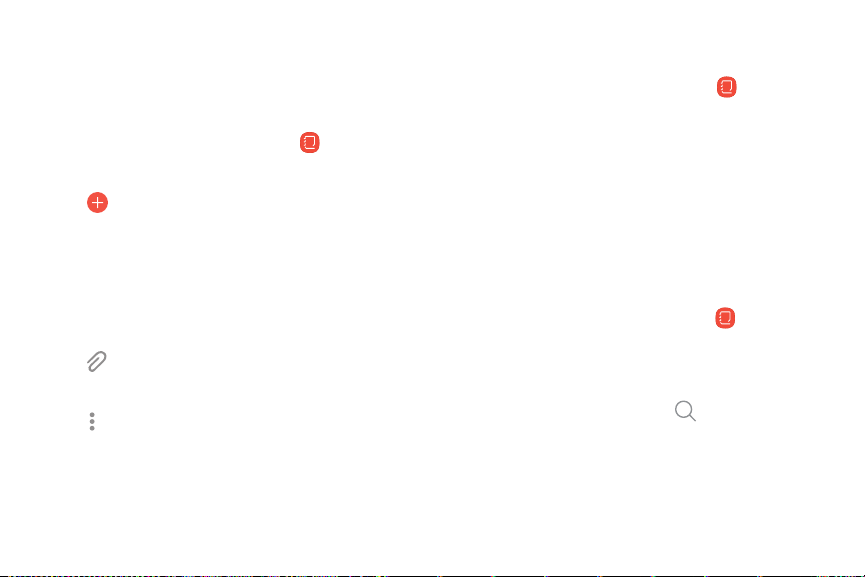
Samsung Notes
Use Samsung Notes to write and save notes. For
more information, visit
samsung.com/us/support/
owners/app/samsung-notes
.
1
.
From Apps, t
ap Samsung folder >
Samsung
Notes.
2.
Tap
C
reate and type a note. Available options
inc
lude:
l Text: Use the keyboard to type text.
l Pen: Use your finger to write text.
l Brush: Create a drawing.
l
Attach: Insert an image or voice file into
the note.
l
More options > Turn on/off Rich text: Use
enhanced text formatting.
3. Tap Save wh
en finished.
Edit notes
Make edits to notes you create.
1.
From Apps, t
ap Samsung folder >
Samsung
Notes.
2. Tap
a note to view it.
3. Tap Edit to make changes.
4. Tap Save.
Browse notes
Browse notes you create.
u
From Apps, tap Samsung folder > Samsung
Notes.
l Browse note entries by swiping up or down.
l
To se
arch for a note, tap Search.
Apps 94
Loading ...
Loading ...
Loading ...