Loading ...
Loading ...
Loading ...
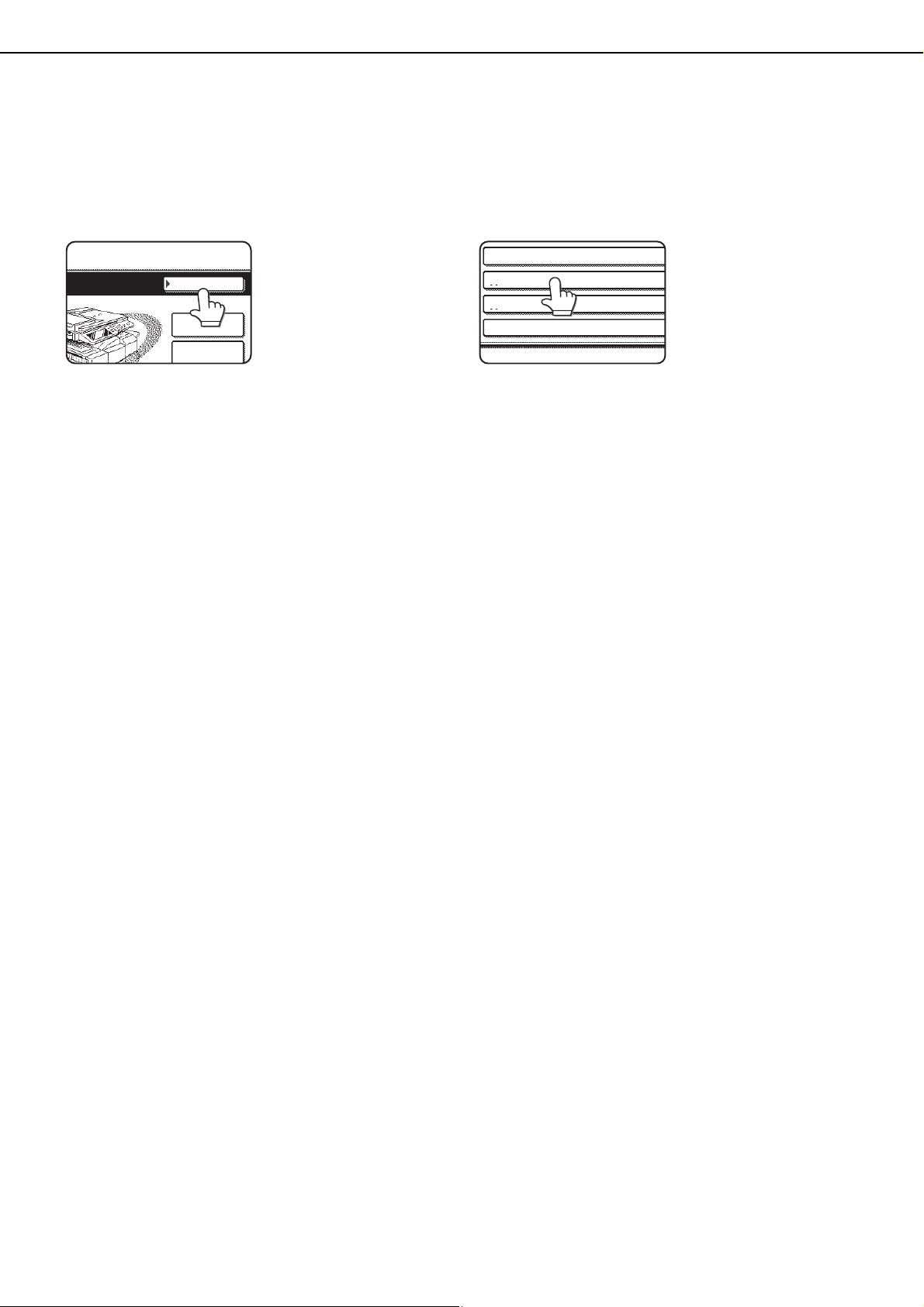
APPLICATION COMMUNICATION MODULE (MX-AMX2)
3-26
■ Selecting the standard application from document filing mode
The [Sharp OSA] key appears in the upper right-hand corner of the document filing screen. Follow the steps
below to select a standard application.
1
Touch the [Sharp OSA] key.
If no standard
applications have been
stored in the Web pages,
the key cannot be
touched.
2
Select the standard application.
If one or more standard
applications have been
stored in the Web pages,
the screen to select the
standard application will
appear. Touch the
standard application that
you wish to use.
If only one standard application has been stored in
the Web pages, connection to the standard
application will begin.
3
The machine connects to the standard
application.
The message "Connecting to the external
application." appears while the machine
communicates with the standard application.
Operation in OSA mode
When the application communication module is installed, it is possible to check the job log of OSA scan mode in the
job status screen. The procedure for displaying the job log is the same as for regular Scan to FTP.
To display the job log of OSA scan mode, touch the [SCAN] key once again while the job log of scan mode appears
in the job status screen. (When this is done, the name of the key will change to [OSA SCAN].) To return to the scan
screen from the OSA scan screen, touch the [OSA SCAN] key.
FILE RETRIEVE
SharpOSA
FILE
FOLER
QUICK FILE
FOLDER
App 04
App 03
App 02
App 01
Copy_SEC.book 26 ページ 2006年12月13日 水曜日 午後3時1分
Loading ...
Loading ...
Loading ...