Loading ...
Loading ...
Loading ...
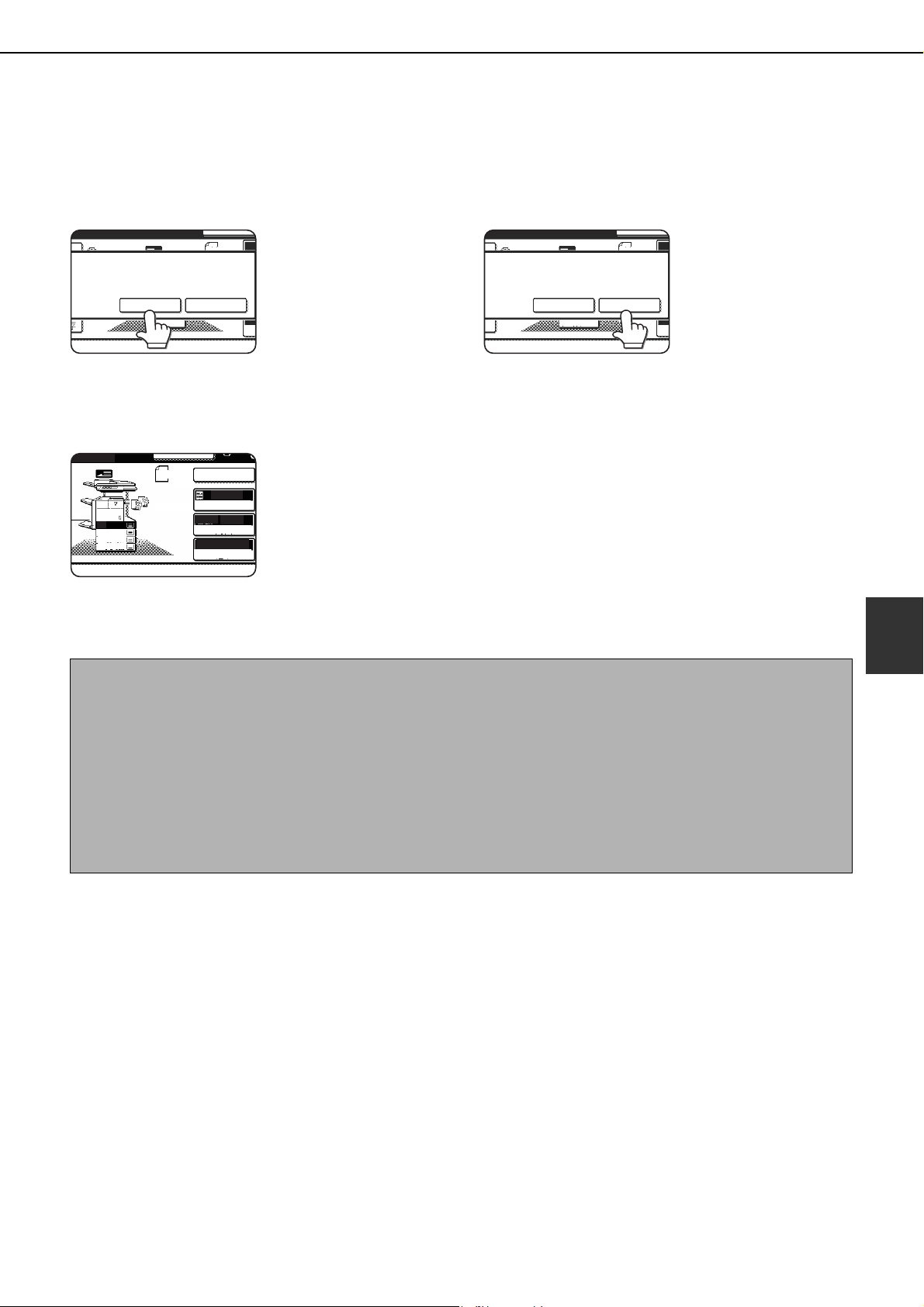
SPECIAL MODES
5-9
5
■ Changing the copy settings for each set of originals
When using job build mode, you can change the copy settings each time you place a set of originals.
After performing step 4 on page 5-8, follow the steps below.
5
Touch the [CHANGE] key.
6
Select the desired copy settings in the
screen that appears and press the
[START] key.
The copy settings that
can be selected are
"EXPOSURE", "PAPER
SELECT", and "COPY
RATIO".
If you touch the [READ-
END] key now, copying
will begin without
scanning the new set of
originals.
7
Touch the [READ-END] key.
READ-END
PLACE NEXT ORIGINAL. PRESS [START].
TO CHANGE COPY SETTINGS,
PRESS [CHANGE].
INTERRUPT
CHANGE
4.
11x17
ORIGINAL
8 x11
1
/
2
ES
C
READ-END
INTERRUPT
4.
11x17
COPY RATIO
[START].
3.
8 x14
1
/
2
x11
2
1.
8 x11
1
/
2
EXPOSURE
PAPER SELECT
100%
AUTO
AUTO
8 x11
ORIGINAL
8 x11
1
/
2
1
/
2
2.
8 x11
1
/
2
READ-END
PLACE NEXT ORIGINAL. PRESS [START].
TO CHANGE COPY SETTINGS,
PRESS [CHANGE].
INTERRUPT
CHANGE
4.
11x17
ORIGINAL
8 x11
1
/
2
ES
C
NOTES
● If the original size was set manually at the beginning of the job build procedure, it will not be possible to change
the original size setting. If the automatic original detection function is operating, the original size will be detected
for each set of originals placed.
● When the bypass tray is selected, it is not possible to change the paper type.
● If "XY ZOOM" was initially set for the ratio, it will not be possible to change the ratio setting.
● When job build mode is used in combination with any of the following functions, the [CHANGE] key will not
appear in the screen of step 5.
Pamphlet copy, tandem copy, covers/inserts, transparency inserts, multi-shot, book copy, staple sort, saddle
stitch
Copy_SEC.book 9 ページ 2006年12月13日 水曜日 午後3時1分
Loading ...
Loading ...
Loading ...