Loading ...
Loading ...
Loading ...
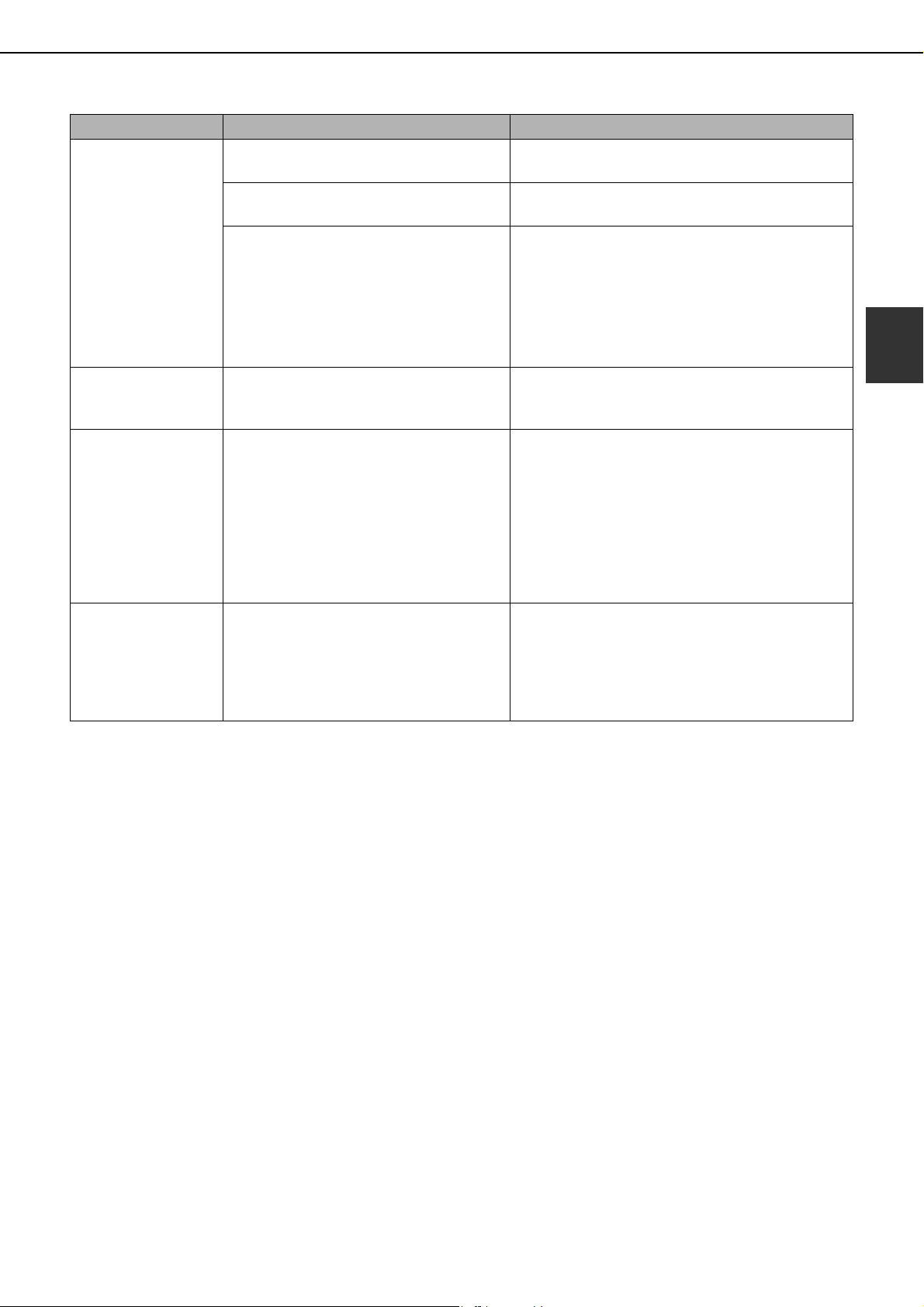
TROUBLESHOOTING
2-25
2
Printed paper is
wrinkled or the
image rubs off
easily.
Is paper other than SHARP-
recommended paper being used?
Use SHARP-recommended paper. (Page 2-16
)
Is the paper size or weight outside the
specifications?
Use paper within the specifications.
Paper damp?
Be sure to store paper in the wrapper in a dry
location and do not store paper in a location that is
●humid
●at a high temperature or an extremely low
temperature
●exposed to direct sunlight
●dusty.
The contrast on the
touch panel is too
high or too low.
Is LCD contrast properly adjusted?
Adjust the screen contrast using "DISPLAY
CONTRAST" in "Default settings" of the system
settings. (Page 2-14)
Printing takes place
on the wrong side of
the paper.
The paper is loaded in the tray with the
print side face down*.
* Face up if the paper type is "PRE-
PRINTED", "PRE-PUNCHED" or
"LETTER HEAD".
Load paper in the tray with the print side face up.
However, if the paper type is "PRE-PRINTED",
"PRE-PUNCHED" or "LETTER HEAD", load the
paper with the print side face down*.
* If the two-sided function has been prohibited
using "DISABLING OF DUPLEX" in the
administrator settings (page 11 of the
administrator settings guide), load the paper
face up.
Marks appear at
regular intervals on
printed pages.
Paper with punch holes is being used.
If the original image overlaps the punch holes,
marks will appear at the position of the holes on
the back of the paper after one-sided printing, or
on the front and back of the paper after two-sided
printing. Make sure that the original image does
not overlap the punch holes.
Problem Check Solution or cause
Copy_SEC.book 25 ページ 2006年12月13日 水曜日 午後3時1分
Loading ...
Loading ...
Loading ...