Loading ...
Loading ...
Loading ...
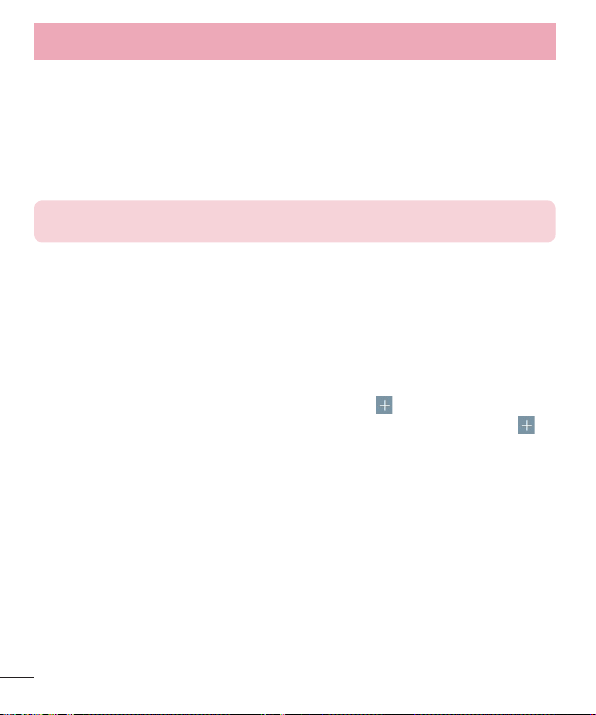
76
< Tethering & networks >
USB tethering – Connect the USB cable to share the internet connection with the computer.
Wi-Fi hotspot – You can also use your phone to provide a mobile broadband connection. Create a hotspot and
share your connection. Please read "Sharing your phone's data connection" for more information.
Bluetooth tethering – Allows you to set your phone whether you are sharing the Internet connection or not.
Help – Tap to view help information on the USB tethering, Wi-Fi hotspot and Bluetooth tethering functions.
Airplane mode – After switching to Airplane mode, all wireless connections are disabled.
NOTE: You must set a lock screen PIN or password before you can use credential
storage.
Mobile networks – Set options for data roaming, network mode & operators, access point names (APNs) etc.
VPN – Displays the list of Virtual Private Networks (VPNs) that you've previously configured. Allows you to add
different types of VPNs.
Sound
Sound profile – Choose Sound, Vibrate only or Do not disturb.
Volume – Adjust the phone's volume settings to suit your needs and your environment.
Ringtone – Set the ringtone for calls. You can also add a ringtone by tapping at the top right corner of the screen.
Notification sound – Allows you to set the sound for notifications. You can also add a sound by tapping at
the top right corner of the screen.
Sound with vibration – Checkmark to set the phone to vibrate in addition to the sound when you receive calls.
Vibration type – Allows you to choose the type of vibration.
Do not disturb – Set a time and mode when your phone doesn’t let you know about notifications coming in.
Choose from All, Priority only or None.
PRIORITY ONLY – Allow certain features to interrupt when Priority only. Alarms always have priority. Choose
from Apps with Calendar events, Incoming calls, New messages or Allowed contacts.
SCHEDULE – Set time to prevent interruptions. When set to Sound or Vibrate only, Priority only interrupts
accordingly.
Lock screen – Set to show or hide all notifications on the lock screen.
Apps – Set notification from Apps. Choose from None to show no notifications from the Apps, and Priority to
show notifications with priority on top of others and when Do not disturb set to Priority only.
Vibrate on tap – Checkmark to vibrate when tapping the Home touch buttons and during other UI interactions.
Settings
Loading ...
Loading ...
Loading ...