Loading ...
Loading ...
Loading ...
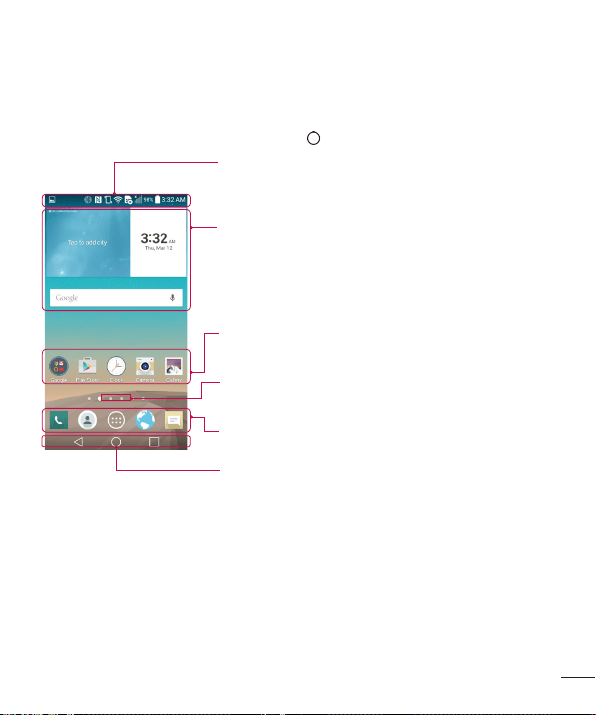
37
Home screen
The Home screen is the starting point for many applications and functions, and it allows you to add items like
application shortcuts, or Google widgets to give you instant access to information and applications. This is the
default canvas and accessible from any menu by tapping .
Status Bar
Shows phone's status information including the time, signal strength,
battery status, and other icons.
Widget
Widgets are self-contained applications that can be accessed through
the Apps screen or on the Home screen or an extended home screen.
Unlike a shortcut, the Widget appears as an on-screen application.
Application Icons
Tap an icon (application, folder, etc.) to open and use it.
Location Indicator
Indicates which Home screen canvas you are viewing.
Quick Key Area
Provides one-touch access to the function in any home screen canvas.
Home touch buttons
Back Key - Return to the previous screen. Exit an app after using it.
Home Key - Return to the Home screen from any screen.
Recent Key - Access to recently used applications.
Extended home screen
The operating system provides multiple Home screen canvases to provide more space for adding icons, widgets,
and more.
X Slide your finger left or right across the Home screen.
Loading ...
Loading ...
Loading ...