Loading ...
Loading ...
Loading ...
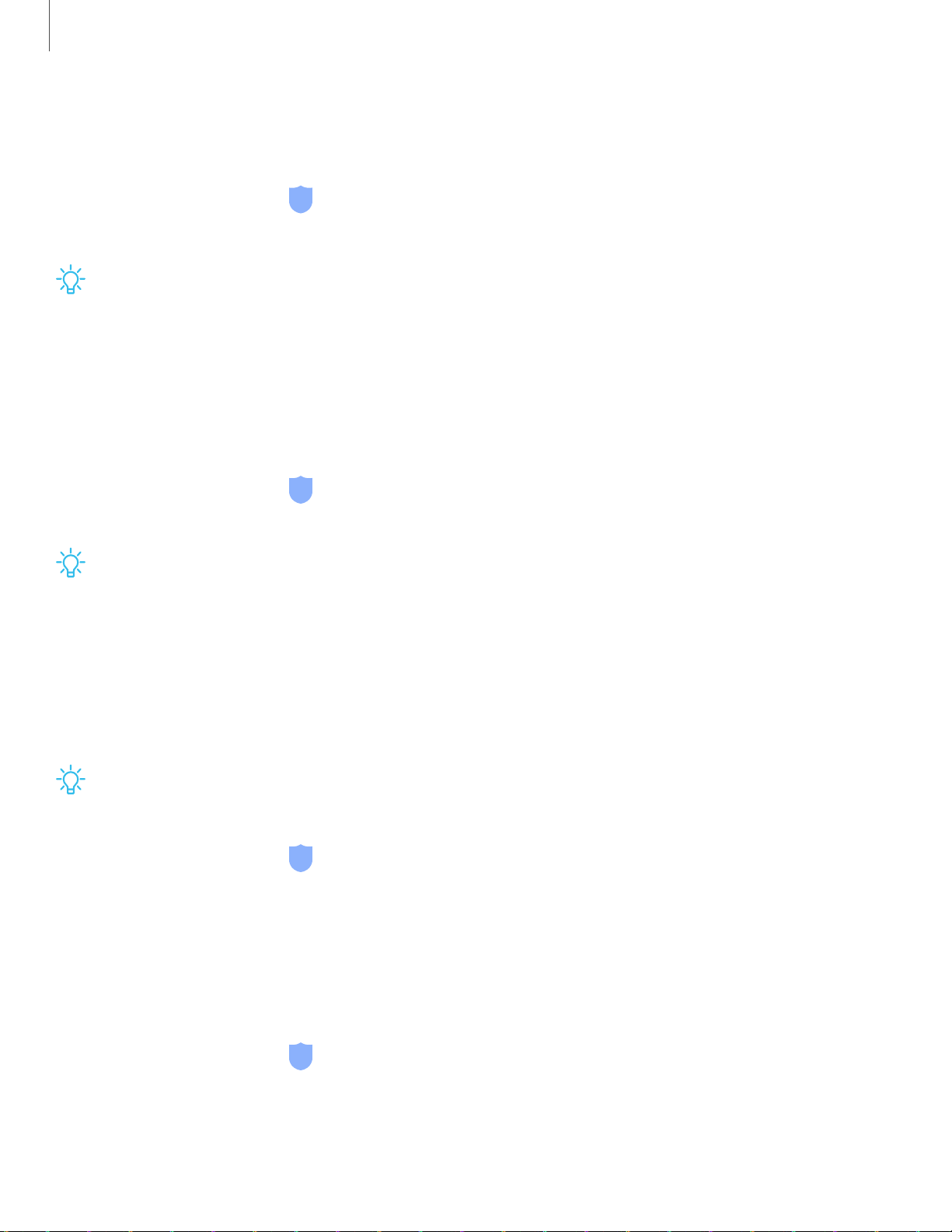
-'fJ-
-
'fJ
-
-'fJ-
Settings
Install unknown apps
You can allow installation of unknown third-party apps from selected apps or sources.
1.
From Settings, tap
Biometrics and security > Install unknown apps.
2. Tap an app or source, and then tap Allow from this source.
TIP Installing unknown third-party apps could make your device and personal
data more vulnerable to security risks.
Secure Folder
You can create a secure folder on your device to protect private content and apps
from anyone who may be using your device.
◌
From Settings, tap Biometrics and security > Secure Folder and follow the
prompts to secure content on your device.
TIP You must sign in to your Samsung account, and use secured lock on your
device to set up and use Secure Folder.
Secure startup
You can protect your device by requiring a PIN, pattern, or password when your device
is turned on.
TIP A secure screen lock (Pattern, PIN, or Password) is required to use Secure
startup.
◌
From Settings, tap Biometrics and security > Secure startup and select an
option.
Encrypt SD card
You can encrypt your optional memory card (not included) to protect its data. This
only allows the SD card information to be accessed from your device with a password.
1.
From Settings, tap
Biometrics and security > Encrypt SD card.
2. Tap Encrypt SD card and follow the prompts to encrypt all data on your memory
card.
114
Loading ...
Loading ...
Loading ...