Loading ...
Loading ...
Loading ...
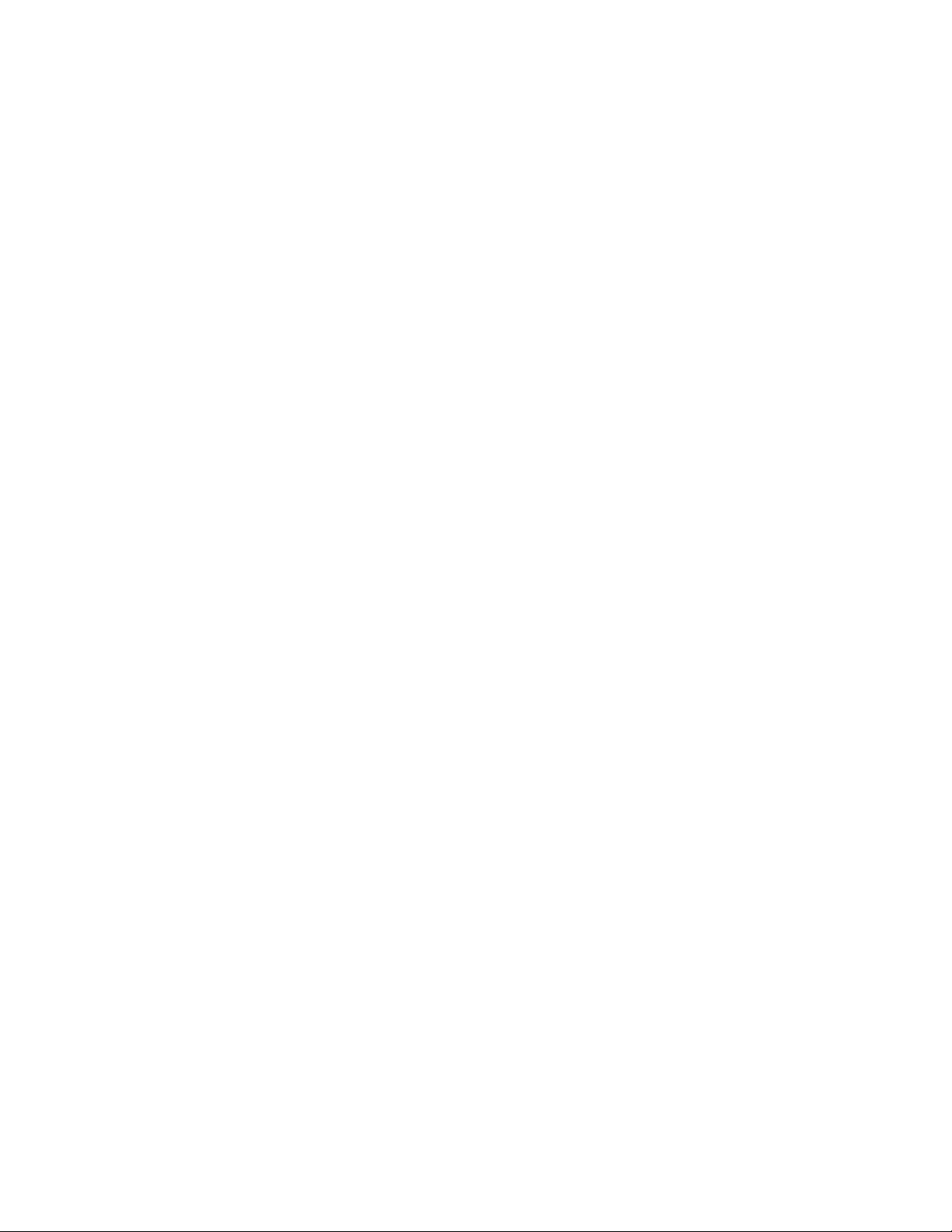
en-us Home Connect
14
Connecting the refrigerator to the
Home Connect app
Use this menu to connect your refrigerator to mobile
devices.
1. Install the Home Connect app on your mobile
device and log in or register.
2. Open the Home network menu on your
refrigerator.
3. Press ) button to move to the menu item Connect
to app.
4. Press : button to open the menu item.
5. Confirm the message to display the refrigerator in
the app.
6. Open the app and wait until the refrigerator is
displayed.
Press Add to confirm the connection between the
app and the refrigerator.
If the refrigerator is not automatically displayed,
click on Add appliance in the app and follow the
instructions. As soon as your refrigerator is
displayed, add it with +.
7. Follow the instructions in the app until the
process is complete.
Installing updates for the Home
Connect software
The refrigerator checks at regular intervals whether
updates are available for the Home
Connect software.
The Info @ button is visible when an update is
available.
Installing the update:
1. Press @ button.
A note window with the necessary steps for
installing the new software appears.
2. Press 8 button to close the note.
3. Open the Home network menu on your
refrigerator.
4. Press ) button to move to the menu
item Software update.
5. Press : button to open the menu item.
Note: The : button is only visible if an update is
available.
The software is installed.
6. A note appears when installation is complete.
7. Press 8 button to close the note.
Customer Service access
If you contact Customer Service, they can access
your appliance and view its status after you have
given your consent. You need to have your
appliance connected to your home network for this.
Further information about Customer Service access
and its availability in your country is available under
www.home-connect.com in the Help & Support area.
1. Contact Customer Service.
~ "Customer service" on page 20
2. Confirm the start of Customer Service access in
the app.
During Customer Service access the symbol Ù
appears on the control panel.
3. As soon as Customer Service has obtained the
necessary data, they end access.
Note: You can interrupt remote diagnosis early by
switching off Customer Service access in the Home
Connect app.
Deleting network settings
If there is a problem when trying to establish a
connection, or if you would like to register the
appliance in a different home network (WLAN), the
Home Connect settings can be reset.
1. Open the Home network menu on your
refrigerator.
2. Press ) button to move to the menu item Delete
network settings.
3. Press : button to open the menu item.
4. Confirm the message to delete the network
settings.
To then reconnect the appliance to the home
network, perform initial setup again.
~ Page 13
Switch on or off the connection to the
home WLAN network (Wi-Fi)
1. Open the WiFi menu on your refrigerator.
~ "Open WiFi menu" on page 13
Note: The first time you open the menu, you will be
automatically guided through initial setup. Follow the
instructions on the control panel.
2. To open the menu item, press
Connection : button.
3. Use ( ) buttons to select the required setting.
4. To select the setting, press 8 button.
Note: If you switch off the Home Connect
connection, you will no longer be able to operate the
appliance with your mobile device.
Loading ...
Loading ...
Loading ...